Home >Software Tutorial >Computer Software >How to change browser settings in 360 Secure Browser How to change browser settings in 360 Secure Browser
How to change browser settings in 360 Secure Browser How to change browser settings in 360 Secure Browser
- WBOYWBOYWBOYWBOYWBOYWBOYWBOYWBOYWBOYWBOYWBOYWBOYWBOriginal
- 2024-08-12 09:47:26448browse
Are you also using 360 Secure Browser? Want to know how to change its settings? PHP editor Yuzai specially compiled a detailed guide for adjusting settings of 360 Secure Browser. This article will teach you step-by-step how to customize your browser's settings to suit your personal needs. Read on to learn how to personalize your browser experience.
How to change browser settings in 360 Secure Browser? How to change browser settings in 360 Secure Browser
Open 360 Secure Browser, hover the mouse over the three in the upper right corner, and a prompt will appear: Open the menu

2
Click the three in the upper right corner, and a pop-up will appear:

3
Click the settings in the upper right corner or the settings in the lower right corner

to enter the settings interface. Now you are entering the basic settings
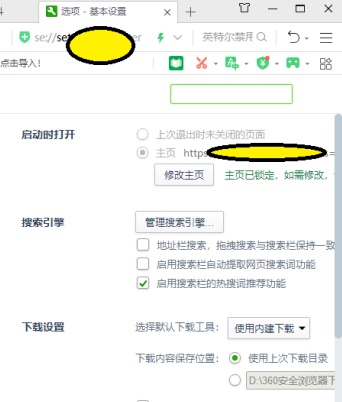
Click on the interface settings and you will see the

label setting interface

optimized acceleration interface

mouse gesture interface

The interface of shortcut keys

The interface of advanced settings

The interface of laboratory

The interface of security settings

Click on the ad filter and you will see the interface

The above is the detailed content of How to change browser settings in 360 Secure Browser How to change browser settings in 360 Secure Browser. For more information, please follow other related articles on the PHP Chinese website!

