Home >Software Tutorial >Computer Software >How to set the background color of the workspace in photoshop How to set the background color of the workspace in photoshop
How to set the background color of the workspace in photoshop How to set the background color of the workspace in photoshop
- WBOYWBOYWBOYWBOYWBOYWBOYWBOYWBOYWBOYWBOYWBOYWBOYWBOriginal
- 2024-08-09 10:18:26929browse
If you are in the design field, do you also use Photoshop software? Do you know how to set the background color of the workspace in Photoshop? This is a key step to improve work efficiency! PHP editor Youzi has summarized a detailed graphic tutorial for you, allowing you to easily customize the background color of your workspace and bid farewell to the monotonous work environment. Read on and get your questions answered at once!
How to set the background color of the workspace in photoshop? How to set the background color of the workspace in photoshop
First, we open Photoshop. When we first enter Photoshop, it is the initial page. The color of the initial page is the style color of Photoshop itself. We need to enter the working page first.
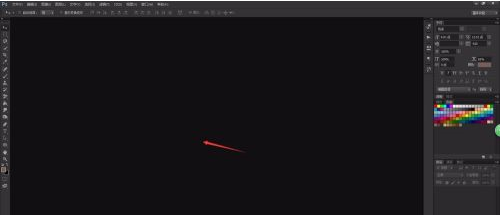
Click "File" in the menu bar above Photoshop, select New or Open, and open any canvas to enter the Photoshop work page.
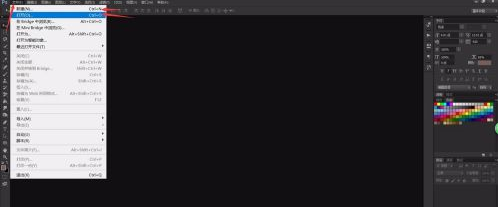
Enter the Photoshop work page, we can see that the color next to the canvas is gray, we right-click the blank position of the workspace, and the system will pop up a series of color settings.
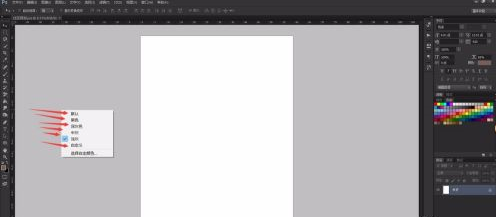
The default colors of Photoshop are mainly gray. If we need to set other colors, click "Select Custom Color" to set the color.
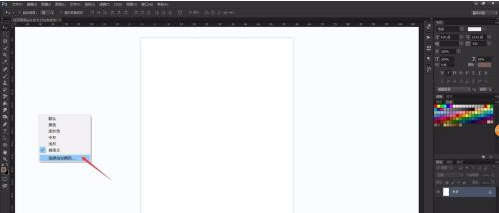
The system will pop up the color setting window. We drag the mouse to select the background color of the workspace we want to customize the background color.
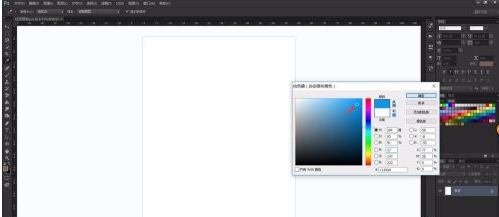
After setting the custom color, we select "Customize" in the menu to change the background color of the workspace to the color we set.

It is best to use gray-based colors for the background of Photoshop’s workspace, so that you can modify the image more objectively and avoid the background color from affecting the viewing of the image.

The above is the detailed content of How to set the background color of the workspace in photoshop How to set the background color of the workspace in photoshop. For more information, please follow other related articles on the PHP Chinese website!

