 Computer Tutorials
Computer Tutorials Computer Knowledge
Computer Knowledge How to set the frosted glass effect on win11 computer? Tutorial to enable win11 frosted glass effect
How to set the frosted glass effect on win11 computer? Tutorial to enable win11 frosted glass effectFor users who want to experience the frosted glass effect on Windows 11 computers, making windows transparent is a confusing issue. PHP editor Apple understands that many users do not know how to enable this feature. To help with this, this tutorial details the steps to make a window transparent in Windows 11.
How to set the frosted glass effect on win11 computer
1. Click the windows icon on the taskbar, open the [Start Menu], and click [Settings].

2. Select the [Personalization] tab on the left in the settings interface.
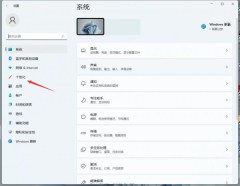
3. Find the [Color] option from the right interface and click to enter.
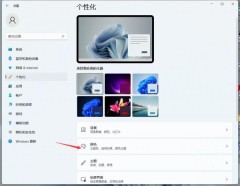
4. Finally, turn on the switch behind [Transparency Effect] in the interface.
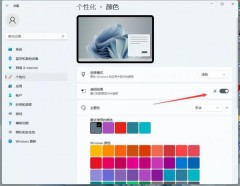
The above is the detailed content of How to set the frosted glass effect on win11 computer? Tutorial to enable win11 frosted glass effect. For more information, please follow other related articles on the PHP Chinese website!
 Windows 11 Education Download ISO and Install It on PC - MiniToolApr 26, 2025 am 12:50 AM
Windows 11 Education Download ISO and Install It on PC - MiniToolApr 26, 2025 am 12:50 AMWhat is Windows 11 Education? If you want to install this system on your PC, how can you do this work? This post from php.cn gives a detailed guide on Windows 11 Education download ISO and how to install it from the ISO file.
 How to Fix Outlook Emails Not Showing Up in Inbox - MiniToolApr 26, 2025 am 12:49 AM
How to Fix Outlook Emails Not Showing Up in Inbox - MiniToolApr 26, 2025 am 12:49 AMAre your Outlook emails not showing up in Inbox, but showing in search? What steps can you do when Outlook not showing all emails? Now in this post given by php.cn Solution, we will introduce several useful methods to help you address the issue and g
 Must-Know Fixes: Windows Stuck on Shutting Down ScreenApr 26, 2025 am 12:48 AM
Must-Know Fixes: Windows Stuck on Shutting Down ScreenApr 26, 2025 am 12:48 AMIf you are trying to power off your computer but encountering the Windows stuck on shutting down screen issue, you can find several helpful fixes from this php.cn guide. Just keep reading to see the details.
![[Complete Guide] How to Fix Microsoft Teams Error CAA50021? - MiniTool](https://img.php.cn/upload/article/001/242/473/174559963580964.png?x-oss-process=image/resize,p_40) [Complete Guide] How to Fix Microsoft Teams Error CAA50021? - MiniToolApr 26, 2025 am 12:47 AM
[Complete Guide] How to Fix Microsoft Teams Error CAA50021? - MiniToolApr 26, 2025 am 12:47 AMIf you are looking for effective solutions to the Microsoft Teams error code CAA50021, this post is worth reading. In this post, php.cn introduces how to get rid of this error in detail. Simply follow it to solve your problem.
 Make Windows 11/10 Look Like Windows XP Using WindowBlinds 11 - MiniToolApr 26, 2025 am 12:46 AM
Make Windows 11/10 Look Like Windows XP Using WindowBlinds 11 - MiniToolApr 26, 2025 am 12:46 AMDo you want to make Windows 11 or Windows 10 look like Windows XP? Do you know how to do this on your device? You can try the WindowBlinds 11 Beta version now. In this post, php.cn Software will tell you how to download WindowBlinds 11 and introduce
 Pro Fixes: Not All of the Updates Were Successfully UninstalledApr 26, 2025 am 12:45 AM
Pro Fixes: Not All of the Updates Were Successfully UninstalledApr 26, 2025 am 12:45 AMIf you can’t use the universal way to uninstall Windows updates due to An error has occurred, Not all of the updates were successfully uninstalled, you can try the methods mentioned in the php.cn post to solve the issue.
 Fix the System Error – Wacom_tablet.exe Can't End Process - MiniToolApr 26, 2025 am 12:44 AM
Fix the System Error – Wacom_tablet.exe Can't End Process - MiniToolApr 26, 2025 am 12:44 AMWhat is wacom_tablet.exe? Is the Windows process safe to run? Some people find wacom_tablet.exe can't end process and when this Windows system error happens, you may be overwhelmed and don’t know where to start. On php.cn, this article will resolve y
 3 Ways for We've Detected Suspicious Behavior on ChatGPT - MiniToolApr 26, 2025 am 12:43 AM
3 Ways for We've Detected Suspicious Behavior on ChatGPT - MiniToolApr 26, 2025 am 12:43 AMChatGPT errors are various and we’ve detected suspicious behavior is a common one. If you are trapped in this issue, what should you do? Go on reading this post from php.cn and you can find some useful fixes to help you get rid of trouble.


Hot AI Tools

Undresser.AI Undress
AI-powered app for creating realistic nude photos

AI Clothes Remover
Online AI tool for removing clothes from photos.

Undress AI Tool
Undress images for free

Clothoff.io
AI clothes remover

Video Face Swap
Swap faces in any video effortlessly with our completely free AI face swap tool!

Hot Article

Hot Tools

WebStorm Mac version
Useful JavaScript development tools

mPDF
mPDF is a PHP library that can generate PDF files from UTF-8 encoded HTML. The original author, Ian Back, wrote mPDF to output PDF files "on the fly" from his website and handle different languages. It is slower than original scripts like HTML2FPDF and produces larger files when using Unicode fonts, but supports CSS styles etc. and has a lot of enhancements. Supports almost all languages, including RTL (Arabic and Hebrew) and CJK (Chinese, Japanese and Korean). Supports nested block-level elements (such as P, DIV),

EditPlus Chinese cracked version
Small size, syntax highlighting, does not support code prompt function

DVWA
Damn Vulnerable Web App (DVWA) is a PHP/MySQL web application that is very vulnerable. Its main goals are to be an aid for security professionals to test their skills and tools in a legal environment, to help web developers better understand the process of securing web applications, and to help teachers/students teach/learn in a classroom environment Web application security. The goal of DVWA is to practice some of the most common web vulnerabilities through a simple and straightforward interface, with varying degrees of difficulty. Please note that this software

SublimeText3 English version
Recommended: Win version, supports code prompts!





