Home >System Tutorial >Windows Series >Samsung Data Migration Cloning Failed, How to Fix It
Samsung Data Migration Cloning Failed, How to Fix It
- PHPzOriginal
- 2024-08-06 09:14:20652browse
Samsung Data Migration is a popular tool for people to clone Windows OS and other data on an existing hard drive to a new Samsung SSD. But sometimes it doesn't seem to work as we expected.
Hello there. I am trying to clone my hard drive to my Samsung 860 Evo SSD using Samsung Data Migration, but an error message (cloning failed -00001 [ffffffff]) pops up every time the process reaches 99%. I don't know why. Can somebody help me with this issue? My laptop is a Lenovo Y700 Series and runs Windows 10. Thanks!
As many people have reported, Samsung Data Migration sometimes fails to clone and reports "cloning failed" errors with various error codes or messages. Now, this page will show you how to solve the problem Samsung Data Migration cloning failed.
- Basic tips to avoid cloning failure
- Fix Samsung Data Migration cloning failed
- Best and free alternative to Samsung Data Migration
Basic tips to avoid cloning failure
First of all, it's recommended that you read the Samsung Data Migration user manual carefully. You'll see that it lists more than a dozen limitations, showing under what circumstances Samsung Data Migration may not work properly. By checking out these limitations, you may be able to figure out why cloning failed on your computer and then fix it. To avoid cloning failures, you should note at least the following.
- The source drive you want to clone should contain one and only one operating system.
- Make sure the source drive to be cloned is not encrypted with BitLocker or other encryption software.
- Make sure your target Samsung SSD is supported by Samsung Data Migration. Although this software supports most of Samsung-branded SSDs, there are still a few series that are not supported, such as 870 Series, and 860 QVO Series.
- If the target drive is a Samsung NVMe SSD, make sure you have Samsung NVMe Driver installed on it.
How to fix Samsung Data Migration Cloning Failed
Many times, it may be really difficult to figure out exactly why cloning failed. Here we list the most common and tried solutions that can help fix Samsung Data Migration cloning failed. Try them one by one until your problem is solved.
1. Disable Hibernation mode
Samsung Data Migration cannot copy the files Windows automatically generates for managing virtual memory, such as the Hibernation file. Having such files enabled in your Windows 10 can interfere with the cloning process and cause cloning to fail. So, you can disable Hibernation mode.
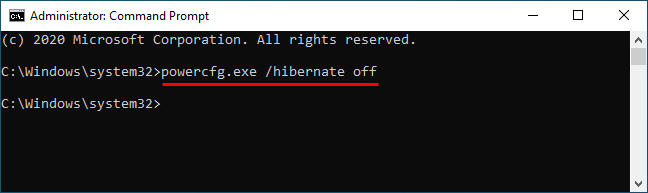
2. Defragment the source drive
If your source disk is an old-style hard disk drive (HDD), defragmenting it may help. To defragment the source drive, right click it (or C drive) and select Properties > Tools > Optimize.
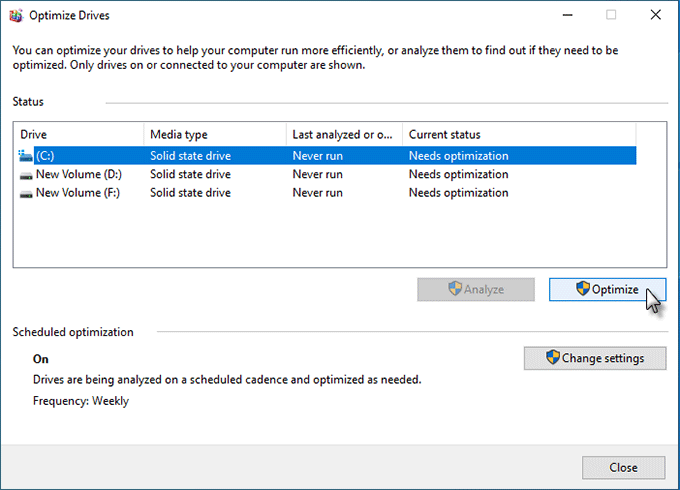
3. Check the source drive for bad sectors
Potential hard disk errors or bad sectors may cause Samsung Data Migration cloning failed. To check the source drive for errors, you can open a Command Prompt window, type chkdsk, and then press Enter.
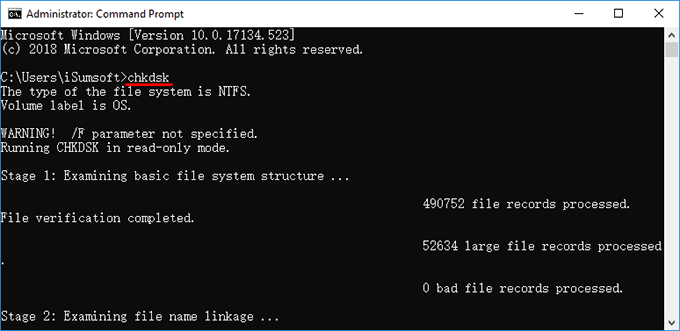
4. Change SATA port on motherboard
Quite a few users have confirmed that when Samsung Data Migration keeps reporting "Cloning failed (An error occurred while reading the disk)", switching the SATA port connected to the target Samsung SSD on the computer motherboard can solve the problem. This method is a worth a try especially if your motherboard comes with multiple SATA ports.
Best and free alternative to Samsung Data Migration
If you have tried all the above methods, but the ‘Samsung Data Migration cloning failed' problem persists, why not use another hard drive cloning tool? iSumsoft Cloner is one of the most powerful and free hard drive cloning tools that allows you to clone Windows OS and other data from one hard drive (SSD) to another without any problems.
Unlike Samsung Data Migrations, iSumsoft Cloner has a wider range of applications, supports hard drives and SSDs of any brand, and has few limitations to use. Here are the simple steps to clone Windows OS and other data to a Samsung SSD.
Schritt 1: Laden Sie iSumsoft Cloner herunter und installieren Sie es auf Ihrem Windows 10-Computer. Starten Sie dieses Tool nach der Installation. Es erkennt automatisch alle an Ihren Computer angeschlossenen Festplatten und zeigt die Partitionsinformationen jedes Laufwerks auf dem Bildschirm an.
Schritt 2: Wählen Sie oben die Option „Datenträger klonen“, wählen Sie Ihre ursprüngliche Festplatte als Quelldatenträger und die neue Samsung SSD als Zieldatenträger aus und klicken Sie dann auf „Start“, um mit dem Klonen zu beginnen. Alle Volumes auf dem Quelllaufwerk, einschließlich des Windows-Systemvolumes und anderer Datenvolumes, werden auf das Ziellaufwerk geklont.
Schritt 3: Warten Sie, bis der Klonvorgang abgeschlossen ist. Solange die Kapazität des Zieldatenträgers gleich oder größer als die des Quelldatenträgers ist, läuft der Klonvorgang reibungslos ab und Sie müssen sich keine Sorgen über einen Klonfehler machen. Sobald das Klonen abgeschlossen ist, erhalten Sie ein Dialogfeld mit der Meldung, dass das Klonen erfolgreich war, wie in der Abbildung unten dargestellt.
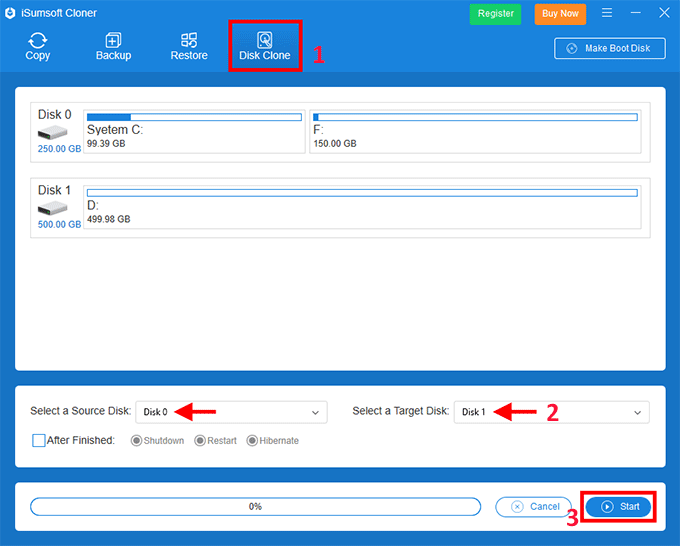
Tipps: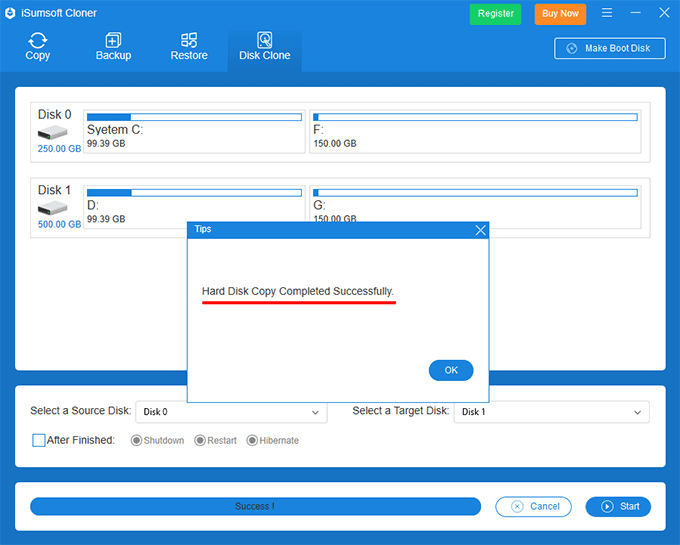 iSumsoft Cloner unterstützt mehrere Klonmodi, um Ihren unterschiedlichen Klonanforderungen gerecht zu werden. Es ermöglicht Ihnen, nur das Windows 10-Betriebssystem auf eine neue SSD zu klonen/zu migrieren und andere Datenpartitionen auf der alten Festplatte oder SSD zu behalten.
iSumsoft Cloner unterstützt mehrere Klonmodi, um Ihren unterschiedlichen Klonanforderungen gerecht zu werden. Es ermöglicht Ihnen, nur das Windows 10-Betriebssystem auf eine neue SSD zu klonen/zu migrieren und andere Datenpartitionen auf der alten Festplatte oder SSD zu behalten.
The above is the detailed content of Samsung Data Migration Cloning Failed, How to Fix It. For more information, please follow other related articles on the PHP Chinese website!
Related articles
See more- How to solve the problem of Windows 7 desktop rotating 90 degrees
- How to forcefully terminate a running process in Win7
- Win11 Build 25336.1010 preview version released today: mainly used for testing operation and maintenance pipelines
- Win11 Beta preview Build 22621.1610/22624.1610 released today (including KB5025299 update)
- Fingerprint recognition cannot be used on ASUS computers. How to add fingerprints? Tips for adding fingerprints to ASUS computers

