Home >Software Tutorial >Computer Software >How to customize color palette in CorelDraw How to customize color palette in CorelDraw
How to customize color palette in CorelDraw How to customize color palette in CorelDraw
- WBOYWBOYWBOYWBOYWBOYWBOYWBOYWBOYWBOYWBOYWBOYWBOYWBOriginal
- 2024-08-05 20:17:07883browse
For users who are new to CorelDraw software, customizing color palettes can be confusing. In order to solve this problem, PHP editor Strawberry specially compiled a detailed guide to introduce step by step how to create and modify the color palette in CorelDraw. By reading this article, you will master the skills of customizing color palettes in CorelDraw, thereby improving your design work efficiency.
How to customize the color palette in CorelDraw? How to customize the color palette in CorelDraw
First, we start the CorelDRAW software.
Then find the "Window" button on the upper menu bar.
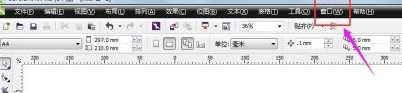
Then find "Palette" under the "Window" button
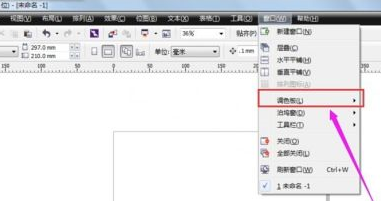
Then find the "Palette Editor" at the bottom

Edit the default palette in the pop-up dialog window . Or click on the icon as shown in the picture to "New Palette".
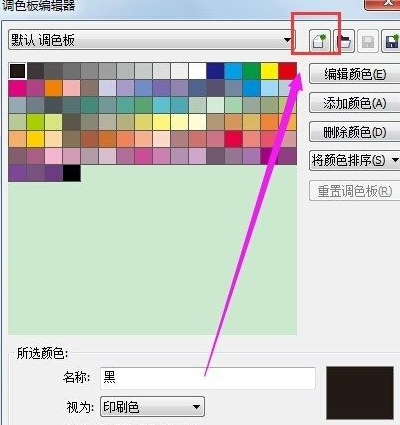
Select the save location of the custom palette,
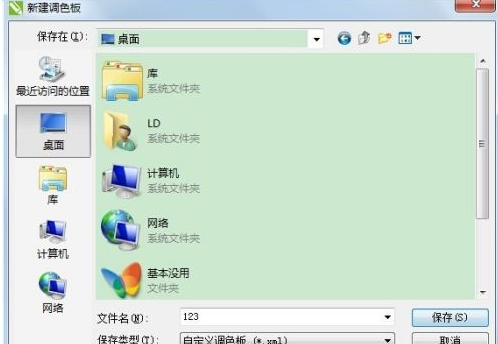
After clicking Save, we can edit the palette we want.
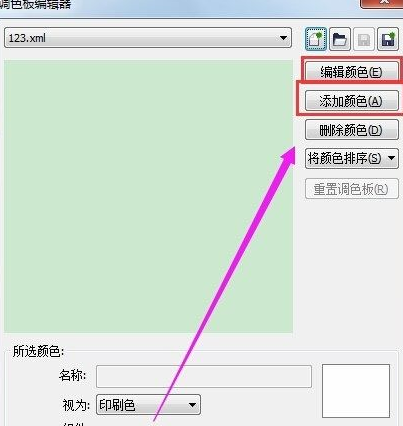
After completion, we click OK to set the customized color palette. Now you can use our custom color palette.
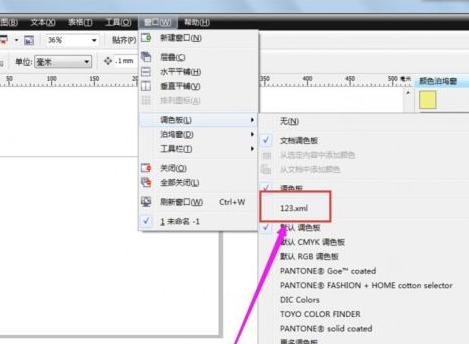
The above is the detailed content of How to customize color palette in CorelDraw How to customize color palette in CorelDraw. For more information, please follow other related articles on the PHP Chinese website!

