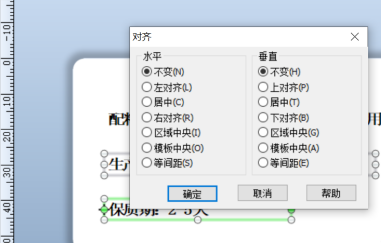Home >Software Tutorial >Computer Software >How to create food labels with BarTender How to create food labels with BarTender
How to create food labels with BarTender How to create food labels with BarTender
- WBOYWBOYWBOYWBOYWBOYWBOYWBOYWBOYWBOYWBOYWBOYWBOYWBOriginal
- 2024-08-05 16:29:40394browse
Today the article brought to you by the editor is about the BarTender software. Do you know how to use BarTender to create food labels? The following article brings you how to use BarTender to create food labels. Let’s take a look below. How to create food labels with BarTender? How to make food labels with BarTender Open the BanTender barcode production software, create a new "empty bulk identification template", click "Next", and set the corresponding printer information, document properties and printer properties. After the settings are completed, click "Next" and follow the wizard prompts to complete the next settings. After clicking "Finish", you can see the new template

- Click on the BarTender barcode production software menu "Create" button.
- In the drop-down menu, click "Text".
- Click the "Multiple Lines" button to create text boxes in the template.
Have you ever encountered slow response or poor performance when using PHP? The PHP Chinese website editorial team has carefully compiled this guide to elaborate on the best practices for PHP performance optimization. This article will dive into how to identify performance bottlenecks, implement code optimization, and take advantage of PHP's built-in features to improve the efficiency of your website or application. Read on to learn how you can dramatically improve the performance of your PHP applications and give your users a seamless experience by following these practical tips.
- Fill in the required text in the text box.
-
Note: Data that needs to be printed in batches using a database connection needs to be placed in a separate text box.
After placing the text box and editing the content, set the required font, font size, and font style. After setting, align the text boxes, click "Arrange" in the menu of BarTender barcode production software, click "Adjust" in the drop-down menu, and set the horizontal and vertical text box styles. After completion, place the barcode for the label. Click "Create" - "Barcode" and select the barcode style according to the required type.
Place the barcode in the appropriate position of the template. At this point, the template is completed

BarTender batch printing text database connection
Select the text box containing the date, right-click and select "Properties". Under the "Data Source" menu, click "Database Settings".
Under the "Data Source" menu, click "Database Settings". - Select "Database Field" as the type and click "Next".
- Select the database type "Text File" and click "Next".
- Select the data file address, set the encoding to "UTF-8", and click "Next".
- According to the data file format settings, click "Next".
- Set connection properties:
- After clicking "Confirm", click "Close". At this time, the database setting is completed.

The above is the detailed content of How to create food labels with BarTender How to create food labels with BarTender. For more information, please follow other related articles on the PHP Chinese website!