Home >Mobile Tutorial >Android Phone >How to connect to the TV through the player (easy-to-understand connection methods and precautions)
How to connect to the TV through the player (easy-to-understand connection methods and precautions)
- 王林Original
- 2024-07-27 19:38:311122browse
In modern life, television has become an important part of our home entertainment. With the development of technology, players have gradually become a common device for us to watch movies, TV series and other video content. However, some people may be confused about how to properly connect the player to the TV. In this article, we will introduce you to some simple and easy-to-understand connection methods and precautions to help you correctly connect the player and TV to enjoy a high-quality audio-visual experience.


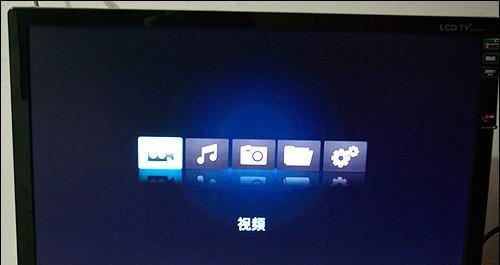
-
Want to use HDMI cable to connect TV and computer, but don’t know how? don’t worry! PHP editor Zimo has prepared detailed tutorials for you, from purchasing HDMI cables to actual connection steps, to answer your questions one by one. The following article will help you easily complete the HDMI cable connection, allowing you to enjoy audio-visual entertainment.
- HDMI cable is a digital cable that transmits audio and video signals.
- Check whether your TV and player support HDMI cable connection.
- Connect the HDMI cable to the HDMI input interface of the TV and the HDMI output interface of the player.
-
Connect using an AV cable
- An AV cable is an analog cable that transmits audio and video signals.
- Check whether your TV and player support AV cable connection.
- Insert the yellow end of the AV cable into the video input interface of the TV, and the red and white ends into the left and right audio input interfaces of the TV respectively.
- Select the AV output on the player and plug the AV cable into the corresponding interface of the player.
-
Connect using an optical fiber cable
- The optical fiber cable is a digital transmission line that can transmit high-definition audio signals.
- Check if your TV and player support fiber optic cable connection.
- Plug one end of the optical fiber cable into the optical input interface of the TV and the other end into the optical output interface of the player.
- Turn on your TV and player and select the correct audio input source.
-
Use a wireless connection
- Some players and TVs support wireless connections.
- Make sure both your player and TV are connected to the same wireless network.
- Find the wireless display function on your TV and pair it with the player.
- Ensure a stable wireless connection and enjoy the convenience of wireless media.
-
Avoid signal interference
- If there is a long distance between your player and TV, the signal may be interfered.
- Minimize physical obstacles such as walls and furniture.
- Avoid using other wireless devices such as mobile phones and microwave ovens to avoid interfering with signal transmission.
-
Adjust resolution and quality
- If your TV supports HD quality, make sure the output resolution of the player matches the TV.
- Adjust the picture quality settings according to personal preferences and TV configuration to obtain the best viewing effect.
-
Pairing remote controls
- Some player and TV remote controls can be paired, making it easy to control both.
- Check the user manuals of your player and TV to learn how to pair the remote control.
- After successful pairing, you can use one remote control to control the player and TV.
-
Use a multimedia box
- If you have multiple external devices that need to be connected to your TV, consider using a multimedia box.
- The multimedia box can connect multiple devices at the same time and provide a unified user interface.
- Connect the player to the multimedia box, and then connect the multimedia box to the TV.
-
Check audio settings
- If you can't hear the audio or the audio quality is poor, it may be caused by wrong audio settings.
- Make sure the volume on your player and TV is adjusted correctly.
- Check the audio output settings of your player and TV to make sure they match the audio device you are using.
-
Ensure the quality of equipment and cables
- Choose high-quality players and TVs for a better audio-visual experience.
- Use high-quality connecting wires, such as metal connectors and high-purity copper wires, to ensure the stability of signal transmission.
-
Update software and firmware
- プレーヤーとテレビのソフトウェアとファームウェアのアップデートを定期的に確認してください。
- アップデートによりいくつかの問題が修正され、パフォーマンスと互換性が向上する可能性があります。
-
適切なオーディオ出力形式を選択します
- プレーヤーは通常、ステレオ、サラウンド サウンドなどの複数のオーディオ出力形式をサポートしています。
- オーディオ機器や個人の好みに基づいて、最適なオーディオ出力形式を選択してください。
-
画面キャスト機能を上手に活用しましょう
- 一部のプレーヤーやテレビは画面キャスト機能をサポートしており、携帯電話やタブレットのコンテンツをテレビにキャストできます。
- プレーヤーとテレビが画面ミラーリング機能をサポートしているかどうかを確認し、指示に従って設定してください。
-
機器を清潔に保ちます
- 良好な接続品質を確保するために、プレーヤーとテレビのインターフェイスとケーブルを定期的に掃除してください。
- 清潔で柔らかい布を使用してデバイスの表面を拭き、化学クリーナーの使用は避けてください。
-
デバイスの取り付けと取り外しは慎重に行ってください
- デバイスを接続したり取り外したりするときは、デバイスを損傷しないように慎重に操作してください。
- デバイスの電源がオフになっていることを確認し、ケーブルを抜くときは過度の力を加えないでください。
The above is the detailed content of How to connect to the TV through the player (easy-to-understand connection methods and precautions). For more information, please follow other related articles on the PHP Chinese website!
Related articles
See more- Video editing tutorial with Screen Recorder_Introduction to Video Editing Master
- How to check the income of Alipay Yu'E Bao?
- How to solve the problem that the font size of Baidu Tieba Android version is too small and enable night mode
- Does Yidui Android version support incognito setting_How to set incognito status
- One-click screenshot tutorial: How to take screenshots of Honor Magic5Pro

