Home >Software Tutorial >Computer Software >How to make a three-line table from a WPS table. How to make a three-line table from a WPS table.
How to make a three-line table from a WPS table. How to make a three-line table from a WPS table.
- 王林Original
- 2024-07-24 11:00:311108browse
As a commonly used office software, WPS can meet the various needs of users. Once mastered, it can also improve work efficiency. When using WPS tables to process data, you often need to draw a three-line table. So how to achieve this operation? Let’s share the setting method below. Setting method 1. First, we select the area where we want to draw the three-line table, and then right-click the menu and select [Format Cells].
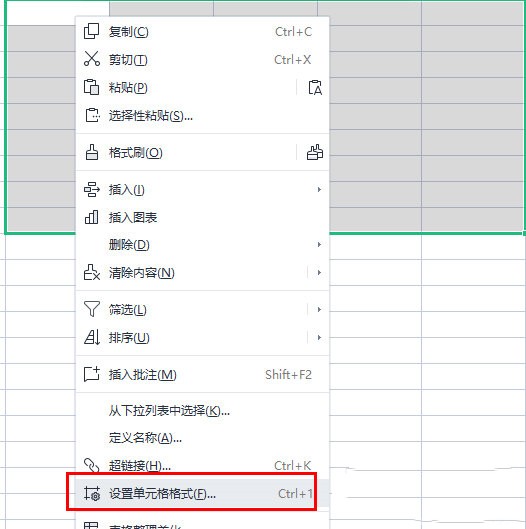
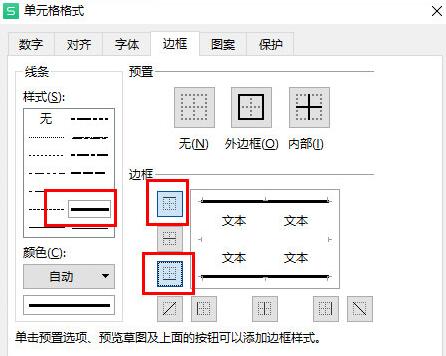
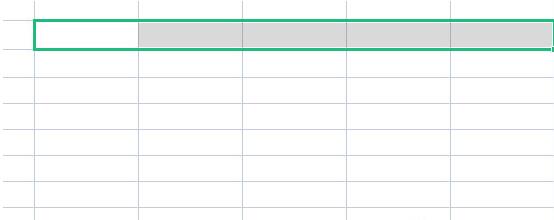

The above is the detailed content of How to make a three-line table from a WPS table. How to make a three-line table from a WPS table.. For more information, please follow other related articles on the PHP Chinese website!

