Home >Software Tutorial >Mobile Application >How to enable microphone permission on Xiaoai Speaker How to enable microphone permission on Xiaoai Speaker
How to enable microphone permission on Xiaoai Speaker How to enable microphone permission on Xiaoai Speaker
- WBOYWBOYWBOYWBOYWBOYWBOYWBOYWBOYWBOYWBOYWBOYWBOYWBOriginal
- 2024-07-15 20:15:411118browse
Have you ever encountered the problem that the voice interaction function cannot work properly when using Xiaoai speakers? This may be because you have not turned on microphone permission. PHP editor Apple has hereby compiled detailed instructions for enabling microphone permissions in Xiaoai speakers to help you solve this problem. Through the following steps, you will be able to easily turn on the microphone permissions of Xiaoai Speaker, conduct voice interaction unimpeded, and improve the user experience.

How to enable microphone permission on Xiaoai Speaker
1. First, press and hold Xiaoai Speaker until various options pop up, then click "App Information".
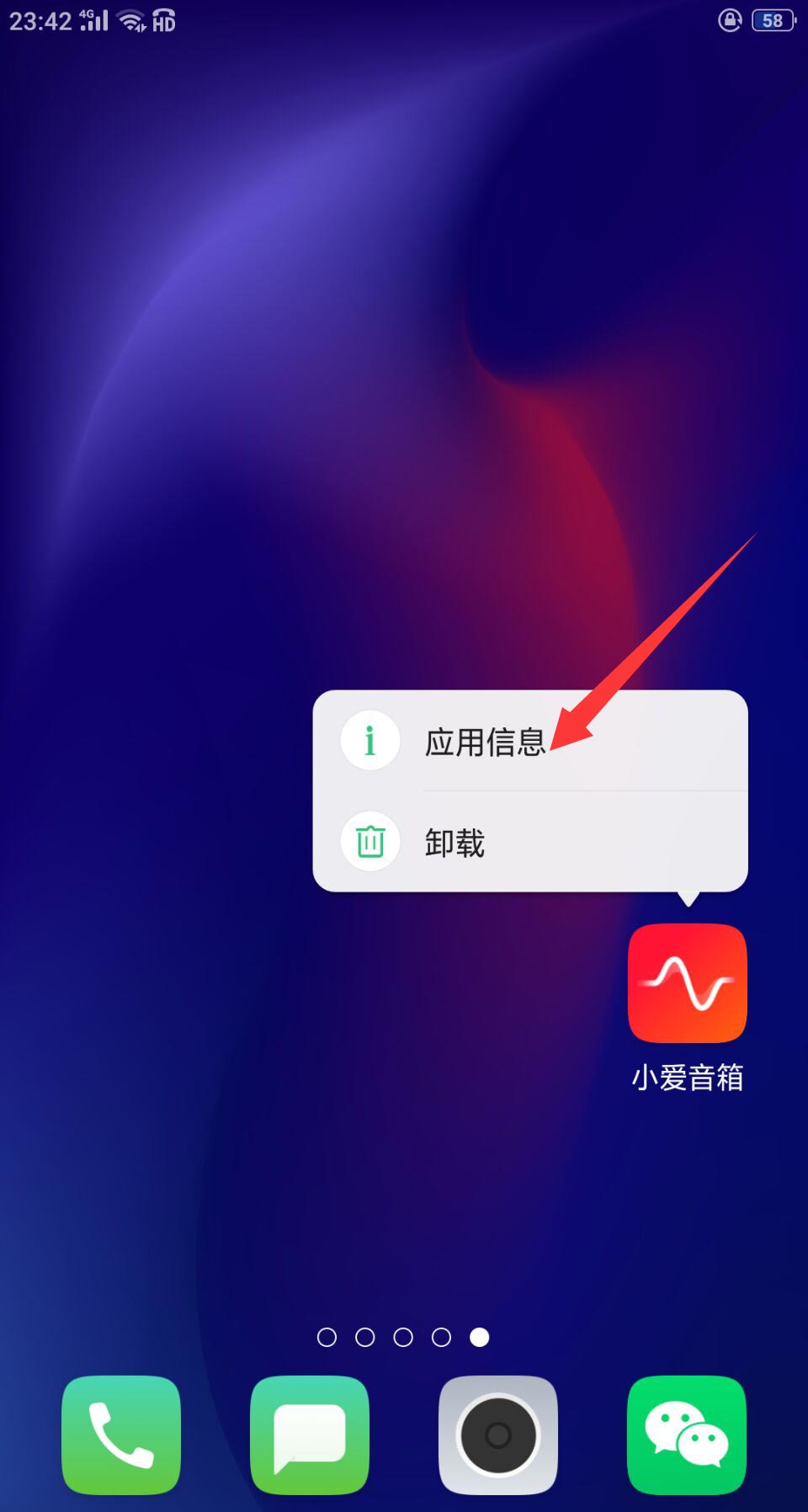
2. Then click "App Permissions".
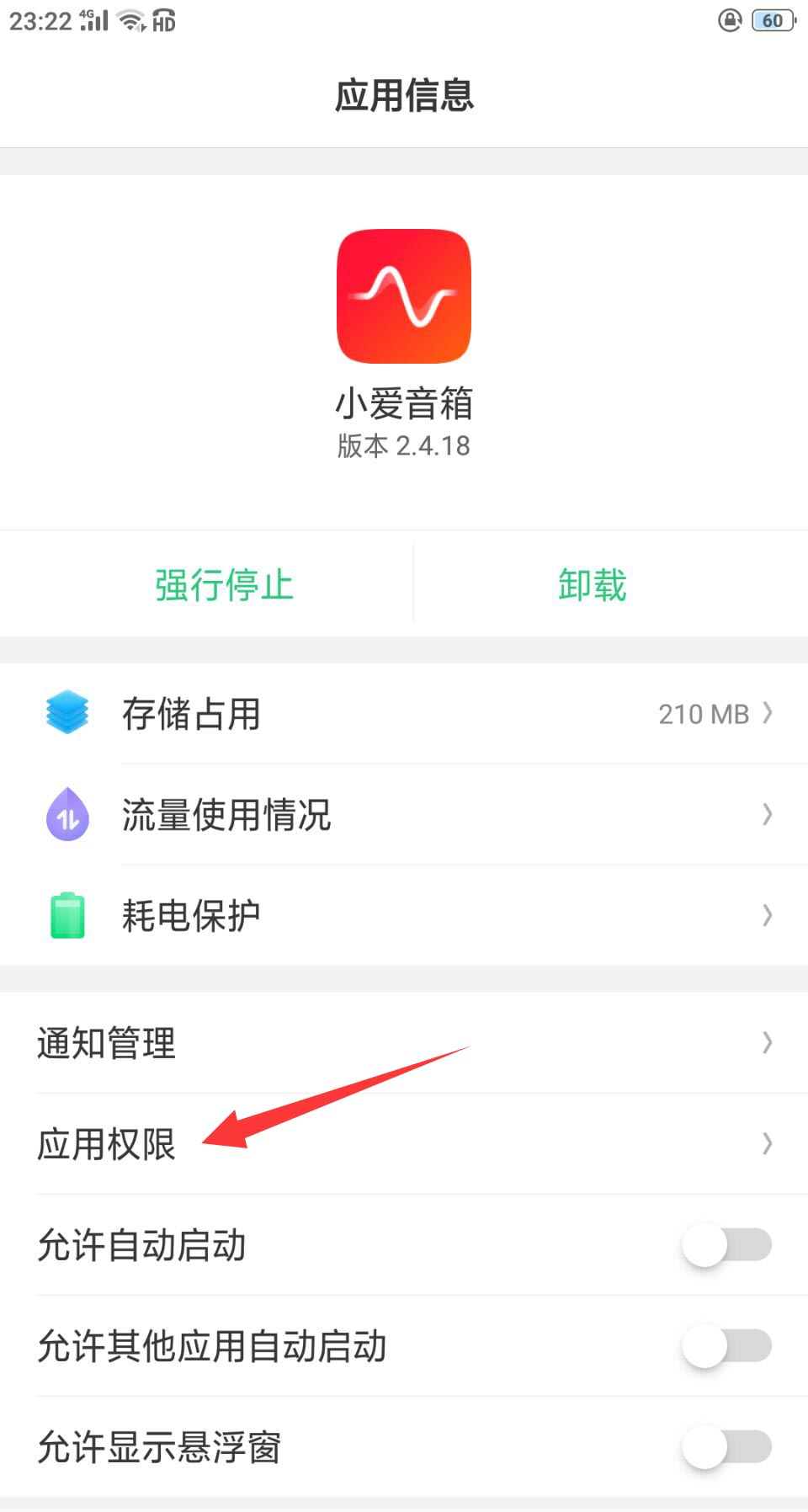
3. Then click "Microphone".
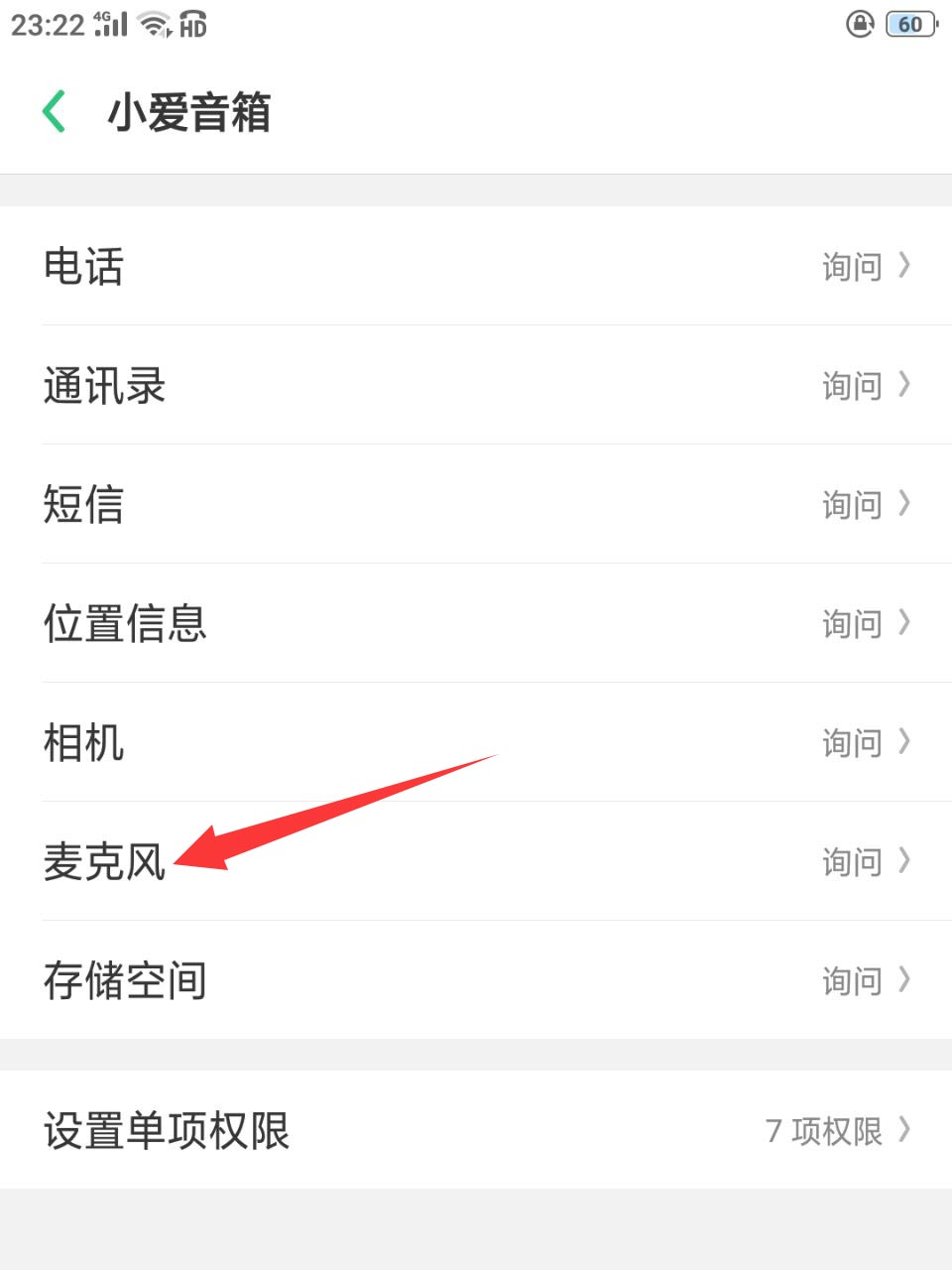
4. Finally, select "Allow" to open it successfully.
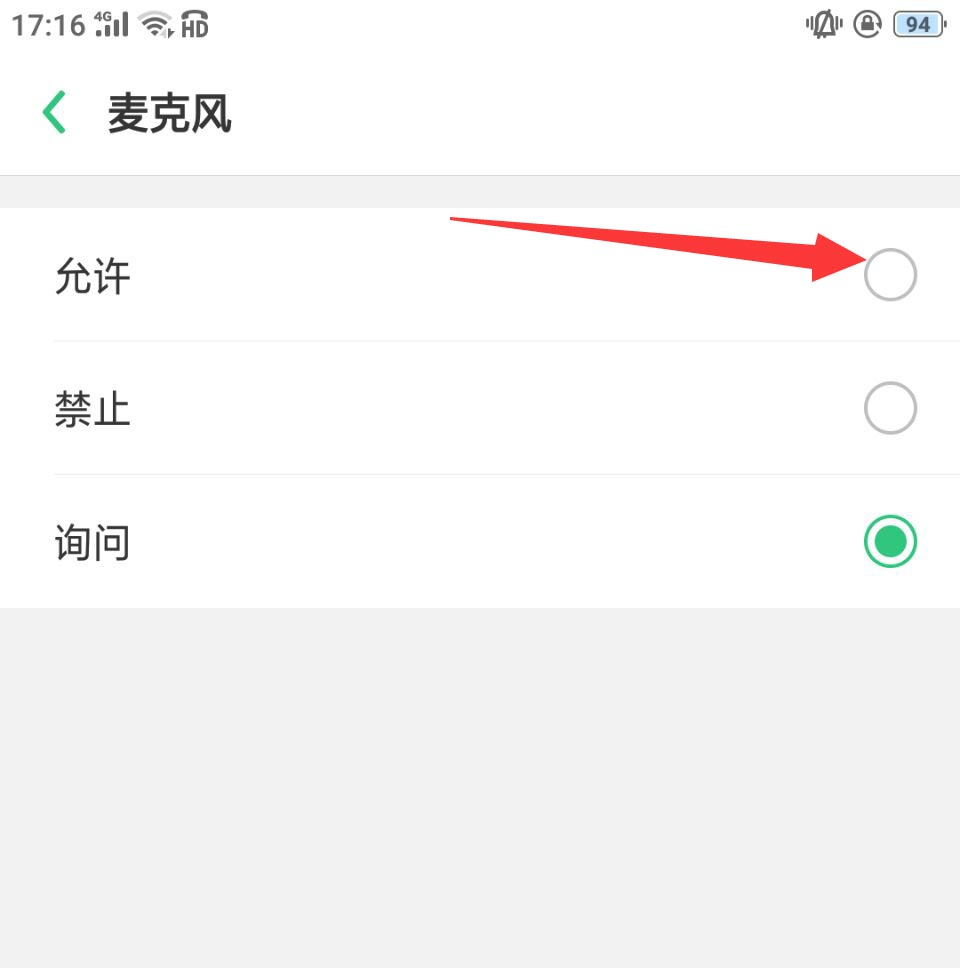
The above is the detailed content of How to enable microphone permission on Xiaoai Speaker How to enable microphone permission on Xiaoai Speaker. For more information, please follow other related articles on the PHP Chinese website!
Related articles
See more- How to allow multiple users to use Youku membership? Detailed explanation on how to use multiple members of Youku!
- How to bind bank card and check balance using WeChat mobile phone operation guide
- Share how to export national karaoke accompaniment and teach you how to extract song accompaniment
- A simple guide to batch transfer photos from iPhone to computer
- Share the iQiyi member login method: how to let others scan the code to log in, so that two people can share a VIP account

