Windows 11 is a worthy upgrade to Windows 10, offering a more streamlined and modern user interface. The good news? It’s free. But there’s a catch. Microsoft now has stringent hardware requirements to run Windows 11, and there’s no 32-bit version anymore.
Whether you're upgrading your trusty Windows 10 machine or looking for a clean install, here’s how to get Windows 11 for free.
What You Need to Know Before Upgrading to Windows 11
Windows 11 has stricter hardware requirements than its predecessor. To be eligible for an upgrade, your computer needs the Trusted Platform Module (TPM) 2.0 chip support and secure boot enabled in the BIOS.
If you're wondering whether your PC can run Windows 11, download and run the PC Health Checkup app. While you can bypass the minimum installation requirements, there are security issues to consider.
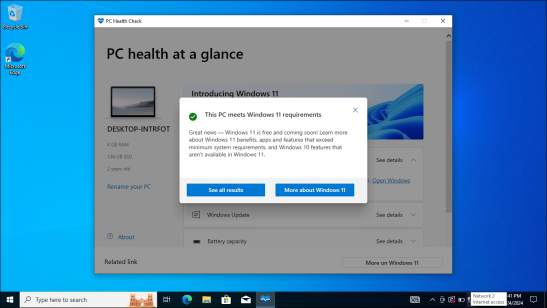
So, who can get Windows 11 for free? Windows 11 is a free upgrade for all compatible Windows 10 computers, and you can get it either through the Settings app or as a clean install using a bootable USB drive. After installation, Windows will recognize Windows 10’s digital license tied to your Microsoft account or system hardware and automatically activate Windows 11.
If your computer didn’t come with Windows pre-installed, you can manually install Windows 11 from a USB Drive. However, a valid license is required to activate the operating system. If not, some personalization features will not work. More on this later.
If you are using a Windows 7 or 8 computer, you’ll first need to upgrade to Windows 10 and then try to perform an upgrade.
1. Perform a Free Upgrade from Windows 10 to Windows 11
The built-in update tool makes upgrading from Windows 10 easy. Click Start, choose Settings, open Update & Security, and then open the Windows Update tab.
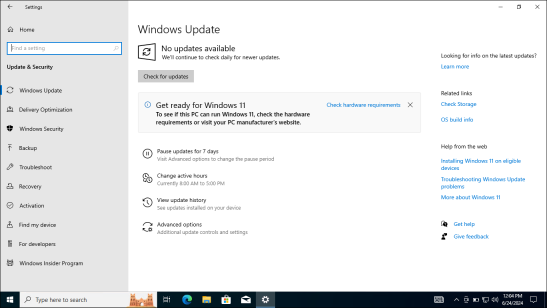
If your PC has the latest updates installed, you should see Windows 11 update notifications. Simply click Download and Install, and follow the on-screen instructions to install Windows 11. Windows will download the necessary files (approximately 5GB) and install the new operating system without affecting your files, apps, or other settings.
While you need, or rather, are forced to use a Microsoft account to complete the setup, you can easily set up Windows 11 with a local user account with a simple workaround.
2. Manually Install Windows 11 Using the Windows Assistant Tool
If the upgrade option is missing in the Settings app, you can install it using the Windows 11 Installation Assistant tool. To do this, head to the Windows 11 download page and download Windows 11 Installation Assistant.
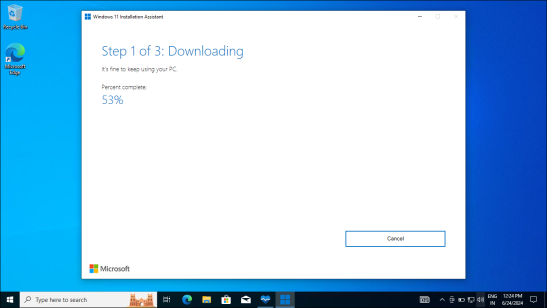
Once downloaded, run the tool, click Accept and install to start downloading the upgrade package. This may take some time. Once done, follow the on-screen instructions to install Windows 11 successfully.
3. Clean Install Windows 11 On a New or Old PC for Free
If you want to install Windows 11 on a new build, the Windows Assistant tool isn't help. Instead, you can perform a clean install using a Windows 11 ISO. This process is technical but doable. All you need is a copy of the latest Windows 11 ISO, which is the disk image containing the Windows installation files, and a USB storage device to create a bootable drive.

If you have a valid license key, enter it to activate Windows during or after installation. If not activated, you are restricted by a persistent, annoying watermark reminding you to activate your copy of Windows, greyed-out personalization options, and lack of critical updates.
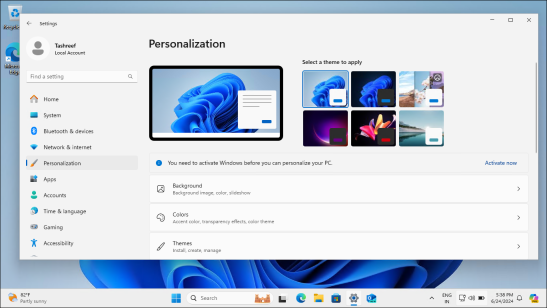
Upgrading to Windows 11 from Windows 10 is free, whether you choose the convenience of the update tool or opt for a clean install. However, if your PC is not compatible due to hardware restrictions, here is what you can do when you can’t upgrade your PC to Windows 11.
The above is the detailed content of Want Windows 11 for Free? Here\'s What You Need. For more information, please follow other related articles on the PHP Chinese website!
 Microsoft Might Finally Fix Windows 11's Start MenuApr 10, 2025 pm 12:07 PM
Microsoft Might Finally Fix Windows 11's Start MenuApr 10, 2025 pm 12:07 PMWindows 11's Start Menu Gets a Much-Needed Overhaul Microsoft's Windows 11 Start menu, initially criticized for its less-than-intuitive app access, is undergoing a significant redesign. Early testing reveals a vastly improved user experience. The up
 Stop Buying Cheap Laptops, Save Money By Doing This InsteadApr 10, 2025 pm 12:06 PM
Stop Buying Cheap Laptops, Save Money By Doing This InsteadApr 10, 2025 pm 12:06 PMBuying a cheap laptop might seem appealing, especially for students or those on a tight budget. However, bargain-basement laptops, typically priced under $150, often come with significant drawbacks that outweigh the initial cost savings. This artic
 4 Ways to See Previews of Files Without Opening Them on Windows 11Apr 10, 2025 pm 12:02 PM
4 Ways to See Previews of Files Without Opening Them on Windows 11Apr 10, 2025 pm 12:02 PMQuickly preview files in Windows 11 without opening them! This guide outlines several methods to view file contents directly within File Explorer. Method 1: Using the Preview Pane in File Explorer Windows 11's File Explorer includes a built-in previ
 This ASUS ROG Ultrawide Curved Monitor Is $250 Off TodayApr 09, 2025 am 06:09 AM
This ASUS ROG Ultrawide Curved Monitor Is $250 Off TodayApr 09, 2025 am 06:09 AMASUS ROG Swift PG34WCDM 34-inch ultra-wide OLED esports monitor: All-time low-price promotion! Original price $999, current price $750, save $249! This ASUS ROG Swift PG34WCDM 34-inch ultra-wide OLED gaming monitor has a 240Hz refresh rate, 0.03ms response time and amazing color accuracy. 3440x1440 resolution and 800R curvature bring a better gaming experience. Amazon now priced at $750: Asus has made a big cut on its stunning 39-inch ultra-wide 800R curved OLED esports display, enjoying a 25% discount, making it much lower than other high-end displays. This 39
 FreeDOS 1.3 Has Arrived, Still Runs MS-DOS Games and AppsApr 09, 2025 am 06:06 AM
FreeDOS 1.3 Has Arrived, Still Runs MS-DOS Games and AppsApr 09, 2025 am 06:06 AMRelated News ###### MS-DOS 4.0 of 1988 is now open source Microsoft Disk Operating System (MS-DOS for short) was the operating system of early personal computers and the basic framework of early Microsoft Windows versions. Some older versions have been released as open source software over the past few years, giving us a better understanding of the history of early computing, and the code for MS-DOS 4.0, which is now released in 1988, has also been published. Thankfully, its compatibility with MS-DOS games and applications should still be near perfect. This includes Wolfenstein 3D
 This 16-inch ASUS Gaming Laptop Is $400 Off TodayApr 09, 2025 am 06:05 AM
This 16-inch ASUS Gaming Laptop Is $400 Off TodayApr 09, 2025 am 06:05 AMASUS TUF Gaming A16 16-inch gaming laptop special offer! Original price $1100, current price $700, save $400! This 16-inch gaming laptop is equipped with an AMD Ryzen 7 7735HS processor, 16GB of memory, a Radeon RX7700S graphics card and a 512GB SSD. Best Buy costs $700 If you're looking for an affordable high-performance gaming laptop, this Asus TUF Gaming A16 is perhaps the perfect choice for you. It is currently being promoted and the price is only $700, saving $400 from the original price. The Asus TUF Gaming series has many gaming laptops
 Razer's Latest PC Accessory Isn't (Just) for GamingApr 09, 2025 am 06:02 AM
Razer's Latest PC Accessory Isn't (Just) for GamingApr 09, 2025 am 06:02 AMRazer's new laptop stand isn't just for gamers; it's a versatile accessory for anyone who uses a laptop. Its height adjusts from a mere 1.88 inches to a comfortable 13.8 inches, accommodating various desk setups and individual preferences. This surp
 How to Downgrade From Windows 11 to 10Apr 09, 2025 am 04:07 AM
How to Downgrade From Windows 11 to 10Apr 09, 2025 am 04:07 AMMany new features of Windows 11 are not popular with everyone, and some users may prefer Windows 10. This article will introduce two ways to downgrade from Windows 11 to Windows 10. Can I downgrade from Windows 11 to Windows 10? The answer is yes, but there are some restrictions. The downgrade process can be very fast or more complicated. It depends on how long you upgrade from Windows 10 to Windows 11. If you have recently upgraded (within 10 days), you can quickly roll back to Windows 10. If the upgrade takes longer, or you are buying a brand new Window


Hot AI Tools

Undresser.AI Undress
AI-powered app for creating realistic nude photos

AI Clothes Remover
Online AI tool for removing clothes from photos.

Undress AI Tool
Undress images for free

Clothoff.io
AI clothes remover

AI Hentai Generator
Generate AI Hentai for free.

Hot Article

Hot Tools

WebStorm Mac version
Useful JavaScript development tools

Zend Studio 13.0.1
Powerful PHP integrated development environment

SublimeText3 English version
Recommended: Win version, supports code prompts!

SublimeText3 Mac version
God-level code editing software (SublimeText3)

DVWA
Damn Vulnerable Web App (DVWA) is a PHP/MySQL web application that is very vulnerable. Its main goals are to be an aid for security professionals to test their skills and tools in a legal environment, to help web developers better understand the process of securing web applications, and to help teachers/students teach/learn in a classroom environment Web application security. The goal of DVWA is to practice some of the most common web vulnerabilities through a simple and straightforward interface, with varying degrees of difficulty. Please note that this software






