Home >Software Tutorial >Mobile Application >How to set message details in Pipi Paiwan. How to set message details in Pipi Paiwan.
How to set message details in Pipi Paiwan. How to set message details in Pipi Paiwan.
- 王林Original
- 2024-07-11 21:57:04412browse
Question: How to set message details in Pippi Play to improve communication effect? The thoughtful PHP editor Xigua brings you a detailed guide! In Pippi Play, message details are an important window for communication between players and their companions. This article will guide you step by step to set up message details, help you optimize your communication experience, and make full use of the convenient tools provided by Pippi.

Share the method of setting message details for Pipi Paiwan
1. After opening Pipi Paiwan APP, click [My] in the lower right corner of the page. After entering the personal center, click the settings menu on the page.
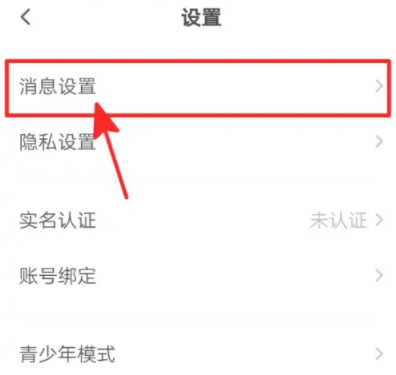
2. After entering the settings interface, click the message settings menu on the page. After entering the new message notification interface, click the circle after the page notification displays the message details to complete the settings. The notification bar will display the sender and specific content.

The above is the detailed content of How to set message details in Pipi Paiwan. How to set message details in Pipi Paiwan.. For more information, please follow other related articles on the PHP Chinese website!
Related articles
See more- How to allow multiple users to use Youku membership? Detailed explanation on how to use multiple members of Youku!
- How to bind bank card and check balance using WeChat mobile phone operation guide
- Share how to export national karaoke accompaniment and teach you how to extract song accompaniment
- A simple guide to batch transfer photos from iPhone to computer
- Share the iQiyi member login method: how to let others scan the code to log in, so that two people can share a VIP account

