 Software Tutorial
Software Tutorial Mobile Application
Mobile Application How to publish a trial report on Taobao How to publish a trial report on Taobao
How to publish a trial report on Taobao How to publish a trial report on TaobaoHow to publish a trial report on Taobao How to publish a trial report on Taobao
Dear Taobao users, are you often confused about how to share your trial experience and reviews to help others make more informed purchasing decisions? This article will reveal the answer for you! PHP editor Zimo will explain to you in detail how to publish a trial report on Taobao, allowing you to easily show your trial experience and contribute to the community.

Operation method for Taobao to release a trial report
1. After opening the mobile Taobao APP to enter the interface, click "My Taobao" in the lower right corner to switch to enter, then find the "Trial Collection" entrance on the personal center page, and Click above to open.
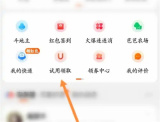
2. After coming to the U-Xian trial interface, click "My Trial" on the lower right to switch.

3. Next, find "My Trial Report" in the middle part of the entered page and click on it.

4. After the page jumps, click the "Publish Trial Report" button.
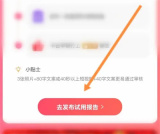
5. Finally, on the page you enter, select the trial rating according to the prompts, fill in your trial experience in no less than 40 words, and then upload product photos or videos, etc. After all is completed, click the "Publish" button below. This trial report was released.
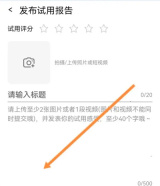
The above is the detailed content of How to publish a trial report on Taobao How to publish a trial report on Taobao. For more information, please follow other related articles on the PHP Chinese website!
 Trump Just Delayed the TikTok Ban (Again)Apr 11, 2025 am 10:48 AM
Trump Just Delayed the TikTok Ban (Again)Apr 11, 2025 am 10:48 AMTikTok's US ban is again delayed, this time until June 18th. President Trump announced on Truth Social a new executive order extending the deadline by 75 days, allowing more time for ByteDance to find a US buyer. This marks the second delay of the P
 Can you get paid to take pictures for Google Maps?Apr 10, 2025 am 09:36 AM
Can you get paid to take pictures for Google Maps?Apr 10, 2025 am 09:36 AMYou can make money taking photos for GoogleMaps. Accumulate points by joining the GoogleMaps Local Wizard Program to upload high-quality photos and comments, which can be redeemed for GooglePlay points and other rewards.
 Why is Google Maps full of ads?Apr 09, 2025 am 12:18 AM
Why is Google Maps full of ads?Apr 09, 2025 am 12:18 AMThe reason why GoogleMaps is full of advertising is that its business model needs to cover operational costs through advertising. 1) Google maintains free services by embedding various forms of ads in -maps. 2) Users can manage ads by identifying results with “sponsored” or “advertising” tags. 3) Tips to improve the user experience include using offline maps and "Explore" functions.
 What do Google Maps drivers get paid?Apr 08, 2025 am 12:14 AM
What do Google Maps drivers get paid?Apr 08, 2025 am 12:14 AMGoogle Maps drivers earn money including base salary and bonuses calculated by kilometers. Their salary structure is based on a contract system, with a base salary of about $3,000 per month, a bonus of $0.1 per kilometer, and additional bonuses can be obtained when driving at night.
 What are Google local ads?Apr 07, 2025 am 12:14 AM
What are Google local ads?Apr 07, 2025 am 12:14 AMGoogle Local Ads helps businesses increase local market exposure and attract potential customers through bidding, quality scores and geolocation data. 1. To create a local advertising campaign, you need to set up a bidding strategy and budget. 2. Advanced usage can dynamically adjust bidding according to time period. 3. Optimization strategies include keywords, advertising copy, bidding and geolocation optimization to improve exposure and conversion rates.
 How much does the Google Maps guy get paid?Apr 06, 2025 am 12:03 AM
How much does the Google Maps guy get paid?Apr 06, 2025 am 12:03 AMGoogleMapsGuy's average annual salary ranges from $50,000 to $70,000. Their job includes driving or hiking to take street scene images and uploading them to Google servers, with salaries varying by region, experience and responsibilities.
 The Four Best Alternatives to ZelleApr 05, 2025 am 10:29 AM
The Four Best Alternatives to ZelleApr 05, 2025 am 10:29 AMZelle's standalone app is gone, but its peer-to-peer payment functionality lives on within many banking apps. Check if your bank supports Zelle using their search tool; over 2,200 banks already have it integrated. If not, consider these top Zelle a
 Can you do ads on Google Maps?Apr 05, 2025 am 12:10 AM
Can you do ads on Google Maps?Apr 05, 2025 am 12:10 AMGoogleMaps supports ad serving. 1) Create local ads through GoogleAds, 2) Set up ad campaigns, select the "local" type, 3) Optimize ad copywriting and bidding strategies, 4) Use ad extensions and smart bids to improve the effectiveness, 5) Regularly monitor and adjust advertising strategies to improve local customer appeal.


Hot AI Tools

Undresser.AI Undress
AI-powered app for creating realistic nude photos

AI Clothes Remover
Online AI tool for removing clothes from photos.

Undress AI Tool
Undress images for free

Clothoff.io
AI clothes remover

AI Hentai Generator
Generate AI Hentai for free.

Hot Article

Hot Tools

MinGW - Minimalist GNU for Windows
This project is in the process of being migrated to osdn.net/projects/mingw, you can continue to follow us there. MinGW: A native Windows port of the GNU Compiler Collection (GCC), freely distributable import libraries and header files for building native Windows applications; includes extensions to the MSVC runtime to support C99 functionality. All MinGW software can run on 64-bit Windows platforms.

SAP NetWeaver Server Adapter for Eclipse
Integrate Eclipse with SAP NetWeaver application server.

Notepad++7.3.1
Easy-to-use and free code editor

Dreamweaver Mac version
Visual web development tools

SublimeText3 Linux new version
SublimeText3 Linux latest version





