Home >Software Tutorial >Mobile Application >How to change the playback mode in Quwei Classroom How to change the playback mode in Quwei Classroom
How to change the playback mode in Quwei Classroom How to change the playback mode in Quwei Classroom
- 王林Original
- 2024-07-11 15:54:58733browse
Personalized learning experience: Customized settings of Quwei Classroom playback mode Dear students, in order to meet your different learning habits and needs, we have brought you a guide on the customization of Quwei Classroom playback mode. This setting allows you to easily adjust the way you play the course to create a learning experience that works best for you. This guide will detail how to change playback speed, switch picture quality, turn subtitles on or off, view video handouts, set up loop playback, and more. Through these personalized settings, you can improve your learning efficiency and make full use of the rich resources of Quwei Classroom. PHP editor Shinichi has clearly organized all the steps, let's get started!

How to change the playback mode in Quwei Classroom
1. First open Quwei Classroom, enter the personal center through the bottom menu bar, and click on the settings option;
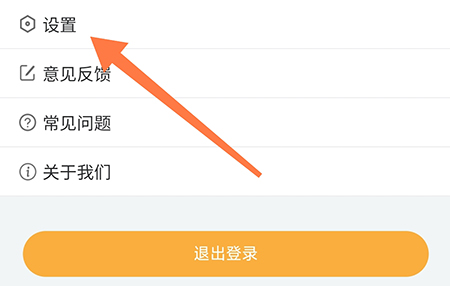
2. Enter the settings page and click on player settings Options;
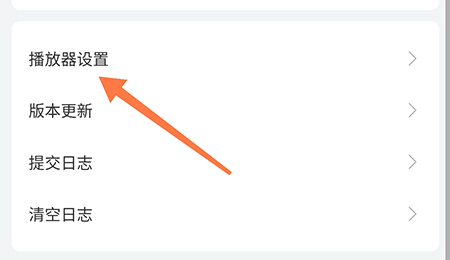
3. Then you can choose the player mode according to your needs.

The above is the detailed content of How to change the playback mode in Quwei Classroom How to change the playback mode in Quwei Classroom. For more information, please follow other related articles on the PHP Chinese website!

