Home >Software Tutorial >Mobile Application >How to add local files to Himalaya How to add local files to Himalaya
How to add local files to Himalaya How to add local files to Himalaya
- WBOYWBOYWBOYWBOYWBOYWBOYWBOYWBOYWBOYWBOYWBOYWBOYWBOriginal
- 2024-07-11 13:58:51614browse
Guide to adding local files in Himalaya As a well-known audio platform, Himalaya provides rich audio content, but users also want to be able to add their own local files for playback. PHP editor Xiaoxin will take you step by step to learn how to easily add local files in Himalaya to add more personalized options to your audio experience. Read on for the detailed guide below to learn how to do this.

How to add local files in Himalaya
1. In the My interface, click on the Creation Center to open it.
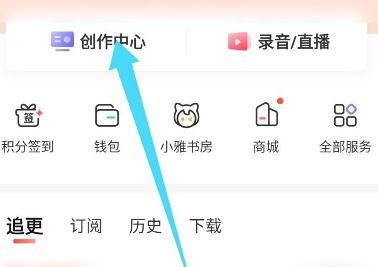
2. Enter the creation center interface and click on My Works.
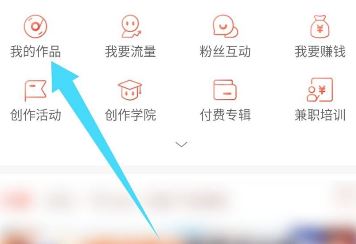
3. In My Works, click the plus icon at the top.
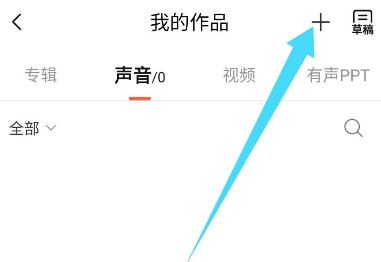
4. In the options that pop up at the bottom, click Upload.
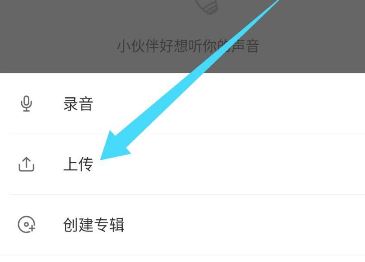
5. Then in the opened interface, click Browse local files to import.
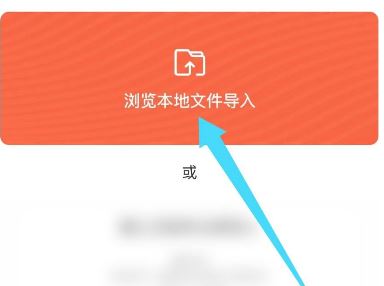
The above is the detailed content of How to add local files to Himalaya How to add local files to Himalaya. For more information, please follow other related articles on the PHP Chinese website!

