Home >Computer Tutorials >Computer Knowledge >How to solve win11 right click stuck? Solution to the stuck right button of the mouse in Windows 11
How to solve win11 right click stuck? Solution to the stuck right button of the mouse in Windows 11
- PHPzOriginal
- 2024-07-10 18:13:411111browse
Question: Windows 11 right-click menu is stuck and unresponsive? Brief description: This problem troubles many Windows 11 users, causing the right-click menu to not work properly, seriously affecting daily operations. Guide: To solve this problem, this tutorial provides two proven solutions. Please continue reading the detailed steps provided by PHP editor Strawberry to relieve this trouble step by step.
Win11 right mouse button stuck solution
Method 1
1. First, we press the ctrl+alt+delete keys at the same time to open the task manager.
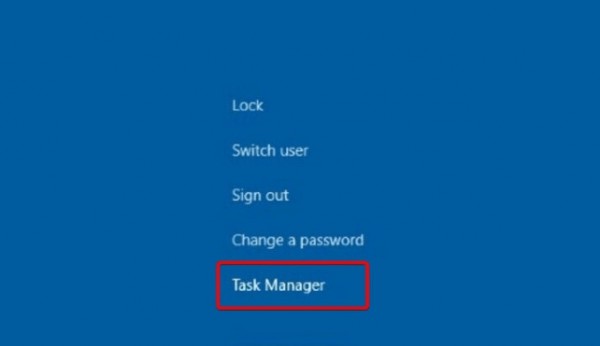
2. After entering the page, we click on the process, find the background of the file explorer and close it.

3. Finally, we click Restart to restart the computer.
4. After returning to the page, enter the folder options and click on the top on the right... to find the options.
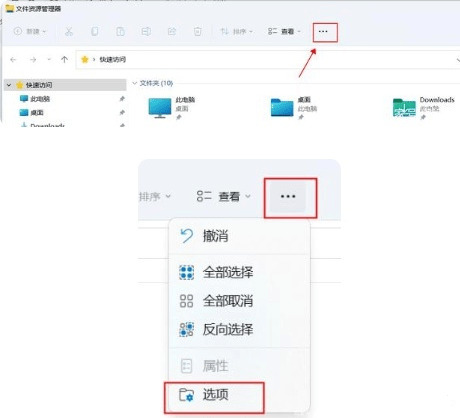
5. When we open the folder options page, select View to jump to this page, check the function of opening the folder window in a separate process, and click OK after completion.
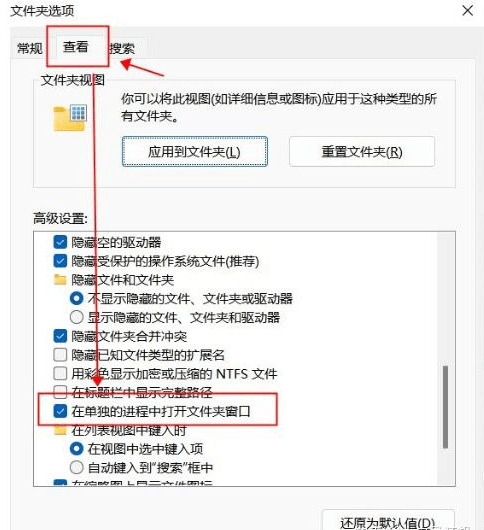
Method 2
1. First use the keyboard win+r shortcut key to open Run, enter regedit and press Enter to confirm opening the registry.
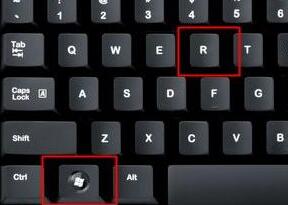
2. Find the lnkfile folder under the HKEY_CLASSES_ROOTlnkfile path in the registry.
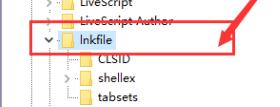
3. Then right-click on the right side and select Create a new string value.
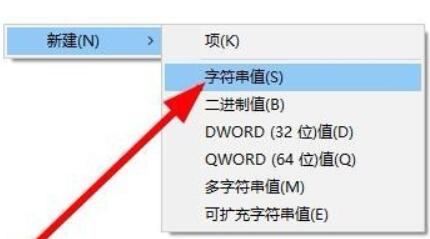
4. After the new creation is completed, double-click to open it and name it IsShortcut.
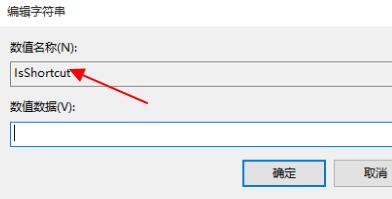
5. Then go back to the registry and find the piffile folder under HKEY_CLASSES_ROOT.
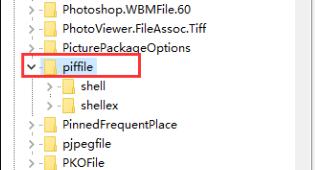
6. Then use the above method to create a new string value named IsShortcut.
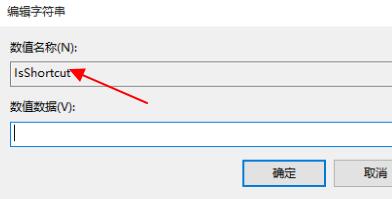
7. Finally, open our task manager, find the resource manager, right-click and select restart.

The above is the detailed content of How to solve win11 right click stuck? Solution to the stuck right button of the mouse in Windows 11. For more information, please follow other related articles on the PHP Chinese website!

