 Software Tutorial
Software Tutorial Mobile Application
Mobile Application How to add invoices to DingTalk invoice folder How to add invoices to DingTalk invoice folder
How to add invoices to DingTalk invoice folder How to add invoices to DingTalk invoice folderHow to add to DingTalk invoice folder? In daily work, invoice sorting and management is a tedious and time-consuming task. The launch of DingTalk Invoice Clip aims to simplify this process and allow users to easily organize, store and view invoice information. PHP editor Xigua hereby provides a detailed operation guide to help you quickly master how to add invoices to DingTalk invoice folder, thereby improving work efficiency. This article will guide you step by step to implement this function, allowing you to easily manage invoices and say goodbye to tedious organization work.

How to add invoices to the DingTalk invoice folder
1. After opening the DingTalk software and logging in, click "My" in the lower right corner to enter, and then click to select "Settings and Privacy" on the My page.

2. After coming to the Settings and Privacy page, there is a "Security Center". Once you find it, click on this column to open it.

3. After entering the DingTalk Security Center page, find "Account Settings" and click on it to enter.

4. Continue to click the "Alipay" option on the account and security page.
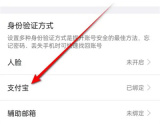
5. After jumping to the wallet page, find the "Invoice Folder" under the fund service and click to open it.
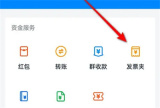
6. On the invoice folder page, you can see the entrance of "Add Invoice", click on it to enter.
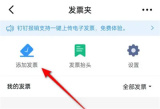
7. Finally, a window will pop up at the bottom of the page, in which you can choose a method to add the invoice.

The above is the detailed content of How to add invoices to DingTalk invoice folder How to add invoices to DingTalk invoice folder. For more information, please follow other related articles on the PHP Chinese website!
 Completely Uninstall Xiaomi Game Center: No Leftovers!Mar 18, 2025 pm 06:00 PM
Completely Uninstall Xiaomi Game Center: No Leftovers!Mar 18, 2025 pm 06:00 PMThe article details steps to completely uninstall Xiaomi Game Center, remove residual files, prevent auto-reinstallation, and verify the app's removal from a device.
 How to Take Photos on Android Without All the Post-Processing JunkMar 13, 2025 pm 01:09 PM
How to Take Photos on Android Without All the Post-Processing JunkMar 13, 2025 pm 01:09 PMYour phone's camera does so much filtering, processing, and AI adjustments, it can make you question reality itself. In a world where Google can put you into photos you take, what's even real? If you'd rather avoid letting your phone decide what
 The Fastest Way to Uninstall Xiaomi Game Center (2025)Mar 18, 2025 pm 06:03 PM
The Fastest Way to Uninstall Xiaomi Game Center (2025)Mar 18, 2025 pm 06:03 PMArticle discusses the fastest way to uninstall Xiaomi Game Center in 2025 using built-in settings, with optional third-party tools for efficiency.Character count: 159
 How to Remove Xiaomi Game Center: Complete Uninstall GuideMar 18, 2025 pm 05:58 PM
How to Remove Xiaomi Game Center: Complete Uninstall GuideMar 18, 2025 pm 05:58 PMArticle details steps to completely uninstall Xiaomi Game Center from Xiaomi devices, discussing performance benefits and risks involved in the process.Character count: 159
 How to Uninstall Xiaomi Game CenterMar 18, 2025 pm 06:01 PM
How to Uninstall Xiaomi Game CenterMar 18, 2025 pm 06:01 PMThe article provides a detailed guide on uninstalling Xiaomi Game Center, discussing standard and alternative methods, and potential performance improvements post-uninstallation.
 Xiaomi Game Center Stuck? Here's How to Uninstall It!Mar 18, 2025 pm 06:01 PM
Xiaomi Game Center Stuck? Here's How to Uninstall It!Mar 18, 2025 pm 06:01 PMArticle discusses uninstalling stuck Xiaomi Game Center, troubleshooting, and exploring gaming alternatives. Main issue is app malfunction and removal.
 Xiaomi Game Center Uninstall: Boost Phone Speed in Minutes!Mar 18, 2025 pm 06:04 PM
Xiaomi Game Center Uninstall: Boost Phone Speed in Minutes!Mar 18, 2025 pm 06:04 PMThe article provides a detailed guide on completely removing Xiaomi Game Center from Xiaomi devices, including uninstallation steps, disabling system integration, clearing residual data, and rebooting. It also discusses performance optimization post-
 'LikeTones' Is a Guitar Tuner With No Ads or UpsellsMar 22, 2025 am 10:16 AM
'LikeTones' Is a Guitar Tuner With No Ads or UpsellsMar 22, 2025 am 10:16 AMI've been trying to get back into playing guitar and I've noticed one thing: Both the App Store and Google Play are replete with guitar-tuning apps that are full of either upsells or advertisements. Isn't there any application that helps tune you


Hot AI Tools

Undresser.AI Undress
AI-powered app for creating realistic nude photos

AI Clothes Remover
Online AI tool for removing clothes from photos.

Undress AI Tool
Undress images for free

Clothoff.io
AI clothes remover

AI Hentai Generator
Generate AI Hentai for free.

Hot Article

Hot Tools

SublimeText3 English version
Recommended: Win version, supports code prompts!

SublimeText3 Chinese version
Chinese version, very easy to use

WebStorm Mac version
Useful JavaScript development tools

SublimeText3 Mac version
God-level code editing software (SublimeText3)

SublimeText3 Linux new version
SublimeText3 Linux latest version





