Home >Software Tutorial >Mobile Application >How to Use Gemini (Formerly Bard) Instead of Google Assistant on Android
How to Use Gemini (Formerly Bard) Instead of Google Assistant on Android
- 王林Original
- 2024-07-02 04:14:141141browse
Google's Bard AI has made its way to Android devices through the Google Gemini app. You may no longer need Google Assistant because you can use Gemini as the default assistant on your Android phone. No other AI chatbots offer this capability yet.
How to Set Gemini as Your Default Assistant
In February 2024, Google rebranded Bard to Gemini and rolled out a dedicated mobile app, which lets you use Gemini instead of Google Assistant on Android devices. If you use Google Assistant as your default assistant, you just need to download and install the Gemini app from the Play Store to replace it.
Download:Google Gemini (Free)
As of this writing, Google Gemini is only available in the United States, with more locations and languages to follow in the coming weeks.
However, if you use a different assistant, like Bixby Voice, on your Samsung phone, you'll need to set Google Assistant as default. Go to Settings > Apps > Choose Default Apps > Digital Assistant App > Device Assistant App and select Google.
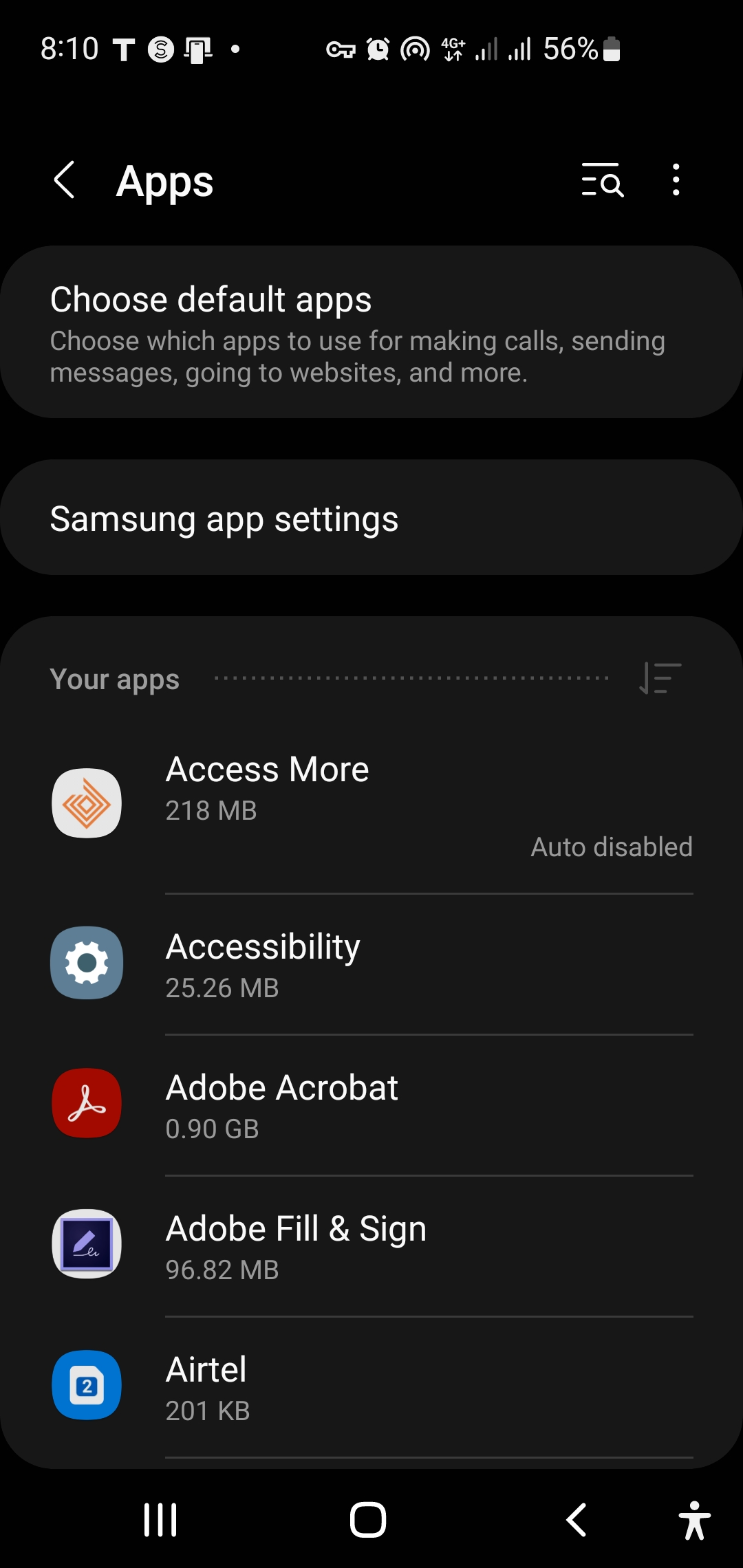
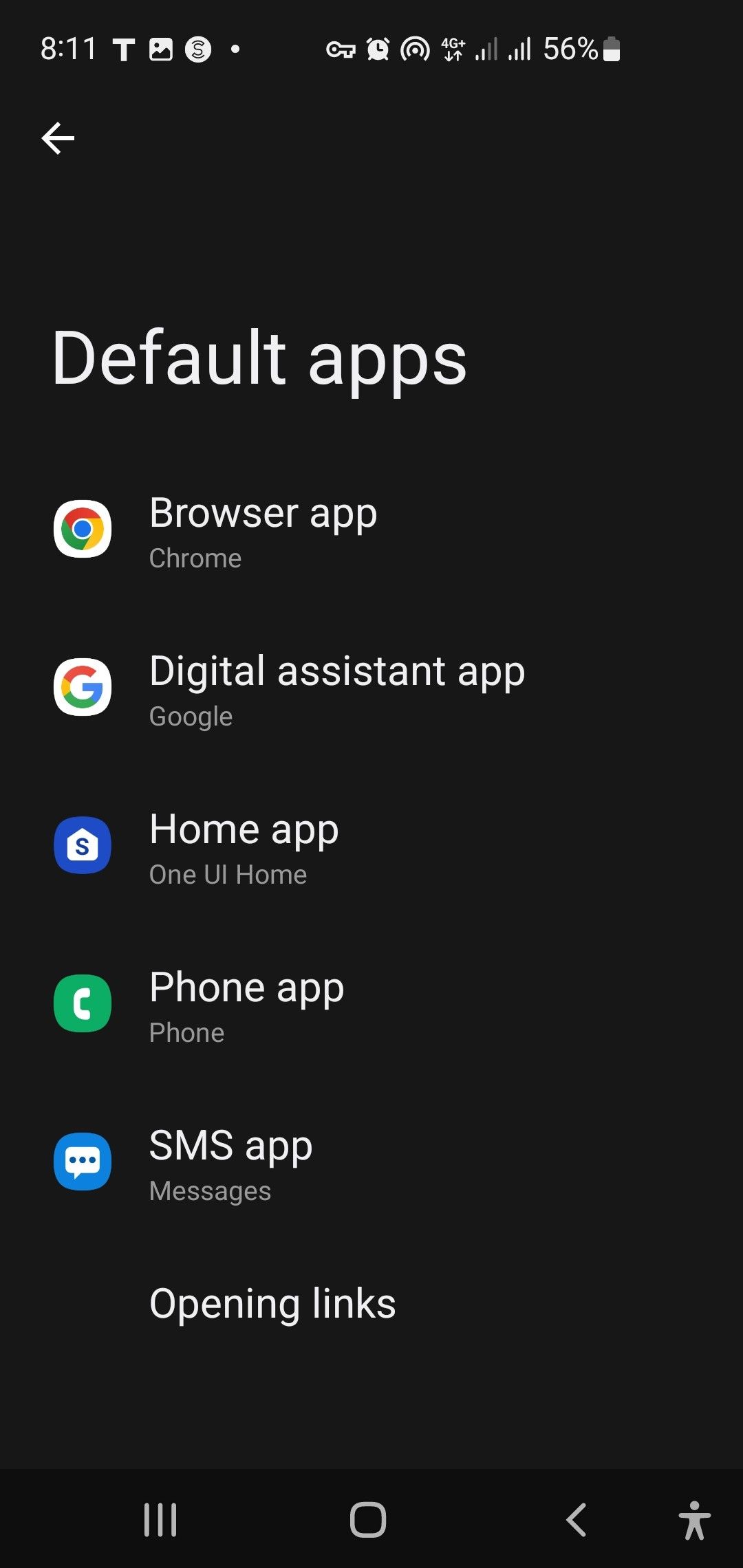
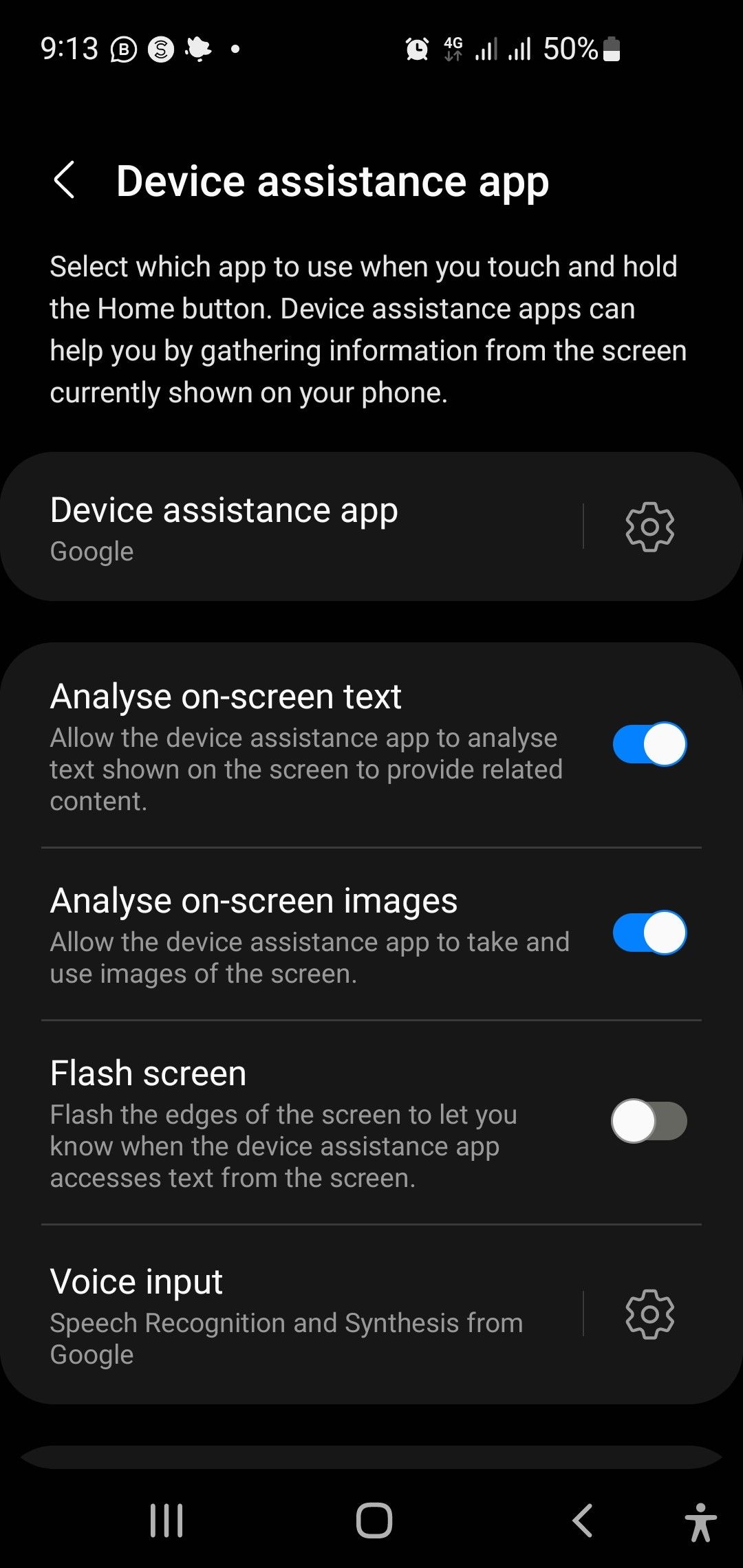
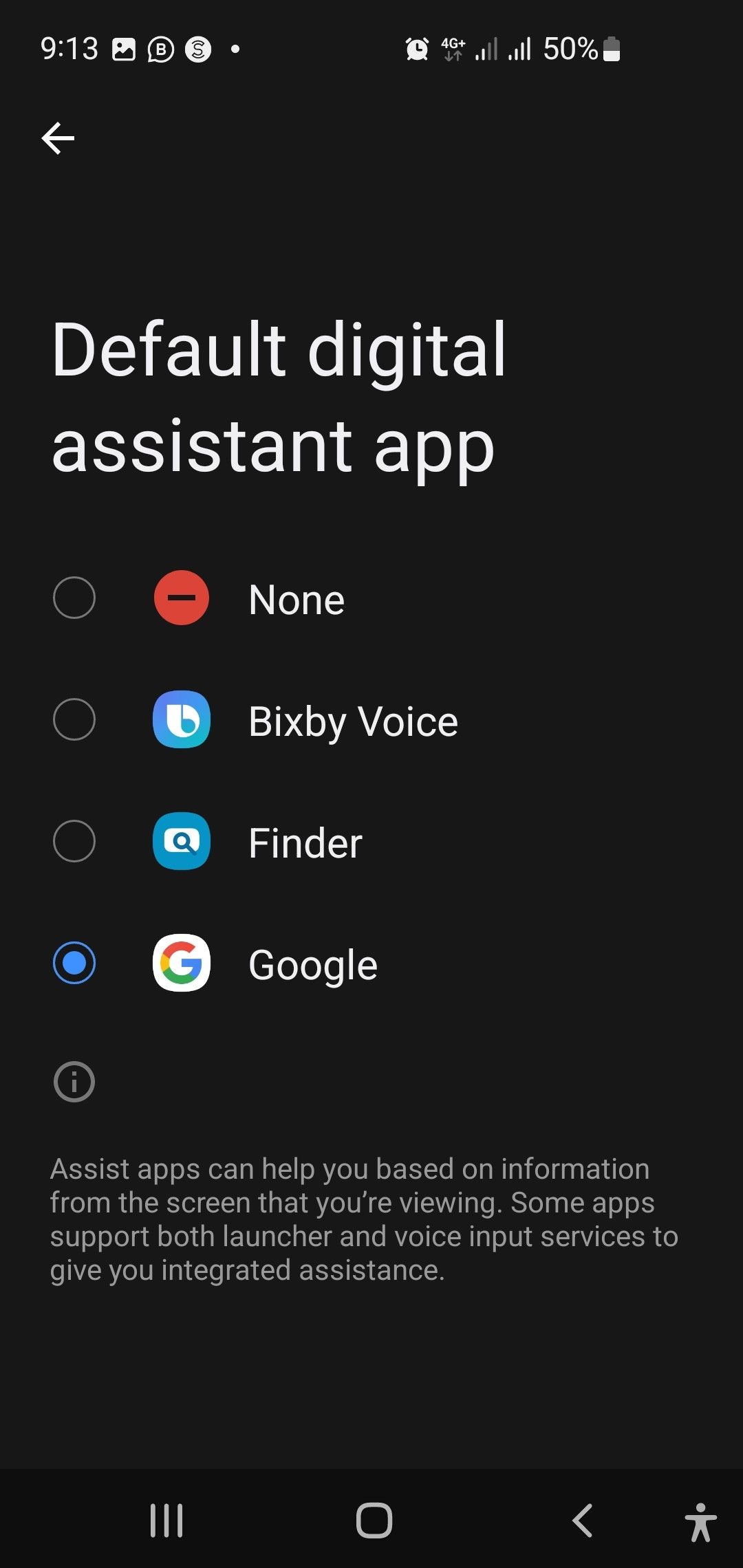
Launch the Google Gemini app, read the prompts, and tap Get started > More > I agree. Now, when you invoke Google Assistant as you normally do, either by saying "Hey Google" or pressing the Home button, you'll see the Gemini logo instead of Google Assistant.
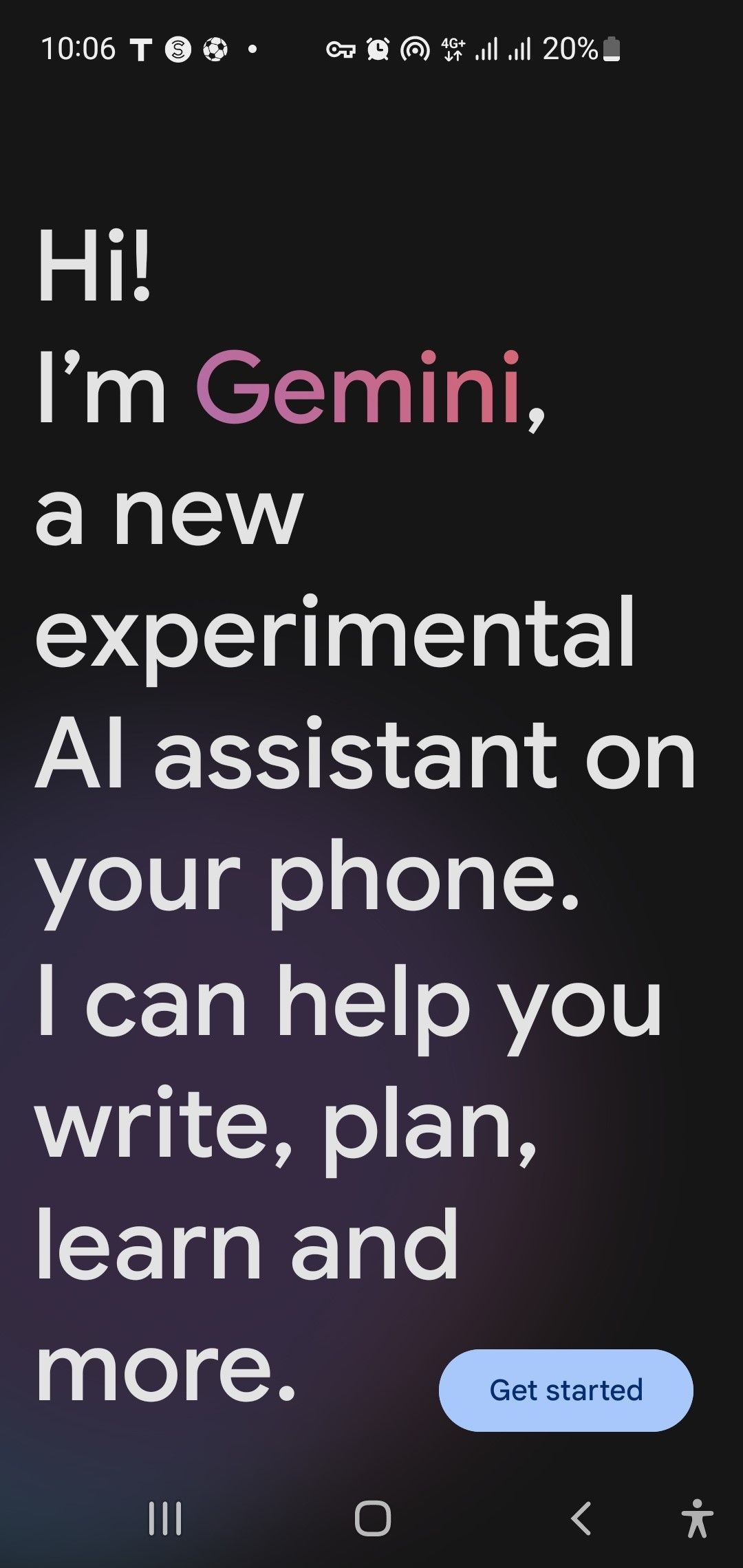
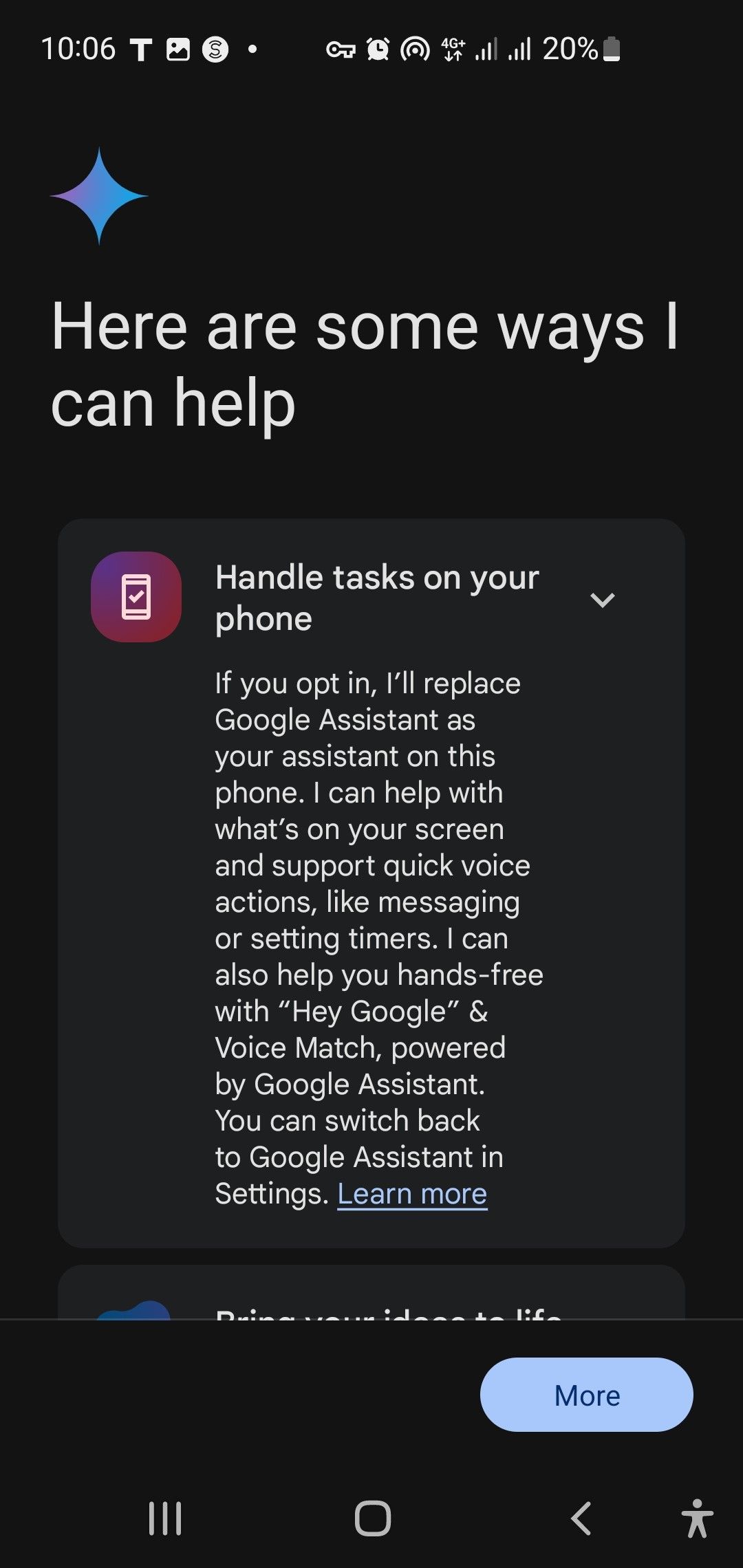
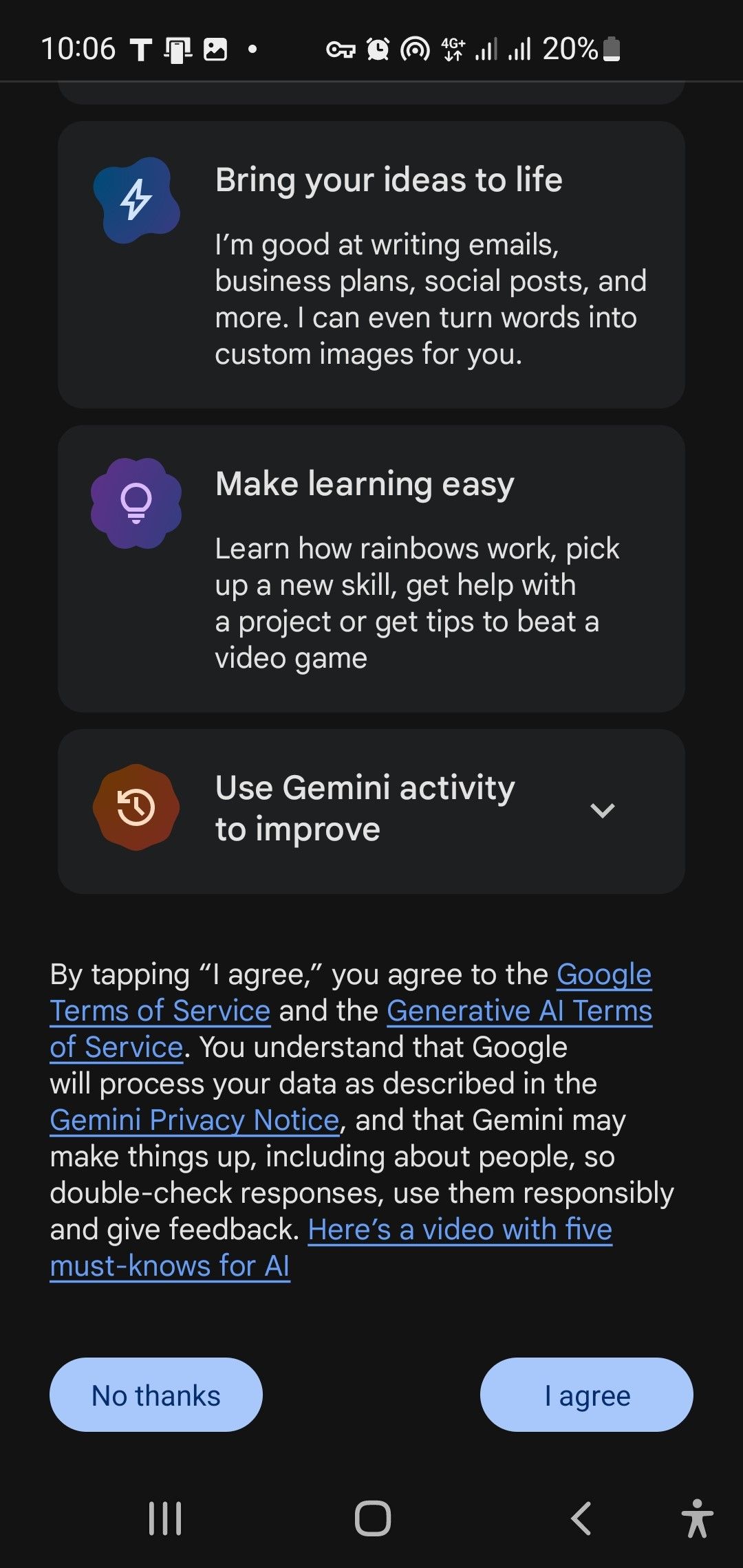
You can ask questions, set reminders, and get some help with other handy tasks. For instance, you can say, "Hey Google, how's the weather today?" Gemini will provide the weather forecast just as Google Assistant normally would.
Note that Google Assistant features are enabled in Gemini by default. So, when you use voice commands like "open apps" or "send a message", Google Assistant will take over from Gemini to perform the task.
How to Switch Back to Google Assistant
Reverting to Google Assistant is easy if you're not a fan of Gemini. However, doing so means you won't be able to use Gemini as a conversational AI chatbot, and you'll need to go through the initial setup process, which will once again replace Google Assistant.
- Launch the Google Gemini app.
- Tap your profile icon in the top-right corner.
- Navigate to Settings > Digital Assistants From Google and select Google Assistant.
- When you get a confirmation prompt, tap Switch.
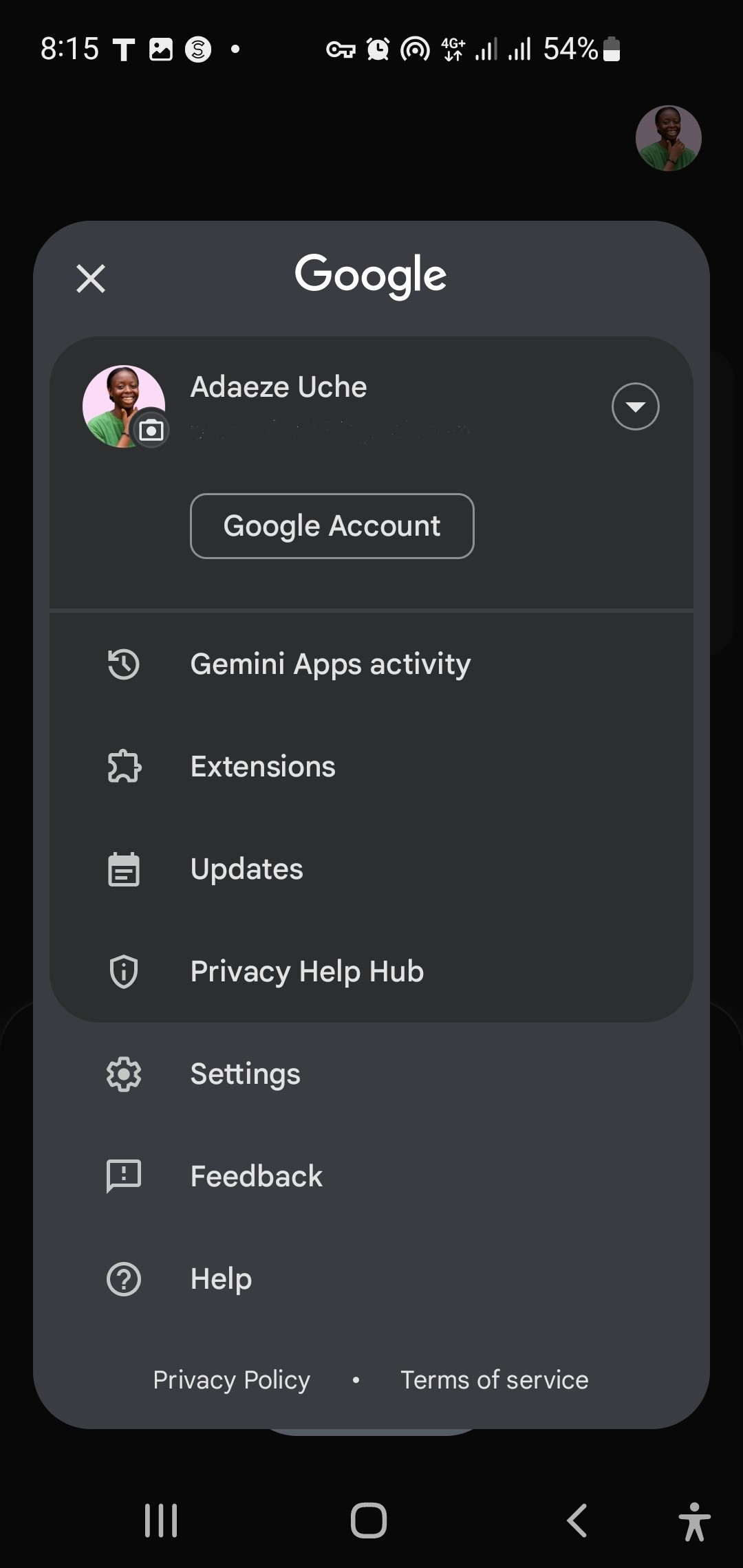
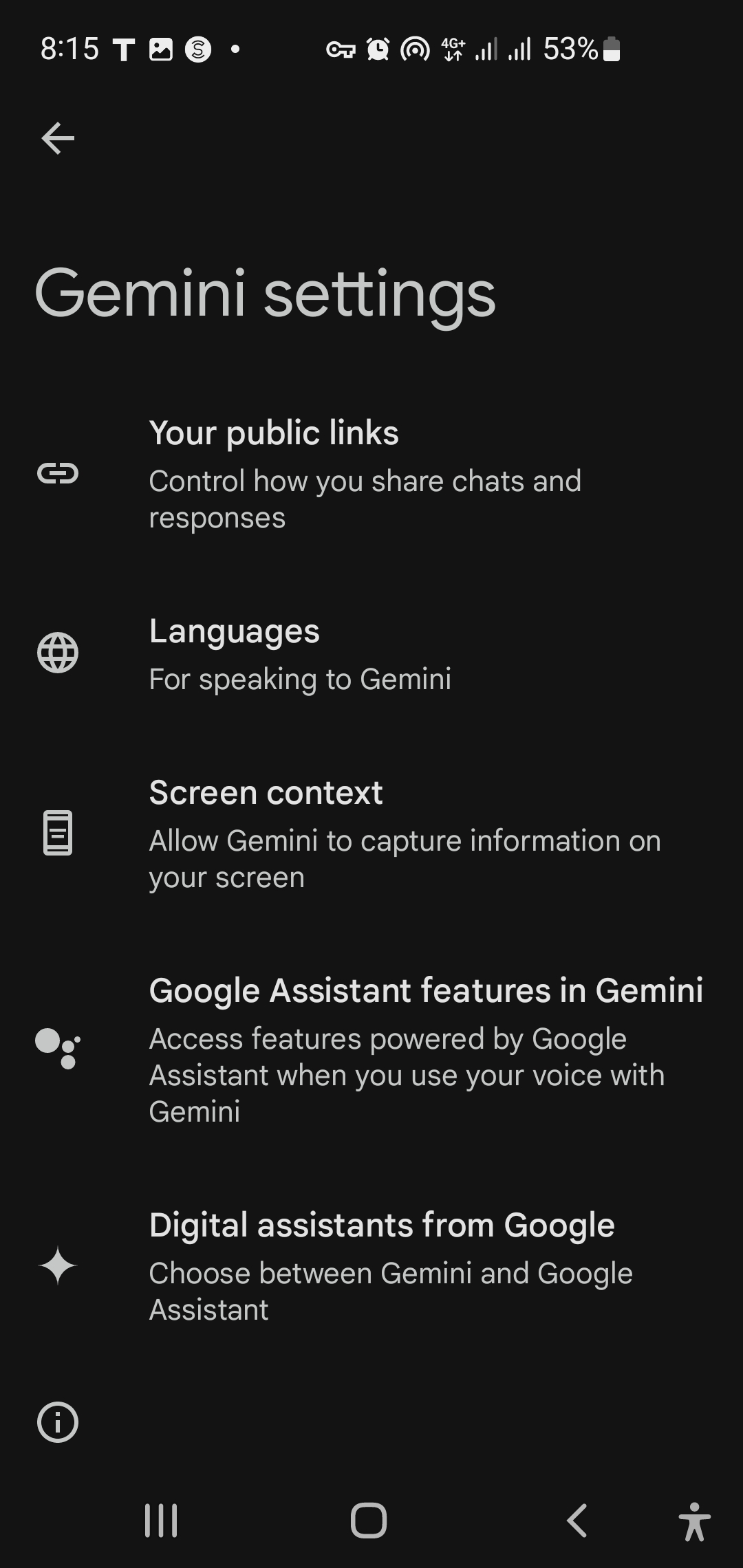
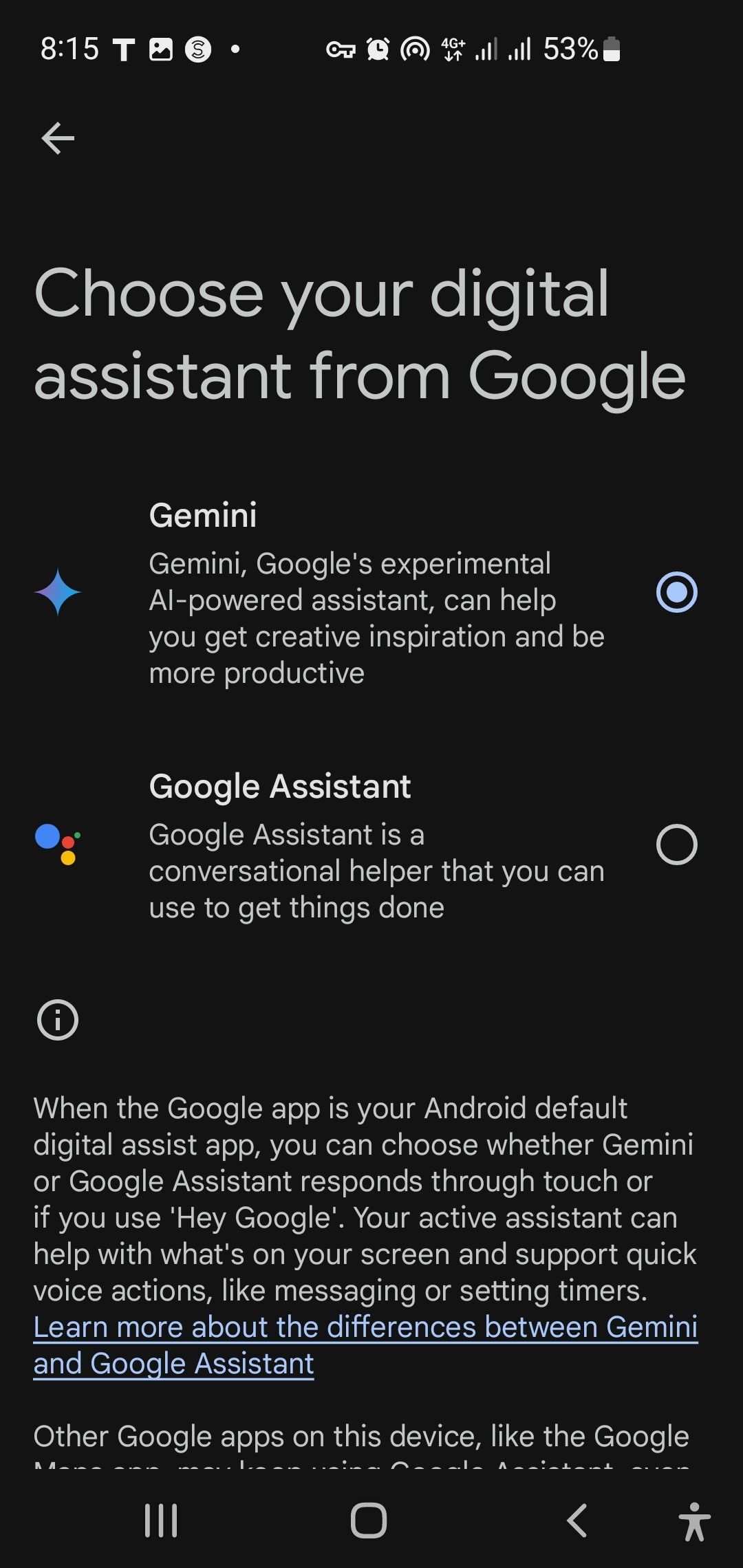
As we mentioned earlier, Google Assistant features are integrated into Gemini. You can toggle that off in Gemini Settings > Google Assistant features in Gemini if needed, but we don't recommend it.
Although Google Assistant is a basic conversational helper compared to Gemini that pocks AI prowess, the former can perform on-device tasks that the latter isn't capable of just yet.
Over time, you may come to prefer Gemini's more advanced AI features, but as it stands, Google Assistant is still handy on Android devices. The default settings in Gemini ensure you get the best of both worlds.
The above is the detailed content of How to Use Gemini (Formerly Bard) Instead of Google Assistant on Android. For more information, please follow other related articles on the PHP Chinese website!
Related articles
See more- How to allow multiple users to use Youku membership? Detailed explanation on how to use multiple members of Youku!
- How to bind bank card and check balance using WeChat mobile phone operation guide
- Share how to export national karaoke accompaniment and teach you how to extract song accompaniment
- A simple guide to batch transfer photos from iPhone to computer
- Share the iQiyi member login method: how to let others scan the code to log in, so that two people can share a VIP account

