Home >Software Tutorial >Mobile Application >How to change mobile phone number in Time Photo Album. Introduction to how to change mobile phone number in Time Photo Album.
How to change mobile phone number in Time Photo Album. Introduction to how to change mobile phone number in Time Photo Album.
- 王林Original
- 2024-07-01 20:44:16701browse
In the process of using the Time Album APP, it is a common requirement to change the bound mobile phone number. As a photo album management software that is loved by users, Time Photo Album provides a simple and easy mobile phone number replacement function to ensure that users always stay in close contact with their relatives and friends. The following content will explain in detail the steps of changing the mobile phone number in Time Photo Album to help users easily complete this operation. PHP editor Zimo has carefully organized this tutorial, please continue reading to learn the detailed steps.

Introduction to how to change the mobile phone number in Time Photo Album
1. First open the Time Photo Album APP and find the settings on the My Assistant page, as shown in the picture.
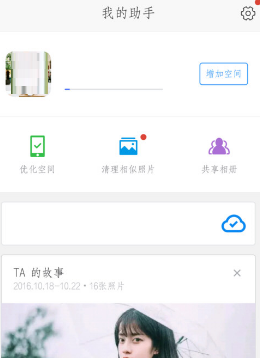
2. Find "Account and Password" in the settings and click on it, as shown in the picture.
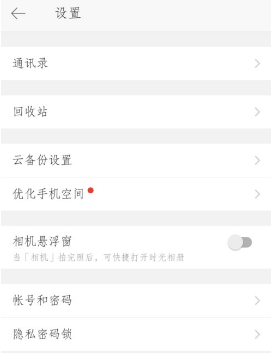
3. Find "Change Mobile Phone Number" in the account and password, as shown in the picture.
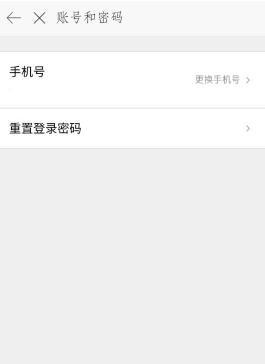
4. Enter the new mobile phone number in the picture below, as shown in the picture.

5. Enter the received SMS verification code in the picture below, as shown in the picture.
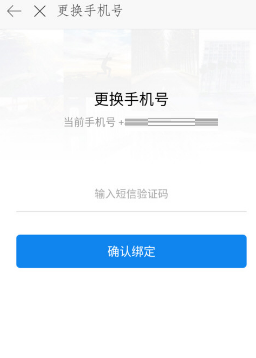
6. Just confirm and modify the bound mobile phone number.
The above is the detailed content of How to change mobile phone number in Time Photo Album. Introduction to how to change mobile phone number in Time Photo Album.. For more information, please follow other related articles on the PHP Chinese website!

