Home >Mobile Tutorial >iPhone >iOS 17.5: Check Out More Than a Dozen New iPhone Features (And Learn How to Use Them)
iOS 17.5: Check Out More Than a Dozen New iPhone Features (And Learn How to Use Them)
- Original
- 2024-06-27 05:01:58982browse
Quick Links
- Here’s Everything New in iOS 17.5
- Design and Under-The-Hood Tweaks
- 3 New iPad-Only Features in iPadOS 17.5
- iOS 18 Is Lurking Around the Corner
iOS 17.5 and iPadOS 17.5 are here in the wake of Apple's recent iPad announcements. If you already have the updates installed, grab your iPhone and follow along as we round up the latest features, changes, and design tweaks.
Here’s Everything New in iOS 17.5
iOS 17.5 and iPadOS 17.5 pack more than a dozen new capabilities, some of which are also available on the Mac with the macOS Sonoma 14.5 update.
Apple has published the official release notes for iOS 17.5, iPadOS 17.5, and macOS 14.5 on the web. The relevant security fixes are detailed in a dedicated support document.
Downloading Apps From Websites
iOS 17.5 lets everyone in the European Union (EU) install apps directly from websites as part of Apple’s compliance with the bloc’s Digital Markets Act.

Developers must meet Apple’s stringent notarization guidelines to implement this feature, called Web Distribution. This includes having been a member of the Apple Developer Program for at least two years and having at least one million app installs in the previous year.
Apple strongly discourages sideloading, as evidenced by a bunch of scare screens EU users see when using Web Distribution.
It’s unclear if the App Store will label the apps available via developer websites. Stay tuned to HTG to learn what major apps might be available for web distribution.
Expanded Anti-Stalking Measures
iOS 17.5 brings the “Found Moving With You” privacy notification to compatible third-party trackers. This will work across platforms, with Google rolling out its version of Apple’s Find My network ahead of iOS 17.5.

At long last, Android users will be warned of unauthorized tracking via AirTags secretly planted in inconspicuous places, such as the trunk, the glove compartment, the inside of the front bumper, and so on. Unauthorized tracking alerts will work on the system level in Android 15, without the need for Apple’s Tracker Detect app.

Companies that have pledged support for Apple’s and Google’s Find My networks include Samsung, Tile, Chipolo, eufy Security, and Pebblebee. Sony and JBl have confirmed they’ll release new firmware updates to make some of their headphones trackable via Find My.

The New Quartiles Word Game
Quartlies is a new word game for News+ subscribers in the US and Canada, which joins Crossword and Crossword Mini in the News app on iPhone, iPad, and Mac. To get started hit the “Following” tab, select “Puzzles” in the sidebar, and choose “Quartiles” at the top.

The game has you combining word fragments shuffled on a 4x5 grid into whole words.



The more tiles a word has, the more points you get. A four-tile word, called a quartile, earns you eight points. There are five quartiles on each level, good for a 40-point bonus.




To revisit these instructions while playing, hit “…” in the top-right corner and choose “How to Play” from the menu.
In iOS 17.5, all News+ word games work with Game Center. To view the score for the current game, tap the ellipsis “...” button during gameplay and choose “Rankings.”


To compare your daily score and solve time against friends or global leaderboards, go to Following > Puzzles and hit an icon resembling a star atop an ordered list.




These games require News+. If you’re not a subscriber, check out these Wordle-like alternatives for tabletop and mobile gamers that are perfect for fun alone or on family game nights.
Offline Mode Improvements for News+ Subscribers
iOS 17.5 improves offline mode in the News app. For starters, you’ll see a prominent “News+ Offline Mode” heading at the top of the Today tab when the app is operating offline.

New actionable links now appear below the iOS status bar when the app detects connection issues, allowing you to switch to reading downloaded articles in offline mode.

When the connection is re-established, you'll see a link to download the latest articles.

In iOS 17.4, your offline mode indication is trying to load a new article.
Keep in mind that offline mode requires a News+ subscription.
New Storage Management Settings for the News App
iOS 17.5 also brings half a dozen noteworthy new options and changes in Settings > News. For starters, the existing switch labeled “Restrict Stories in Today” is now headlined “Today Feed” instead of “News Settings” and has moved down a bit.


Likewise, the “Automatic Downloads” section has been renamed “News+ Offline Mode.”


More story types can be downloaded for offline consumption. To help with that, iOS 17.5 brings a new “Download Options” submenu for greater control of your downloads. Here, you can separately manage “Puzzles,” “Recent Stories,” “Saved Stories,” “Magazine Issues” (previously “Download Issues”) and “Audio Stories” (previously “Download Audio”).

Flip on the new “Optimize Storage” toggle at the bottom to save cellular data by using smaller article images. This is automatically enabled when the app detects low storage.

To read an article offline, you must save it first. With iOS 17.5, you can now delete all saved stories from iCloud at once using the new “Clear” button in Following > Saved Stories.



Fighting Spam Calls on Group FaceTime
FaceTime lets you block individual callers. And now with iOS 17.5, you can also kill spammy group calls in one fell swoop with a new “Block All Participants” in-call toggle.
Reworded Messages for Unsanctioned Repairs
iOS 17.5 tweaks the wording of system notifications about unauthorized battery, camera, and display replacements so they’re a bit more informative and a tad less scary.
iOS 17.4:
Important Battery Message: Unable to determine if your iPhone battery is a genuine Apple part. Go to Settings for more information.
iOS 17.5:
Battery Not Recognized: This can happen if the battery is not a genuine Apple part or was installed incorrectly. View more details in PARTS AND SERVICE HISTORY in Settings.
Apple announced that iOS 18’s parts and service history in Settings > General > About will show if the device has a new or used genuine Apple component, making it even easier to check whether a used iPhone has been repaired with aftermarket parts.
MDMs Can Enforce iOS Beta Versions
Aaron Perris noted on X that Apple has improved mobile device management (MDM) solutions for installing enterprise apps, giving businesses more control over devices.
If your company-issued device uses a remotely updated MDM profile, your IT administrator can now enforce an iOS, iPadOS, or macOS beta during automated device enrollment.
The New “Pride Radiance” Dynamic Wallpapers
iOS 17.5 brings the new Pride Radiance wallpapers which rock a fluorescent design inspired by multiple pride flags. To celebrate Pride 2024 on your Home and Lock Screens in style, go to Settings > Wallpaper, choose "Add New Wallpaper" and select a wallpaper underneath "Pride," then swipe horizontally to change the colors.



These wallpapers and a matching watch face are available on your wrist with watchOS 10.5.
Repair State for iPhone Repairs With Find My On
Repair State lets your iPhone be serviced without disabling Find My. You no longer need to turn off Find My (which disables Activation Lock) before sending in your iPhone to Apple for service, like before. This lets you track the device's location in transit and ensure you can find it if it gets lost and erase it remotely if stolen.
To put your iPhone in a repair state, open the Find My app, hit the Devices tab, and select your iPhone in the device list. Scroll down and choose "Remove This Device," then hit "Continue" when prompted. A "Ready for Repair" banner should appear at the top.



Your iPhone continues to function normally when in the Repair State mode. Find My and Activation Lock continue to work, and the device can be put in Lost Mode. An iPhone in a repair state is labeled with a small stethoscope icon in the device list.

Repair State currently only works with iPhones.
Design and Under-The-Hood Tweaks
Apple’s release notes for iOS 17.5 don’t mention the following under-the-hood changes, design tweaks and functional improvements which will delight and surprise you.
The Color-Changing Podcast Widget is Back
The Apple Podcast widget in iOS 17.5 dynamically takes on the color of the artwork of the episode you’re listening to instead of the default purple background. This tweak briefly appeared in iOS 17.4, and now it’s back in iOS 17.5, iPadOS 17.5, and macOS 14.5.




Passkeys Access Privacy Glyph
The “Passkeys Access for Web Browsers” entry in Settings > Privacy & Security lacked an icon. iOS 17.5 uses a glyph resembling a person with a key badge to clarify its purpose.


A Redesigned Reading Goal Progress Indicator
The reading goal icon at the top of the Books app has been revamped to take less space. The circular outline that fills as you progress toward your reading goal now has a counter in the center instead of a “minutes left” string that was too wide.


Privacy Prompts for Altitude Data
iOS 17.5 seeks Motion & Fitness permission when apps like hiking trackers request altitude data. iOS 17.4 debuted this privacy prompt but didn’t consistently enforce it.
3 New iPad-Only Features in iPadOS 17.5
Most (if not all) new iPhone features in iOS 17.5 also work on Apple's tablets. However, iPadOS 17.5 brings three enhancements specifically designed for Apple's tablets.
Support for Upcoming New iPad Pros
iPadOS 17.5 brings support for four new iPad models, including two sizes of iPad Air and two iPad Pro tablets with the M4 chip. The new iPad Pro models are more powerful than many MacBooks, and the iPad Air gets a new 13-inch screen option.
Battery Health Menu Coming to (Some) iPads
A Battery Health menu might surface crucial battery stats such as cycle count and maximum remaining capacity for the first time on an iPad. This feature was unavailable in the iOS 17.5 beta as it seems to be restricted to the new iPads and their new battery technology.
Apple Pencil Squeeze Gesture Support
iPadOS 17.5 adds support for the squeeze gesture in the new Apple Pencil Pro, which is compatible with Apple's latest Pro and Air tablets.
iOS 18 Is Lurking Around the Corner
iOS 17.5 is the last feature-packed release as we brace ourselves for iOS 18 this fall. The rumors claim iOS 18 will focus heavily on AI. We’ll learn about all the new features in iOS 18 following the June 10 WWDC keynote, when Apple is expected to release the first iOS 18 beta.
Your changes have been saved
Email Is sent
Please verify your email address.
Send confirmation emailYou’ve reached your account maximum for followed topics.
Manage Your List Follow Followed Follow with Notifications Follow UnfollowThe above is the detailed content of iOS 17.5: Check Out More Than a Dozen New iPhone Features (And Learn How to Use Them). For more information, please follow other related articles on the PHP Chinese website!
Related articles
See more- How to remove the red dot prompt, that is, the unread message mark, in the Messages app in iOS 16?
- A non-destructive way to quickly import iPhone photos to your computer!
- How to self-check whether there are problems with the new iPhone 13/14 and how to avoid buying refurbished devices.
- Weiyun mac version download and function introduction
- How to solve the problem that Safari cannot be found in private browsing mode and cannot clear history in iOS 16?

