 Mobile Tutorial
Mobile Tutorial Android Phone
Android Phone Wired connection method between mobile phone and projector (simple and practical wired connection method between mobile phone and projector)
Wired connection method between mobile phone and projector (simple and practical wired connection method between mobile phone and projector)Wired connection method between mobile phone and projector (simple and practical wired connection method between mobile phone and projector)
Mobile phones have become an essential tool in modern people's lives, and projectors, as a portable audio-visual equipment, are increasingly favored by people. How to connect a mobile phone to a projector by wire has become a necessary requirement in certain situations. This article will introduce some simple and easy wired connection methods between mobile phones and projectors to help readers better enjoy mobile audio-visual entertainment.


- Start the projector, select the HDMI input source, and the content on the phone screen will be displayed through the projector.
- Connect using MHL cable
- Make sure your phone supports the MHL output function and purchase a MHL adapter cable.
- Plug the MHL adapter into the MicroUSB port of your phone, and plug the other end into the HDMI port of the projector.
- The phone will automatically recognize the projector and display the content on the screen.
- Use Lightning cable connection (for Apple devices)
- Prepare a Lightning adapter cable and plug it into the Lightning interface of iPhone or iPad.
- Plug the other end into the HDMI port of the projector.
- Select an input source on your iPhone or iPad to cast your content to the projector.
- Use USB cable to connect
- Some projectors have a USB input interface, which can directly connect the mobile phone and the projector through the USB cable.
- The mobile phone needs to support the OTG function, and connect the mobile phone to the projector through the USB cable.
- Turn on USB debugging mode on your phone to allow data transfer.
- Use VGA cable to connect
- Some older model projectors may not have HDMI interface, you can choose to use VGA cable to connect your phone and projector.
- Prepare a VGA adapter cable and a VGA to HDMI adapter.
- Connect your phone to the projector via the VGA adapter, turn on the projector and select the input source.
- Use AV cable to connect
- Some projectors have AV input interfaces, and you can use AV cable to connect your phone and projector.
- Prepare an AV adapter cable to connect the 3.5mm headphone jack of your phone to the AV interface of the projector.
- The content of the mobile phone will be displayed through the projector.
- Use DVI cable to connect
- If the projector has a DVI input interface, you can use a DVI cable to connect your phone and projector.
- Prepare a DVI adapter cable, plug the mobile phone end into the USB interface of the phone, and plug the projector end into the DVI interface.
- Turn on the projector and select the DVI input source, the content on the phone screen will be displayed through the projector.
- Connection Notes
- Before connecting, please make sure that both the phone and the projector support the corresponding input and output interfaces.
- Pay attention to the quality and length of the wire and choose the appropriate adapter and cable.
- Make sure the connection is stable and avoid looseness causing signal interruption.
- Mobile phone projection function settings
- After the connection is successful, open the phone’s projection function setting interface.
- You can adjust the brightness, contrast, resolution and other parameters of the projected image.
- Set an appropriate screen display ratio to ensure that the content is fully displayed.
- Multimedia playback control
- After a wired connection between the mobile phone and the projector, media playback can be controlled on the mobile phone.
- Play, pause, fast forward, rewind and other operations can be completed through your mobile phone.
- Conveniently adjust volume and sound effects to enjoy a better audio and video experience.
- Projector extension function
- By connecting the mobile phone to the projector through a wired connection, you can use the projector as an extended screen.
- Make PPT presentations on the projector, show photos or conduct video conferencing, etc.
- Extended screen usage improves work and study efficiency.
- Video Conferencing Application
- Through a wired connection between the mobile phone and the projector, video conferencing can be conducted on the big screen.
- Once connected, use video conferencing software to communicate with remote participants in real time.
- Provide clearer and larger video display effects.
- Home theater experience
- Using a wired connection between your mobile phone and the projector, you can create a portable home theater.
- Play movies, TV series and more on any empty wall in your home.
- Enjoy cinema level
The above is the detailed content of Wired connection method between mobile phone and projector (simple and practical wired connection method between mobile phone and projector). For more information, please follow other related articles on the PHP Chinese website!
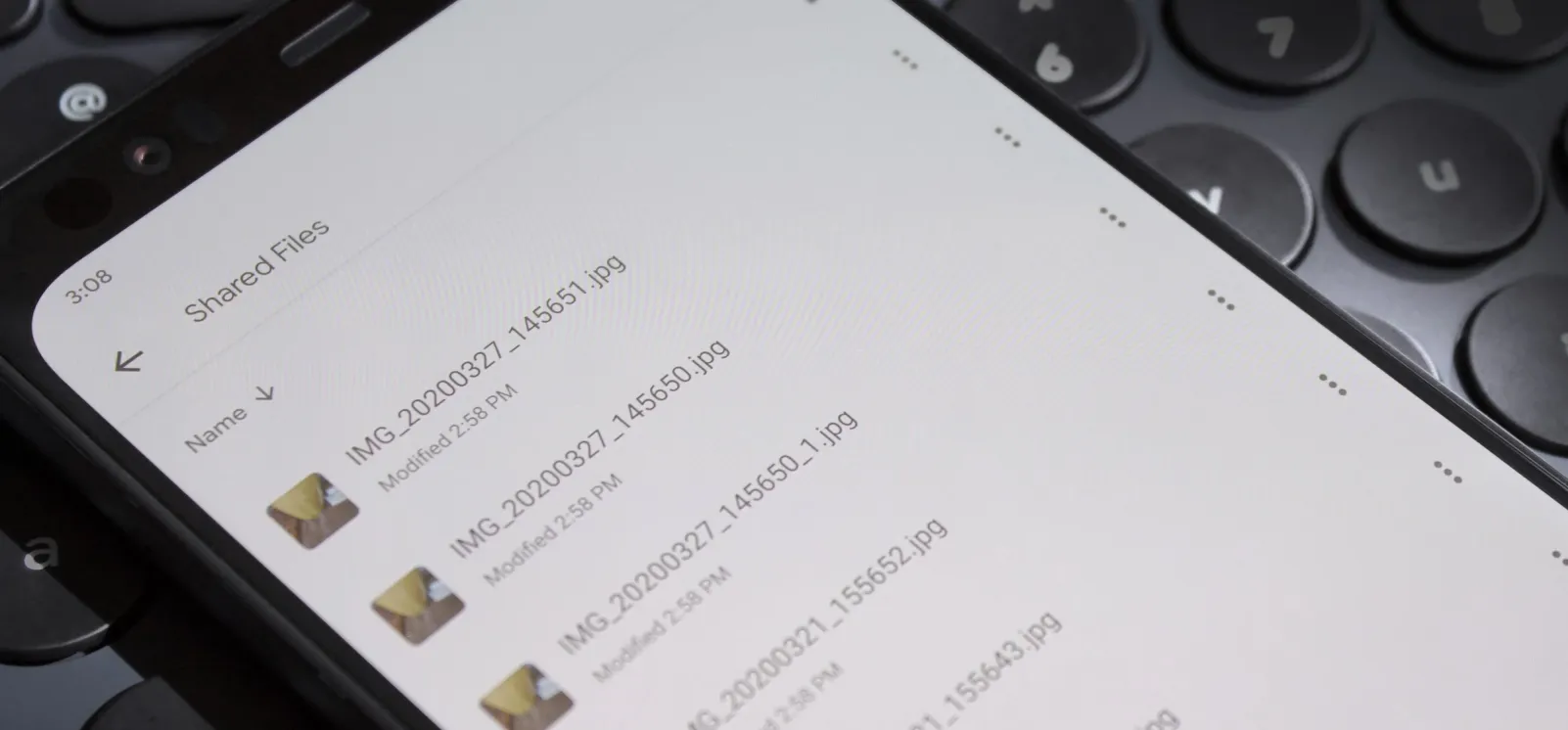 How to Transfer Large Files Between Your Chromebook and Android — 4 Easy MethodsApr 22, 2025 pm 05:41 PM
How to Transfer Large Files Between Your Chromebook and Android — 4 Easy MethodsApr 22, 2025 pm 05:41 PMChromebooks offer versatile file-sharing options, catering to various needs and device types. From quick, built-in solutions to feature-rich third-party apps, the best method depends on your priorities. Quick Share (formerly Nearby Share): Google's
 Don't Buy an Android Phone Expecting It to Last 7 YearsApr 22, 2025 am 03:01 AM
Don't Buy an Android Phone Expecting It to Last 7 YearsApr 22, 2025 am 03:01 AMEven with extended software support, don't expect your Android phone to last 7 years. While some manufacturers now offer seven years of Android OS updates (like Samsung's Galaxy S24 series and Google's Pixel 8), this doesn't guarantee a smooth, enjo
 Casely Is Recalling Almost Half a Million BatteriesApr 21, 2025 pm 12:12 PM
Casely Is Recalling Almost Half a Million BatteriesApr 21, 2025 pm 12:12 PMCasely recalled nearly 500,000 wireless power banks due to the risk of overheating of batteries and fire. 51 reports of overheating and burns have led to the recall, affected by the 5,000 mAh model sold since March 2022. Users should handle the recalled power banks in accordance with local laws and upload photos to get free replacement. Any item containing a battery has potential fire hazards, so it is a worrying issue when a specific model of battery starts to catch fire. Now, many Casely batteries are catching fire, so the company is issuing recall notices for nearly 500,000 units. Casely officially issued a recall notice for some of its wireless power banks. The problem product is 5,
 The Final Android 16 Beta Has ArrivedApr 21, 2025 pm 12:09 PM
The Final Android 16 Beta Has ArrivedApr 21, 2025 pm 12:09 PMAndroid 16 Beta 4: Stability and Performance Enhancements Android 16 Beta 4, the final beta release, is now available, focusing on stability and performance improvements across various devices. This release incorporates the crucial April 2025 securi
 The Pros and Cons of Wireless ChargingApr 21, 2025 pm 12:07 PM
The Pros and Cons of Wireless ChargingApr 21, 2025 pm 12:07 PMWireless charging: convenient but slow? A deep dive into the pros and cons. Wireless charging, also known as inductive charging, has been around since the 1970s, but the Qi standard we use today debuted in 2012 with phones like the Nokia Lumia 920 a
 5 Hidden Costs of Buying a Google PixelApr 21, 2025 pm 12:05 PM
5 Hidden Costs of Buying a Google PixelApr 21, 2025 pm 12:05 PMGoogle Pixel phones offer a compelling Android experience, but potential buyers should be aware of some less-obvious drawbacks. This isn't a recommendation against purchasing, but rather a heads-up on what to expect. Pixels stand out in the Android
 The Best Android Tablets of 2025Apr 21, 2025 pm 12:03 PM
The Best Android Tablets of 2025Apr 21, 2025 pm 12:03 PMThis updated buying guide showcases the best Android tablets available in 2025. Forget the notion that Android tablets are inferior – these options provide a compelling alternative to iPads and laptop hybrids. UPDATE: 04/15/2025 Our buying guide has
 Strava Acquires Popular Training App Runna to Combat GarminApr 20, 2025 am 12:54 AM
Strava Acquires Popular Training App Runna to Combat GarminApr 20, 2025 am 12:54 AMStrava acquires Runna to enhance training functions and improve user experience Strava, a popular fitness tracking and social platform, recently acquired Runna, an app known for personalized running programs, a move that will significantly enhance its running and training capabilities. For Strava users, the addition of Runna makes up for the lack of training plans for Strava. Strava is good at tracking and social interaction, but when it comes to developing training plans such as 5km or marathons, users often need to rely on other applications. Launched in 2021, Runna quickly became popular with its AI-powered coaching and training programs of various distances, becoming the first choice for many. Currently, Strava is used in Apple


Hot AI Tools

Undresser.AI Undress
AI-powered app for creating realistic nude photos

AI Clothes Remover
Online AI tool for removing clothes from photos.

Undress AI Tool
Undress images for free

Clothoff.io
AI clothes remover

Video Face Swap
Swap faces in any video effortlessly with our completely free AI face swap tool!

Hot Article

Hot Tools

PhpStorm Mac version
The latest (2018.2.1) professional PHP integrated development tool

ZendStudio 13.5.1 Mac
Powerful PHP integrated development environment

WebStorm Mac version
Useful JavaScript development tools

Safe Exam Browser
Safe Exam Browser is a secure browser environment for taking online exams securely. This software turns any computer into a secure workstation. It controls access to any utility and prevents students from using unauthorized resources.

Notepad++7.3.1
Easy-to-use and free code editor





