Home >System Tutorial >Windows Series >How to make the computer automatically diagnose in Win10? Tips for setting up Win10 to automatically send diagnostic data
How to make the computer automatically diagnose in Win10? Tips for setting up Win10 to automatically send diagnostic data
- WBOYWBOYWBOYWBOYWBOYWBOYWBOYWBOYWBOYWBOYWBOYWBOYWBOriginal
- 2024-06-26 00:29:09488browse
Question: How to turn off the automatic sending of diagnostic data in Win10 system? Windows 10 systems automatically collect and send user diagnostic data by default, but this data is of no practical use to most users. Turning this feature off is important for users who wish to protect their privacy or limit system data collection. In this article, PHP editor Strawberry will introduce in detail how to set up the Win10 system to automatically send diagnostic data to help you effectively turn off this function, protect your privacy and optimize system performance.

1. First, press the "Win+I" keys to open the settings interface, and then click on the "Privacy" setting.

2. Then, in the opened interface, click the "Application Diagnostics" option on the left.
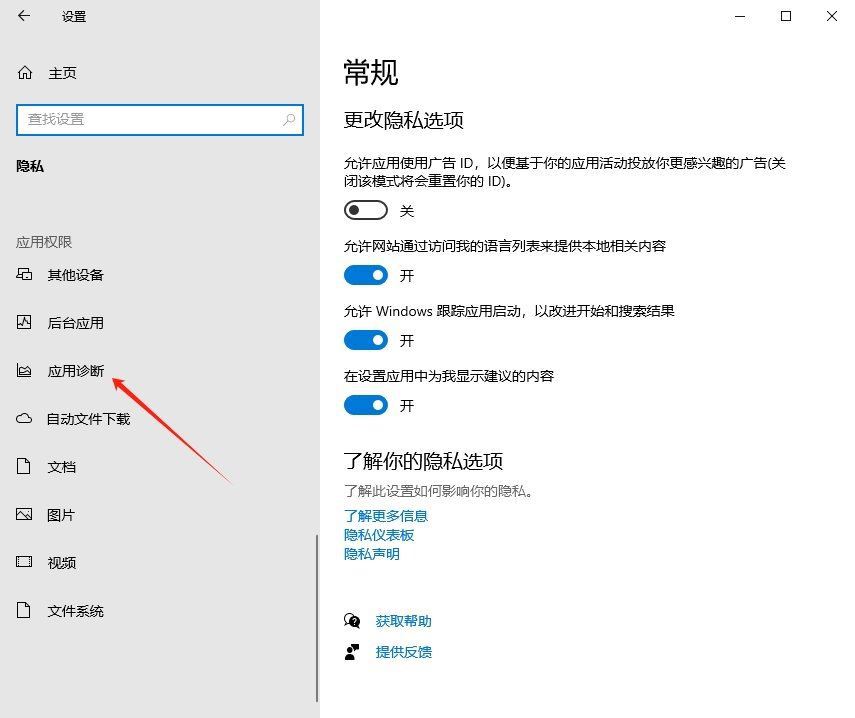
3. Then, on "Allow access to application diagnostic information on this device", turn off its permission.

The above is the detailed content of How to make the computer automatically diagnose in Win10? Tips for setting up Win10 to automatically send diagnostic data. For more information, please follow other related articles on the PHP Chinese website!

