 System Tutorial
System Tutorial Windows Series
Windows Series 7 Reasons Why Windows Users Avoid Linux (Which Aren't True Anymore)
7 Reasons Why Windows Users Avoid Linux (Which Aren't True Anymore)There's a common misconception that to do anything on Linux, you need to use the command line, aka the terminal. You've probably seen the memes where, to download a browser on Linux, you supposedly have to open the terminal and type in hundreds of lines of code. However, that’s all that it is: a meme.
Modern-day Linux is extremely user-friendly. You get tons of system apps that provide you with a graphical user interface (GUI) similar to what you’re accustomed to on macOS or Windows. In fact, contrary to popular belief, you can completely avoid the Linux terminal and do all your day-to-day work and system maintenance tasks without any issues.
2 Outdated User Interface (Reality: Modern and Polished Design)

There was a time when Linux desktops looked a bit janky. They didn't feel polished. The UI elements lacked cohesion, the fonts were inconsistent, and the icons felt outdated.
However, those days are long gone. Modern Linux has made significant strides in improving its overall aesthetics. Today, Linux looks amazing and stunning. In some cases, it even surpasses the polished user interfaces you get with Windows and Mac. For instance, desktop environments like KDE Plasma and GNOME feel so polished and modern that even Microsoft took cues from them when designing Windows 11.
3 Difficult to Install (Reality: Easier to Install Than Windows)
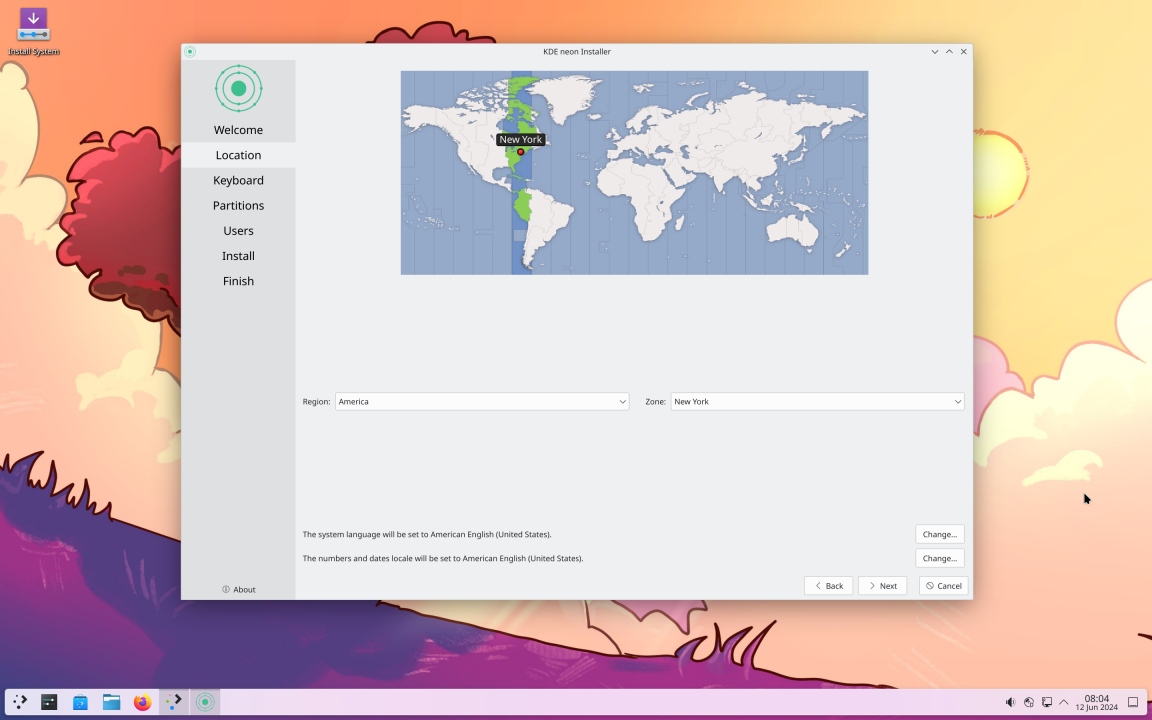
While it's true that some distributions like Arch and Debian offer a terminal-based installation process that requires technical know-how, these aren't intended for the masses. There are many user-friendly Linux distros like Ubuntu, Fedora, Linux Mint, Garuda, etc., that make installation a breeze. Installing a Linux distro is often faster than installing Windows, as demonstrated in this video from Linus Tech Tips:
When installing a Linux distro, you typically follow these simple steps (not always in this order):
- Pick your preferred language and keyboard layout
- Specify your geographical location
- Choose the type of installation: Minimal or Full Installation with all necessary utilities, tools, and drivers
- Disk partitioning:
- By default, you can select "Erase disk" to install Linux on the entire disk
- For advanced users, you can opt for custom partitioning
- Create your credentials:
- Provide a name for your computer
- Create a new user
- Set your password
- Start the installation process
Once you've completed these steps, the installer will take care of the rest. See how easy that was!
4 No Useful Software (Reality: Software for All Use Cases)
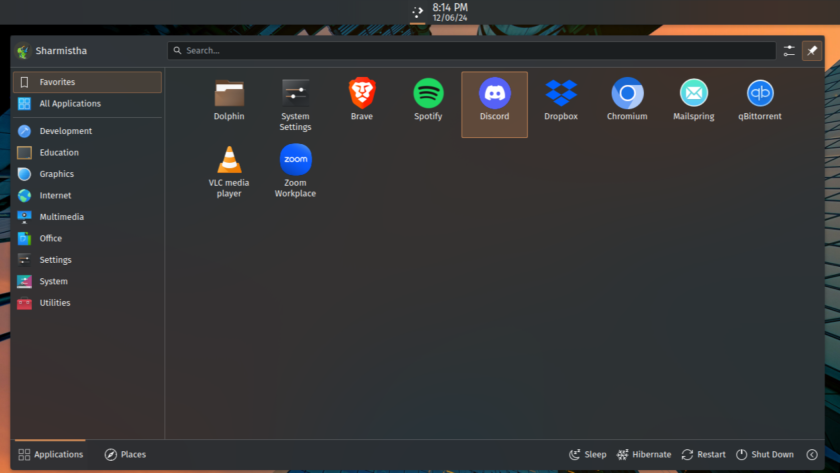
It’s true that there aren’t Linux-native versions of Microsoft Office and Adobe Creative Suite (or Creative Cloud), which are extremely popular professional software, but that doesn't mean you’re left with no options. Linux has tons of powerful software for office and creative workflows. The only issue is that they aren’t as heavily advertised, so you don’t know them.
For office work, you have LibreOffice—which comes with a fully-featured list of office apps for document creation, spreadsheets, presentations, and more. These can even save files in Microsoft Office-compatible formats, so you can easily share them with your colleagues. Of course, if you use Google Workspace, then Linux will be no hindrance at all.
To help with creative work, you have well-regarded free and open-source (FOSS) alternatives to Adobe’s offerings:
- GIMP: Alternative to Photoshop
- Inkscape: Alternative to Illustrator
- Scribus: Alternative to InDesign
- Kdenlive: Alternative to Premiere Pro
- Lunacy: Alternative to Adobe XD
- Audacity: Alternative to Audition
Then you have Blender, DaVinci Resolve, and Krita, which are all used by creative professionals and are natively supported on Linux. I’m just barely scratching the surface with these mentions. Many popular apps, like Discord, Spotify, Zoom, Telegram, Dropbox, and VLC, also have native apps for Linux.
5 Windows Apps Not Supported (Reality: Can Run Windows Apps)

Some Windows apps aren't supported on Linux. While you can use alternatives to bypass this limitation, if you are in a clutch, you can technically run Windows software and even EXE files on Linux using compatibility layers and virtualization.
For example, you can use compatibility layers like Wine, Bottles, or CrossOver to run basic Windows programs like Notepad++, Acrobat Reader, Photoshop CS6, Winamp, and more. If you’re willing to tweak a few settings and scripts, you can even get Microsoft Office 16 to run via Wine, albeit with some hiccups here and there.
A more robust solution would be to run a fully virtualized instance of Windows within your Linux system. This gives you a full Windows environment to run any Windows software you want, all within your main Linux system. The only caveat is that Windows virtualization requires significant hardware resources, so you’ll need a powerful system to pull it off smoothly.
So as you can see, you can technically run all Windows software and even Windows itself on your Linux PC, with minor tweaks here and there.
6 Can’t Run Games (Reality: Supports Many AAA Titles)

It's true that gaming on Linux wasn't always the best experience, but thanks to the Steam Deck, more specifically SteamOS, Linux now supports a huge library of games, and many AAA titles. Game developers are now offering native Linux support for their titles. For the ones that are not natively supported, you can use a compatibility layer called Proton to run them.
You can check ProtonDB to get an idea of all the Steam games that are currently playable on Linux. At the time of writing, you’ve got access to some awesome AAA titles like Elden Ring, Sekiro, Red Dead Redemption, Halo: Master Chief Collection, The Elder Scrolls V: Skyrim, etc., that run smoothly on Linux.
7 Nvidia GPUs Not Supported (Reality: Nvidia Drivers Bundled-In)

For a long time, Nvidia GPUs didn’t play well with Linux systems because of driver incompatibility. While users did have access to the Nouveau open-source drivers, they weren’t the best.
However, this is changing rapidly. Since 2022, Nvidia has been working on its open-source Nvidia drivers for its GeForce and Workstation GPUs. At the time of writing, Nvidia drivers are excellent. My current system running Garuda Linux is powered by an RTX 3060, and I haven’t noticed any graphical issues.

So there you have it—seven myths about Linux that no longer hold water. From user-friendly interfaces and easy installations to robust software support and gaming capabilities, Linux has evolved into a powerful and versatile operating system. It's time to reconsider those old beliefs and give Linux a try.
The above is the detailed content of 7 Reasons Why Windows Users Avoid Linux (Which Aren't True Anymore). For more information, please follow other related articles on the PHP Chinese website!
 8 Ways to Clear the Clipboard on Windows 11Apr 21, 2025 pm 12:13 PM
8 Ways to Clear the Clipboard on Windows 11Apr 21, 2025 pm 12:13 PMThis guide provides multiple ways to clear your Windows 11 clipboard, ensuring your copied data remains private. Your clipboard stores various items, including text, images, and videos. Let's explore several methods to erase its contents. Method 1:
 Logitech's G515 Lightspeed keyboard is 25% offApr 21, 2025 pm 12:06 PM
Logitech's G515 Lightspeed keyboard is 25% offApr 21, 2025 pm 12:06 PMLogitech G515 Lightspeed TKL Mechanical Gaming Keyboard Review The Logitech G515 Lightspeed TKL uses low profile keys and feels very similar to the Apple Magic Keyboard, but has an additional mechanical switch, which is slim overall and has a rechargeable battery. Amazon Link This keyboard is perfect for users who both work and games. Amazon currently sells for $119.99, down from its original price of $159.99, only once before it reached this price. G515 Lightspeed TKL is slim in size, 14.49 inches long and 5.91 inches wide,
 How to Enable TPM 2.0 to Get Windows 11Apr 21, 2025 am 11:17 AM
How to Enable TPM 2.0 to Get Windows 11Apr 21, 2025 am 11:17 AMMany users with powerful desktops were initially blocked from upgrading to Windows 11 due to a simple BIOS setting being disabled by default: TPM 2.0. This guide explains how to enable it. Checking for TPM Compatibility Windows has a built-in tool t
 How to Download a Website as an App on the DesktopApr 21, 2025 am 10:37 AM
How to Download a Website as an App on the DesktopApr 21, 2025 am 10:37 AMQuickly Access Your Favorite Websites: Two Methods for Adding Websites to Your Desktop Tired of hunting through bookmarks? Windows offers easy ways to add frequently visited websites directly to your desktop for instant access. This guide details tw
 8 Ways to Open the Run Dialog Box on Windows 11Apr 20, 2025 am 06:01 AM
8 Ways to Open the Run Dialog Box on Windows 11Apr 20, 2025 am 06:01 AMWindows 11's Run dialog box (Run) provides a convenient way to quickly access various system features and installed applications. The way to start this dialog is simple, just use keyboard shortcuts or select menu items. This article will describe several ways to start this utility. Use keyboard shortcuts to open the run dialog The quickest way to start a Run dialog on Windows 11 is to use keyboard shortcuts. This method opens the dialog box instantly. To do this, press the Windows R key on the keyboard. No matter where you are currently on your computer, Windows 11 will immediately open the Run dialog box. You can then enter the name of the utility you want to start.
 Samsung's 32-inch Odyssey G7 IPS Gaming Monitor Is $270 Off TodayApr 20, 2025 am 03:01 AM
Samsung's 32-inch Odyssey G7 IPS Gaming Monitor Is $270 Off TodayApr 20, 2025 am 03:01 AMSamsung Odyssey G7 (G70D) 32-inch Esports Monitor Special Offer! Original price is $800, current price is only $530, saving $270! This Odyssey G7 sports monitor has 4K resolution, IPS panel, 144Hz refresh rate, AMD FreeSync Premium support, and smart Tizen capabilities. Samsung's official website priced at $530 If you need a monitor that supports high refresh rate gaming, this Samsung 32-inch Odyssey G7 monitor is ideal for you. Currently on sale, priced at $530, $270 less than the original price, and comes with 4K resolution, IPS panel and smart software capabilities. 32-inch Odyss
 6 Tasks You Should Do Regularly on Your Windows ComputerApr 19, 2025 am 03:01 AM
6 Tasks You Should Do Regularly on Your Windows ComputerApr 19, 2025 am 03:01 AMMaintaining a Windows computer requires regular upkeep to ensure smooth operation and prevent performance issues, security risks, and unnoticed hardware problems. Here's a routine maintenance checklist to keep your computer running smoothly: 1. Run
 How to Right-Click With No MouseApr 18, 2025 pm 12:03 PM
How to Right-Click With No MouseApr 18, 2025 pm 12:03 PMThe mouse is a vital component to getting work done on your PC. But when you’re stuck with a faulty mouse, you can run into a few problems including the inability to right-click. But the good news is that there are definitely ways t


Hot AI Tools

Undresser.AI Undress
AI-powered app for creating realistic nude photos

AI Clothes Remover
Online AI tool for removing clothes from photos.

Undress AI Tool
Undress images for free

Clothoff.io
AI clothes remover

Video Face Swap
Swap faces in any video effortlessly with our completely free AI face swap tool!

Hot Article

Hot Tools

SublimeText3 English version
Recommended: Win version, supports code prompts!

mPDF
mPDF is a PHP library that can generate PDF files from UTF-8 encoded HTML. The original author, Ian Back, wrote mPDF to output PDF files "on the fly" from his website and handle different languages. It is slower than original scripts like HTML2FPDF and produces larger files when using Unicode fonts, but supports CSS styles etc. and has a lot of enhancements. Supports almost all languages, including RTL (Arabic and Hebrew) and CJK (Chinese, Japanese and Korean). Supports nested block-level elements (such as P, DIV),

SublimeText3 Mac version
God-level code editing software (SublimeText3)

MinGW - Minimalist GNU for Windows
This project is in the process of being migrated to osdn.net/projects/mingw, you can continue to follow us there. MinGW: A native Windows port of the GNU Compiler Collection (GCC), freely distributable import libraries and header files for building native Windows applications; includes extensions to the MSVC runtime to support C99 functionality. All MinGW software can run on 64-bit Windows platforms.

Atom editor mac version download
The most popular open source editor









