Home >System Tutorial >Windows Series >What to do if Win10 is in notification state and cannot be activated
What to do if Win10 is in notification state and cannot be activated
- DDDOriginal
- 2024-06-20 13:29:25500browse
This article addresses the issue of Windows 10 activation notification state and provides troubleshooting steps to resolve the problem. It highlights common causes such as hardware or software changes, activation server issues, and offers solutions l
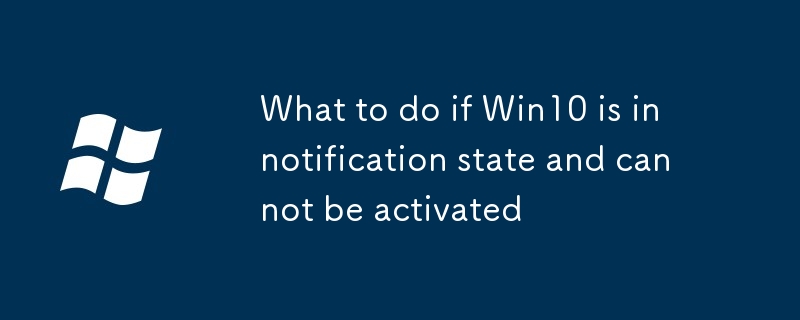
How to Fix Win10 Activation Notification State?
If your Win10 is in notification state and cannot be activated, you can try the following methods:
- Check your internet connection: Make sure that your computer is connected to the internet.
- Run the Activation Troubleshooter: Go to Settings > Update & Security > Activation > Troubleshoot and follow the instructions on the screen.
- Contact Microsoft support: If you are still unable to activate your Win10, you can contact Microsoft support for assistance.
What Causes Win10 Activation Notification State Issue?
There are several factors that can cause Win10 activation notification state issue, including:
- Hardware changes: If you have recently made any changes to your computer's hardware, such as replacing the motherboard or processor, you may need to reactivate your Win10.
- Software changes: If you have recently installed or uninstalled any software, it may have affected your Win10 activation status.
- Activation server issues: There may be a temporary issue with Microsoft's activation servers.
How to Troubleshoot Win10 Activation Notification State?
To troubleshoot the Win10 activation notification state issue, you can try the following steps:
- Restart your computer: This can often resolve minor glitches that may be preventing your Win10 from activating.
- Check for updates: Make sure that your Win10 is up to date.
- Run the System File Checker (SFC): The SFC scan can help to repair any corrupted system files that may be causing the activation issue.
- Perform a clean install of Win10: This is the most drastic option, but it may be necessary if other methods have failed.
The above is the detailed content of What to do if Win10 is in notification state and cannot be activated. For more information, please follow other related articles on the PHP Chinese website!
Related articles
See more- What should I do if my Win10 computer keeps getting stuck while playing Red Alert?_What to do if my Win10 computer keeps getting stuck while playing Red Alert
- How to enable automatic copying of the clipboard in Windows 11 How to enable automatic copying of the clipboard
- What to do if Windows 10 fonts are blurry What to do if Windows 10 fonts are blurry
- What to do if win11 settings crash_How to solve win11 settings crash
- What to do if recovery occurs when Win10 starts up_How to solve recovery when Win10 starts up

