Windows 11 has started displaying ads in the Start menu. While we don't really like to put companies on blast, nobody wants this, and it's a terrible idea. While ads aren't yet showing to all users, the roll-out will reach you eventually, so here's how to turn them off.
The Windows 11 Start Menu Now Has Ads
Ads in the Windows start menu are disguised as app 'recommendations'. Apps you have never used will appear in the menu, taking space away from the apps you actually use, and potentially luring your young friends or family members into clicking on them and purchasing them through the Windows Store.
Currently, app recommendations and ads appear below your pinned apps in the Windows 11 Start menu:
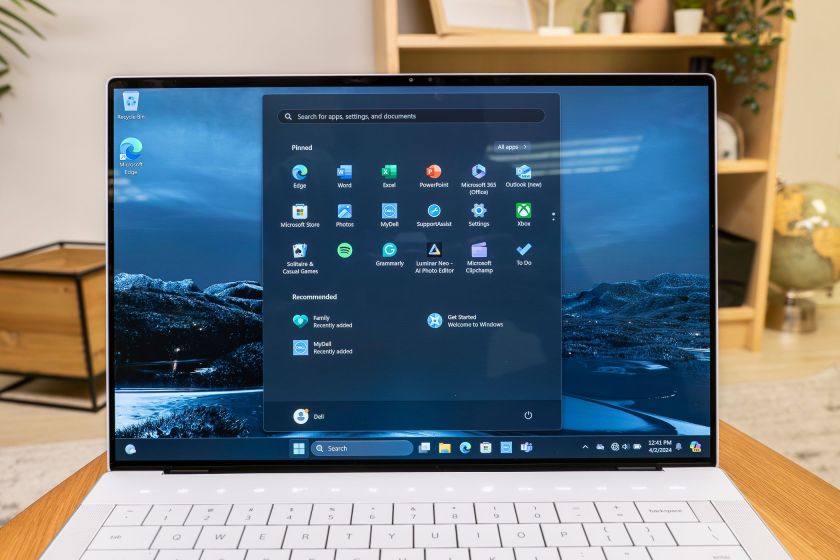 Jerome Thomas / How-To Geek
Jerome Thomas / How-To Geek Steps to Disable Ads in the Windows 11 Start Menu
Thankfully, disabling these ads is easy, just follow these steps:
- Open the Windows Settings App from the Start menu or by pressing Windows+i.
- Click on "Personalization" in the sidebar.
- Click on "Start" on the Personalization screen.
- Un-check "Show recommendations for tips, shortcuts, new apps, and more."
 Brad Morton / How-To Geek
Brad Morton / How-To Geek While this setting has existed in some form for a while, turning it off will make sure that any new ads don't appear in your Start menu, regardless of their format.
Unfortunately, this isn't the only annoying 'Feature' being introduced to Windows 11. Ads have become pervasive throughout the operating system, so many users prefer to de-bloat Windows 11 after installing it to disable as many ads and unnecessary or annoying features as possible. Many also opt to bring back as much of Windows 10's visual appearance as possible.
The above is the detailed content of Windows 11 Shows Start Menu Ads Now: Here's How to Turn Them Off. For more information, please follow other related articles on the PHP Chinese website!
 win11 activation key permanent 2025Mar 18, 2025 pm 05:57 PM
win11 activation key permanent 2025Mar 18, 2025 pm 05:57 PMArticle discusses sources for a permanent Windows 11 key valid until 2025, legal issues, and risks of using unofficial keys. Advises caution and legality.
 Acer PD163Q Dual Portable Monitor Review: I Really Wanted to Love ThisMar 18, 2025 am 03:04 AM
Acer PD163Q Dual Portable Monitor Review: I Really Wanted to Love ThisMar 18, 2025 am 03:04 AMThe Acer PD163Q Dual Portable Monitor: A Connectivity Nightmare I had high hopes for the Acer PD163Q. The concept of dual portable displays, conveniently connecting via a single cable, was incredibly appealing. Unfortunately, this alluring idea quic
 win11 activation key permanent 2024Mar 18, 2025 pm 05:56 PM
win11 activation key permanent 2024Mar 18, 2025 pm 05:56 PMArticle discusses reliable sources for permanent Windows 11 activation keys in 2024, legal implications of third-party keys, and risks of using unofficial keys.
 Top 3 Windows 11 Gaming Features That Outshine Windows 10Mar 16, 2025 am 12:17 AM
Top 3 Windows 11 Gaming Features That Outshine Windows 10Mar 16, 2025 am 12:17 AMUpgrade to Windows 11: Enhance Your PC Gaming Experience Windows 11 offers exciting new gaming features that significantly improve your PC gaming experience. This upgrade is worth considering for any PC gamer moving from Windows 10. Auto HDR: Eleva
 Mozilla Thunderbird 136 Is Here, Switching to Monthly Updates by DefaultMar 07, 2025 am 01:19 AM
Mozilla Thunderbird 136 Is Here, Switching to Monthly Updates by DefaultMar 07, 2025 am 01:19 AMFirefox 136 and Thunderbird 136: Enhanced Security and Performance The latest releases of Firefox and Thunderbird bring significant improvements in video playback smoothness, browsing security, and overall user experience. Let's delve into the key u
 The Best Monitor Light Bars of 2025Mar 08, 2025 am 03:02 AM
The Best Monitor Light Bars of 2025Mar 08, 2025 am 03:02 AMReduce eye strain and brighten your workspace with a monitor light bar! These handy gadgets adjust brightness and color temperature, some even offering auto-dimming. This updated review (03/04/2025) highlights top picks across various needs. BenQ
 How to Create a Dynamic Table of Contents in ExcelMar 24, 2025 am 08:01 AM
How to Create a Dynamic Table of Contents in ExcelMar 24, 2025 am 08:01 AMA table of contents is a total game-changer when working with large files – it keeps everything organized and easy to navigate. Unfortunately, unlike Word, Microsoft Excel doesn’t have a simple “Table of Contents” button that adds t
 This Wild Ultra-Wide Alienware Monitor is $300 Off TodayMar 13, 2025 pm 12:21 PM
This Wild Ultra-Wide Alienware Monitor is $300 Off TodayMar 13, 2025 pm 12:21 PMAlienware AW3225QF: The best curved 4K display, is it worth buying? The Alienware AW3225QF is known as the best curved 4K display, and its powerful performance is unquestionable. The fast response time, stunning HDR effects and unlimited contrast, coupled with excellent color performance, are the advantages of this monitor. Although it is mainly aimed at gamers, if you can accept the shortcomings of OLED, it is also suitable for office workers who pursue high efficiency. Widescreen monitors are not only loved by gamers, but also favored by users who value productivity improvement. They are great for work and enhance anyone’s desktop experience. This Alienware monitor is usually expensive, but is currently enjoying it


Hot AI Tools

Undresser.AI Undress
AI-powered app for creating realistic nude photos

AI Clothes Remover
Online AI tool for removing clothes from photos.

Undress AI Tool
Undress images for free

Clothoff.io
AI clothes remover

AI Hentai Generator
Generate AI Hentai for free.

Hot Article

Hot Tools

Safe Exam Browser
Safe Exam Browser is a secure browser environment for taking online exams securely. This software turns any computer into a secure workstation. It controls access to any utility and prevents students from using unauthorized resources.

SublimeText3 Mac version
God-level code editing software (SublimeText3)

Atom editor mac version download
The most popular open source editor

PhpStorm Mac version
The latest (2018.2.1) professional PHP integrated development tool

VSCode Windows 64-bit Download
A free and powerful IDE editor launched by Microsoft







