Home >Software Tutorial >Mobile Application >How to set up the Red Finger App to prevent pop-up advertisements from popping up? How to set up the Red Finger App to disable pop-up advertisements on non-WiFi networks
How to set up the Red Finger App to prevent pop-up advertisements from popping up? How to set up the Red Finger App to disable pop-up advertisements on non-WiFi networks
- 王林Original
- 2024-06-18 22:34:581060browse
As a gaming tool that assists Android devices, Red Finger App sometimes pops up advertising pop-ups, which affects the user experience. How to set the Red Finger App to prohibit advertising pop-ups under non-WiFi networks? In response to this problem, PHP editor Xinyi specially brings you a detailed solution to help you solve the trouble of advertising pop-ups under non-WiFi networks.
Enter the mobile phone system, find and click the Red Finger APP icon

Enter the Red Finger APP, select and enter the relevant personal account to log in to Quan Plastic Shop

Log in successfully and enter the homepage. Click on the avatar in the upper left corner

Enter the avatar and click on the settings in the lower corner of the left corner to enter

Enter settings and find the non-WiFi network prompt pop-up box below and click Display on the right
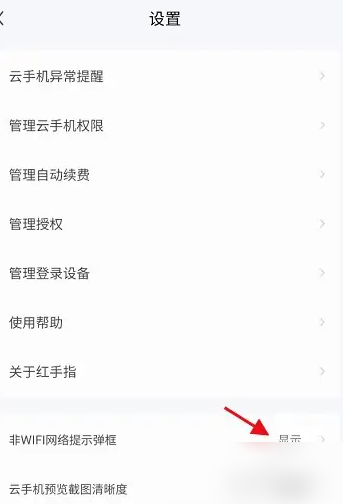
The pop-up window clicks Permanent below Complete settings without display

The above is the detailed content of How to set up the Red Finger App to prevent pop-up advertisements from popping up? How to set up the Red Finger App to disable pop-up advertisements on non-WiFi networks. For more information, please follow other related articles on the PHP Chinese website!
Related articles
See more- How to allow multiple users to use Youku membership? Detailed explanation on how to use multiple members of Youku!
- How to bind bank card and check balance using WeChat mobile phone operation guide
- Share how to export national karaoke accompaniment and teach you how to extract song accompaniment
- A simple guide to batch transfer photos from iPhone to computer
- Share the iQiyi member login method: how to let others scan the code to log in, so that two people can share a VIP account

