Home >Software Tutorial >Computer Software >How to switch to the Chinese version of Foxit Reader How to switch to the Chinese version of Foxit Reader
How to switch to the Chinese version of Foxit Reader How to switch to the Chinese version of Foxit Reader
- 王林Original
- 2024-06-17 16:29:25688browse
How to switch to the Chinese version of Foxit Reader Foxit Reader is a powerful PDF reader, but it uses the English interface by default. If you are more accustomed to using the Chinese interface, you can easily switch to the Chinese version by following the steps below: How to do it: Open Foxit Reader: Launch Foxit Reader on your computer. Click the File menu: Find the File menu in the upper left corner of the window and click it. Select Preferences: Select Preferences from the drop-down menu. Switch to the Language tab: In the preferences window, switch to the Language tab. Select "Chinese (China)": In the "Interface Language" drop-down menu, select "Chinese (China)". Click OK: Click the OK button to save your changes. After completing these steps, the Foxit Reader interface will automatically switch to Chinese. This will allow you to easily use all the features of Foxit Reader in a more familiar language. Organized by php editor Banana
We first open Foxit Reader (English interface), click the mouse on "FILE (File)" in the upper left corner to pop up the interface as shown below
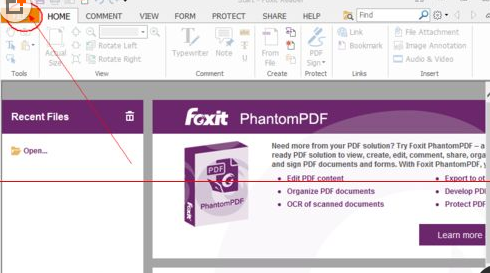
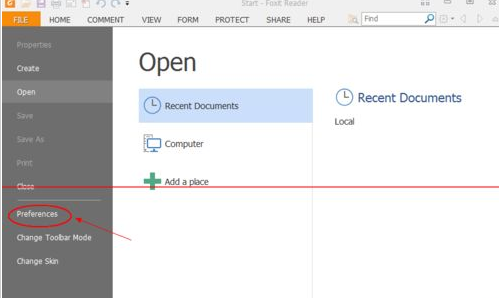
In "Preferences" or directly in "Homepage", use the shortcut key ctrl+K, slide the scroll bar down to find the "Language" option on the left and click it.
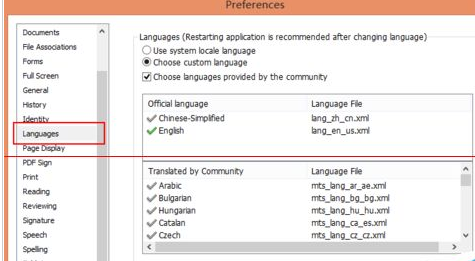
Then we click the "Use system locale language" option on the right side after clicking the language and click "OK"
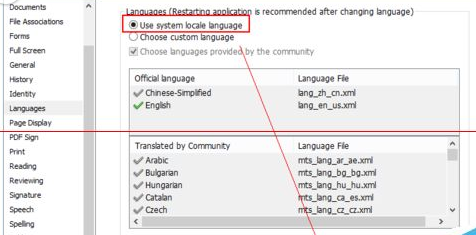
A pop-up will appear after we click "OK" In the dialog box shown below, select "Restart now" and wait for the software to restart
The above is the detailed content of How to switch to the Chinese version of Foxit Reader How to switch to the Chinese version of Foxit Reader. For more information, please follow other related articles on the PHP Chinese website!

