Some of your conversations with ChatGPT may be more private than others. Fortunately, OpenAI makes it easy to archive your chats and hide conversations from plain sight. Whether you use ChatGPT on the web or your smartphone, it's simple to hide those AI chats.
How to Hide ChatGPT Chats on the Web
ChatGPT has an archiving feature that lets you remove any chat from the sidebar with just a couple of clicks. You can use it to hide chat sessions from the main screen once you load up ChatGPT on the web. Follow the instructions below:
Head to chat.openai.com and log in with your OpenAI account. Select the chat you want to hide from the sidebar and click the ellipsis (...) button next to it. Now, choose Archive chat from the context menu.
The chat will disappear from the sidebar immediately. To access it, you'll need to head to the ChatGPT settings menu, which we'll cover below.
How to View Your Hidden ChatGPT Chats on the Web
Whether you want to access a hidden chat or wish to unarchive a conversation, you can follow the steps below:
 Click on your OpenAI account name in the bottom-left corner of the ChatGPT page. Select Settings from the context menu. When the settings menu pops up, click Manage next to Archived chats. To view a hidden chat, simply click on the name of the chat. However, to unhide it, click the Unarchive conversation button (next to the Trash icon).
Click on your OpenAI account name in the bottom-left corner of the ChatGPT page. Select Settings from the context menu. When the settings menu pops up, click Manage next to Archived chats. To view a hidden chat, simply click on the name of the chat. However, to unhide it, click the Unarchive conversation button (next to the Trash icon). 
Do remember that anyone can access your hidden ChatGPT conversations by heading to the same menu, as they're not locked behind a password.
How to Hide ChatGPT Chats on Your iPhone
ChatGPT's mobile app also lets you archive chats, but for now, the feature is limited to the iOS version of the app. However, OpenAI confirmed on X (formerly Twitter) that the feature will make it to Android soon. Here's how to hide your ChatGPT chats on iOS:
Launch ChatGPT on your iPhone and sign in with your OpenAI account. Swipe right on the conversation screen to display the sidebar, or tap the two lines in the top-left corner. Long-press on the chat you want to hide and choose Archive from the context menu. When prompted to confirm, tap Archive again.


If you don't see the Archive option, make sure your app is updated. Once you archive a chat, you won't be able to find it by searching for it from the sidebar.
How to View Your Hidden Chats in the ChatGPT App
Like the web version of ChatGPT, you need to head to ChatGPT's settings menu to access your archived chats. Here's what you need to do:
Tap the ellipsis (...) button next to your account name in the sidebar. Select Archived Chats located under the Account section of the settings menu. Tap on the hidden chat and then select View if you want to read it, or Unarchive to bring the chat back to the sidebar. If you choose the latter, you'll be prompted to confirm. Tap Unarchive again.


As you can see, archiving your conversations is much more convenient than deleting your ChatGPT history if all you want to do is quickly hide specific chats.
Unfortunately, you cannot hide or archive multiple chats at once. So, if you have too many conversations that you'd like to hide, you'll have to take your time and do it one by one.
While archiving is a great way to organize your secret conversations with ChatGPT, it's not a perfect solution like using ChatGPT Folders to sort all your chats. It'd be nice if OpenAI let users lock archived chats behind a password for extra protection in a future update.
The above is the detailed content of How to Hide Your ChatGPT Conversations Without Deleting Them. For more information, please follow other related articles on the PHP Chinese website!
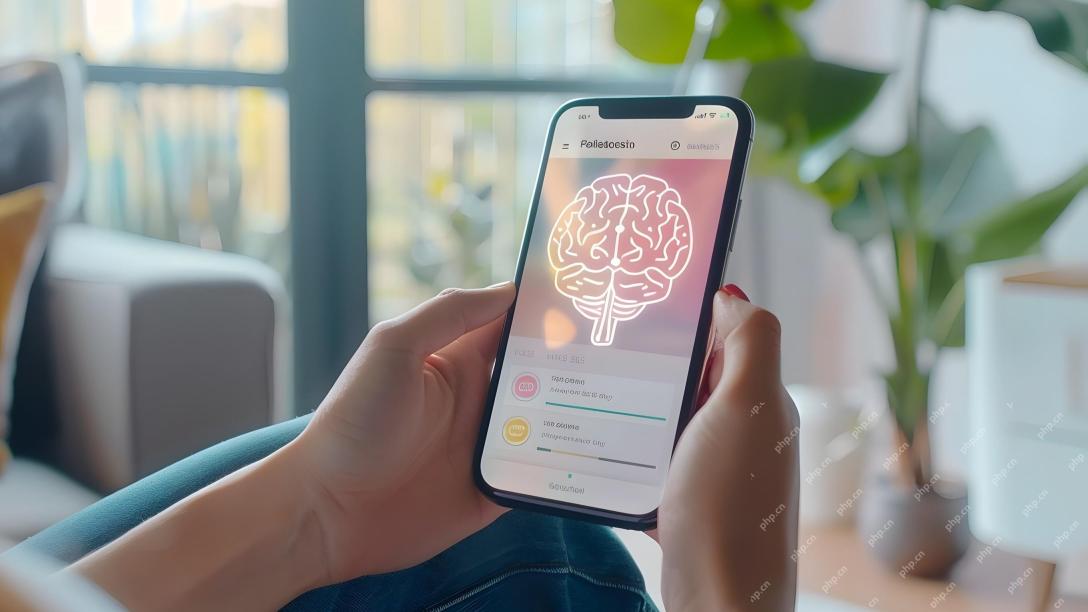 AI Therapists Are Here: 14 Groundbreaking Mental Health Tools You Need To KnowApr 30, 2025 am 11:17 AM
AI Therapists Are Here: 14 Groundbreaking Mental Health Tools You Need To KnowApr 30, 2025 am 11:17 AMWhile it can’t provide the human connection and intuition of a trained therapist, research has shown that many people are comfortable sharing their worries and concerns with relatively faceless and anonymous AI bots. Whether this is always a good i
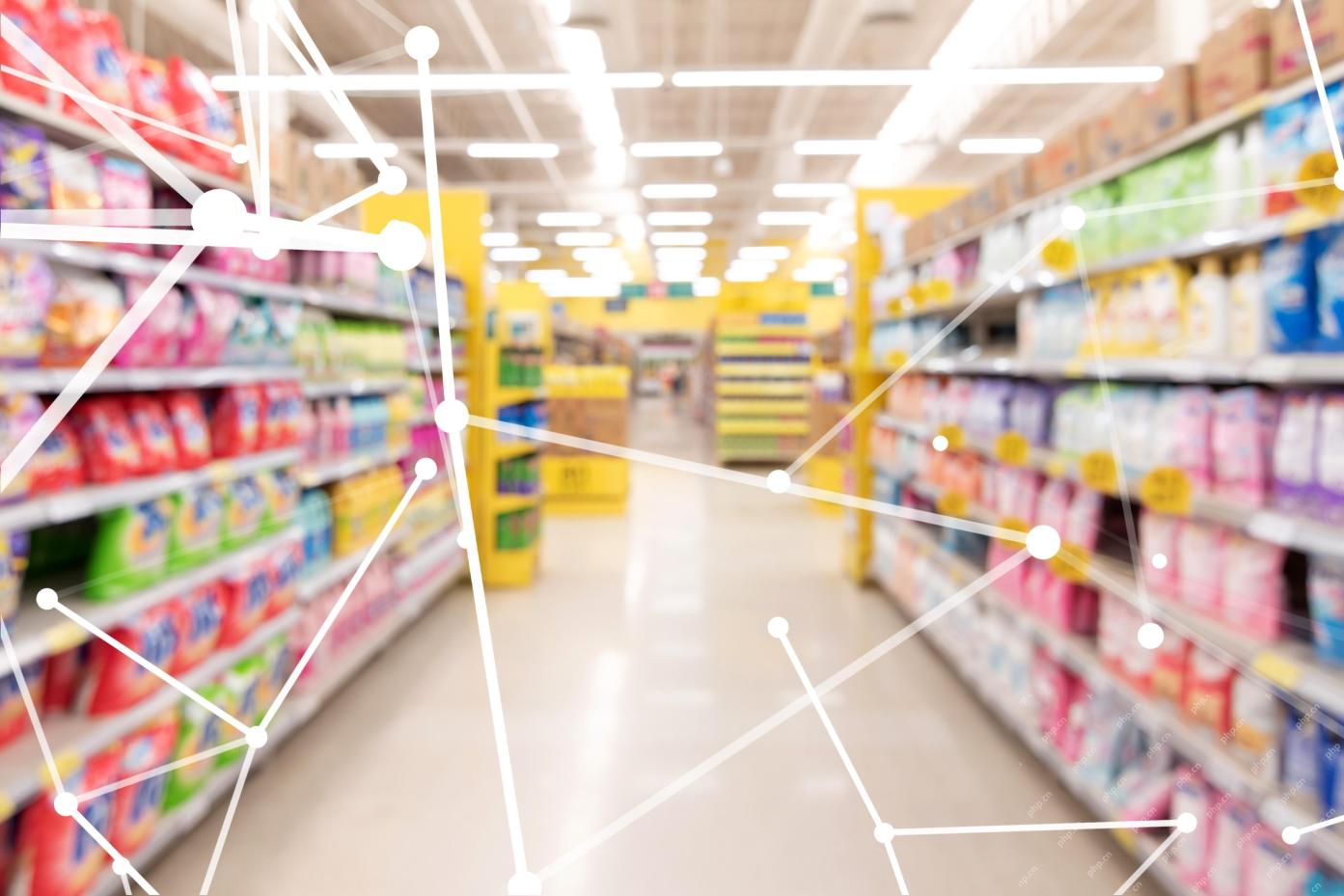 Calling AI To The Grocery AisleApr 30, 2025 am 11:16 AM
Calling AI To The Grocery AisleApr 30, 2025 am 11:16 AMArtificial intelligence (AI), a technology decades in the making, is revolutionizing the food retail industry. From large-scale efficiency gains and cost reductions to streamlined processes across various business functions, AI's impact is undeniabl
 Getting Pep Talks From Generative AI To Lift Your SpiritApr 30, 2025 am 11:15 AM
Getting Pep Talks From Generative AI To Lift Your SpiritApr 30, 2025 am 11:15 AMLet’s talk about it. This analysis of an innovative AI breakthrough is part of my ongoing Forbes column coverage on the latest in AI including identifying and explaining various impactful AI complexities (see the link here). In addition, for my comp
 Why AI-Powered Hyper-Personalization Is A Must For All BusinessesApr 30, 2025 am 11:14 AM
Why AI-Powered Hyper-Personalization Is A Must For All BusinessesApr 30, 2025 am 11:14 AMMaintaining a professional image requires occasional wardrobe updates. While online shopping is convenient, it lacks the certainty of in-person try-ons. My solution? AI-powered personalization. I envision an AI assistant curating clothing selecti
 Forget Duolingo: Google Translate's New AI Feature Teaches LanguagesApr 30, 2025 am 11:13 AM
Forget Duolingo: Google Translate's New AI Feature Teaches LanguagesApr 30, 2025 am 11:13 AMGoogle Translate adds language learning function According to Android Authority, app expert AssembleDebug has found that the latest version of the Google Translate app contains a new "practice" mode of testing code designed to help users improve their language skills through personalized activities. This feature is currently invisible to users, but AssembleDebug is able to partially activate it and view some of its new user interface elements. When activated, the feature adds a new Graduation Cap icon at the bottom of the screen marked with a "Beta" badge indicating that the "Practice" feature will be released initially in experimental form. The related pop-up prompt shows "Practice the activities tailored for you!", which means Google will generate customized
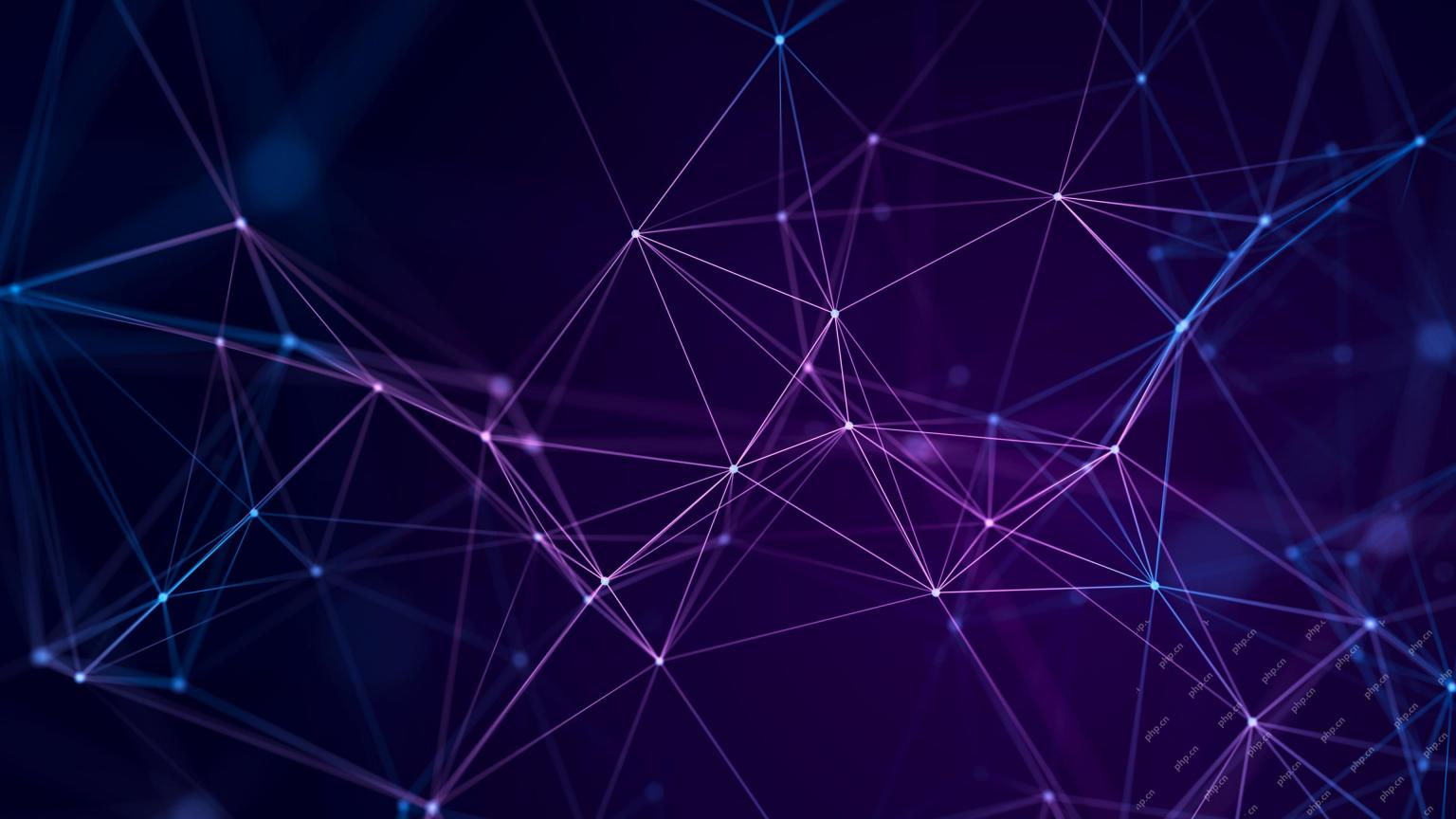 They're Making TCP/IP For AI, And It's Called NANDAApr 30, 2025 am 11:12 AM
They're Making TCP/IP For AI, And It's Called NANDAApr 30, 2025 am 11:12 AMMIT researchers are developing NANDA, a groundbreaking web protocol designed for AI agents. Short for Networked Agents and Decentralized AI, NANDA builds upon Anthropic's Model Context Protocol (MCP) by adding internet capabilities, enabling AI agen
 The Prompt: Deepfake Detection Is A Booming BusinessApr 30, 2025 am 11:11 AM
The Prompt: Deepfake Detection Is A Booming BusinessApr 30, 2025 am 11:11 AMMeta's Latest Venture: An AI App to Rival ChatGPT Meta, the parent company of Facebook, Instagram, WhatsApp, and Threads, is launching a new AI-powered application. This standalone app, Meta AI, aims to compete directly with OpenAI's ChatGPT. Lever
 The Next Two Years In AI Cybersecurity For Business LeadersApr 30, 2025 am 11:10 AM
The Next Two Years In AI Cybersecurity For Business LeadersApr 30, 2025 am 11:10 AMNavigating the Rising Tide of AI Cyber Attacks Recently, Jason Clinton, CISO for Anthropic, underscored the emerging risks tied to non-human identities—as machine-to-machine communication proliferates, safeguarding these "identities" become


Hot AI Tools

Undresser.AI Undress
AI-powered app for creating realistic nude photos

AI Clothes Remover
Online AI tool for removing clothes from photos.

Undress AI Tool
Undress images for free

Clothoff.io
AI clothes remover

Video Face Swap
Swap faces in any video effortlessly with our completely free AI face swap tool!

Hot Article

Hot Tools

ZendStudio 13.5.1 Mac
Powerful PHP integrated development environment

mPDF
mPDF is a PHP library that can generate PDF files from UTF-8 encoded HTML. The original author, Ian Back, wrote mPDF to output PDF files "on the fly" from his website and handle different languages. It is slower than original scripts like HTML2FPDF and produces larger files when using Unicode fonts, but supports CSS styles etc. and has a lot of enhancements. Supports almost all languages, including RTL (Arabic and Hebrew) and CJK (Chinese, Japanese and Korean). Supports nested block-level elements (such as P, DIV),

SecLists
SecLists is the ultimate security tester's companion. It is a collection of various types of lists that are frequently used during security assessments, all in one place. SecLists helps make security testing more efficient and productive by conveniently providing all the lists a security tester might need. List types include usernames, passwords, URLs, fuzzing payloads, sensitive data patterns, web shells, and more. The tester can simply pull this repository onto a new test machine and he will have access to every type of list he needs.

SAP NetWeaver Server Adapter for Eclipse
Integrate Eclipse with SAP NetWeaver application server.

MinGW - Minimalist GNU for Windows
This project is in the process of being migrated to osdn.net/projects/mingw, you can continue to follow us there. MinGW: A native Windows port of the GNU Compiler Collection (GCC), freely distributable import libraries and header files for building native Windows applications; includes extensions to the MSVC runtime to support C99 functionality. All MinGW software can run on 64-bit Windows platforms.







