Home >Mobile Tutorial >iPhone >Want to Make Google Maps the Default on iPhone? Here\'s the Workaround
Want to Make Google Maps the Default on iPhone? Here\'s the Workaround
- 王林Original
- 2024-06-14 19:36:241985browse
You can’t change the default navigation app for opening map links on your iPhone, Apple makes you use Apple Maps. This isn’t surprising, considering Apple’s ecosystem is largely closed. If you really want to change it, you’d have to jailbreak your iPhone.
Even if you download Google Maps from the App Store, Apple Maps will be the preferred app when opening map links. However, some apps will allow you to choose if you have more than one navigation app installed.
Deleting Apple Maps will not force your iPhone to use Google Maps as the default navigation app. Instead, when opening a map link, your phone will prompt you to download Apple Maps again.
Fortunately, since iOS 14, you can change the default browser and email app on your iPhone. You can set the former to Chrome and the latter to Gmail. Since apps within Google's ecosystem prefer other Google apps, map links opened in Chrome and Gmail will open Google Maps.
First, Make Chrome Your Default Mobile Browser
By setting your default browser to Chrome, map links will open in Google Maps when using it. But first, ensure you have downloaded Google Chrome from the App Store.
If a map link is specifically generated to open in Apple Maps, it won’t choose Google Maps by default, even if you’re using Chrome or Gmail.
Next, head to Settings > Chrome (you’ll have to scroll down a bit to find it). Next, tap “Default Browser App” and select “Chrome” on the next screen.



The Chrome option will have a blue checkmark next to it when set as default.
Next, Make Gmail Your Default Mailing App
In Gmail, you can set Google Maps to be the preferred app for opening map links in emails. You’ll first need to install Gmail from the App Store if you haven’t already. Afterward, link your email account to the app (it doesn’t have to be a Gmail account), and you’re ready to set the default navigation app.
Next, head to Settings > Gmail and tap “Default Mail App” on the next screen. Tap “Gmail” to set it to your default mailing app.



Now open the Gmail app, tap the hamburger menu icon in the top left corner of the screen, and tap "Settings" in the menu.
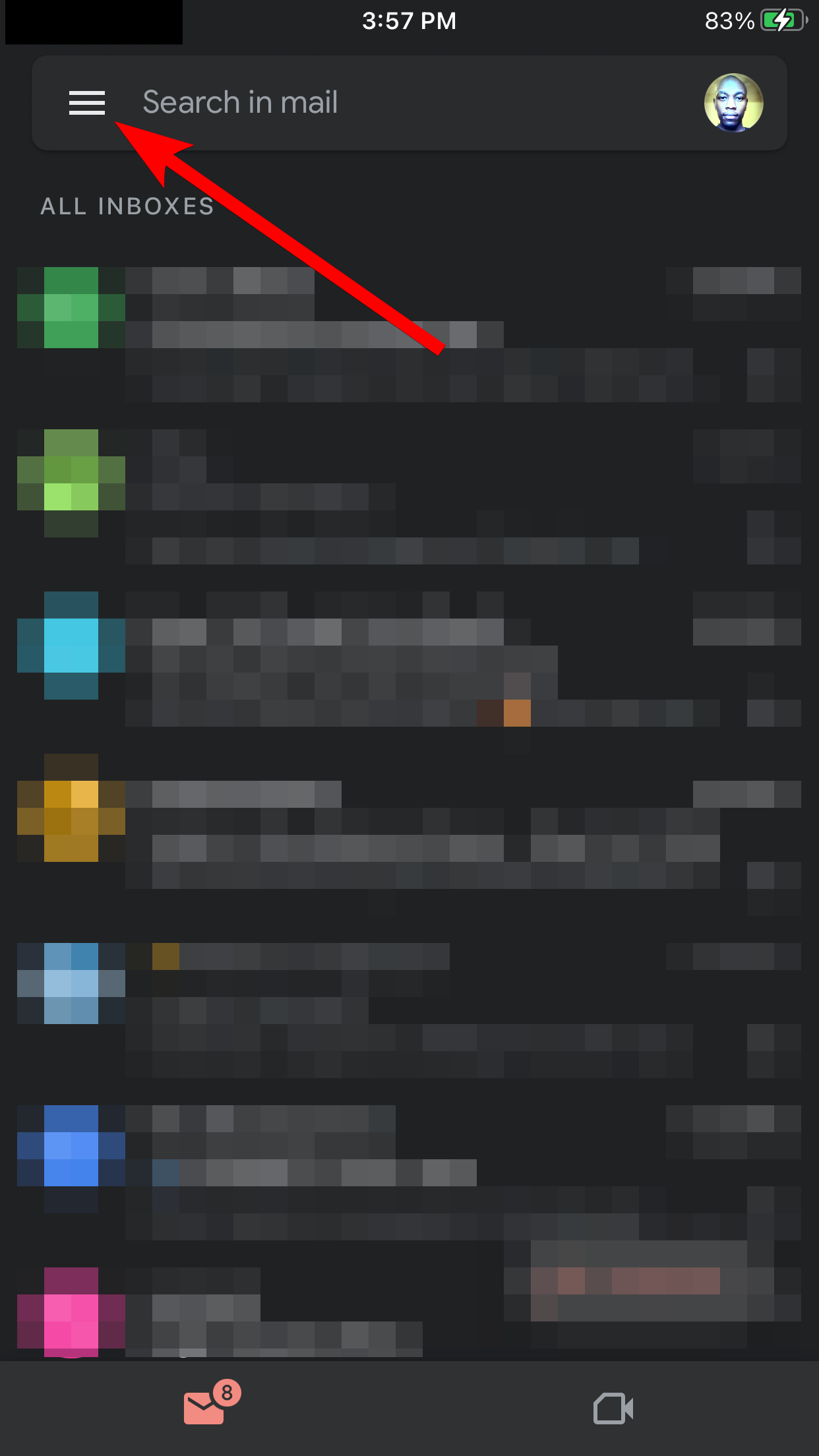
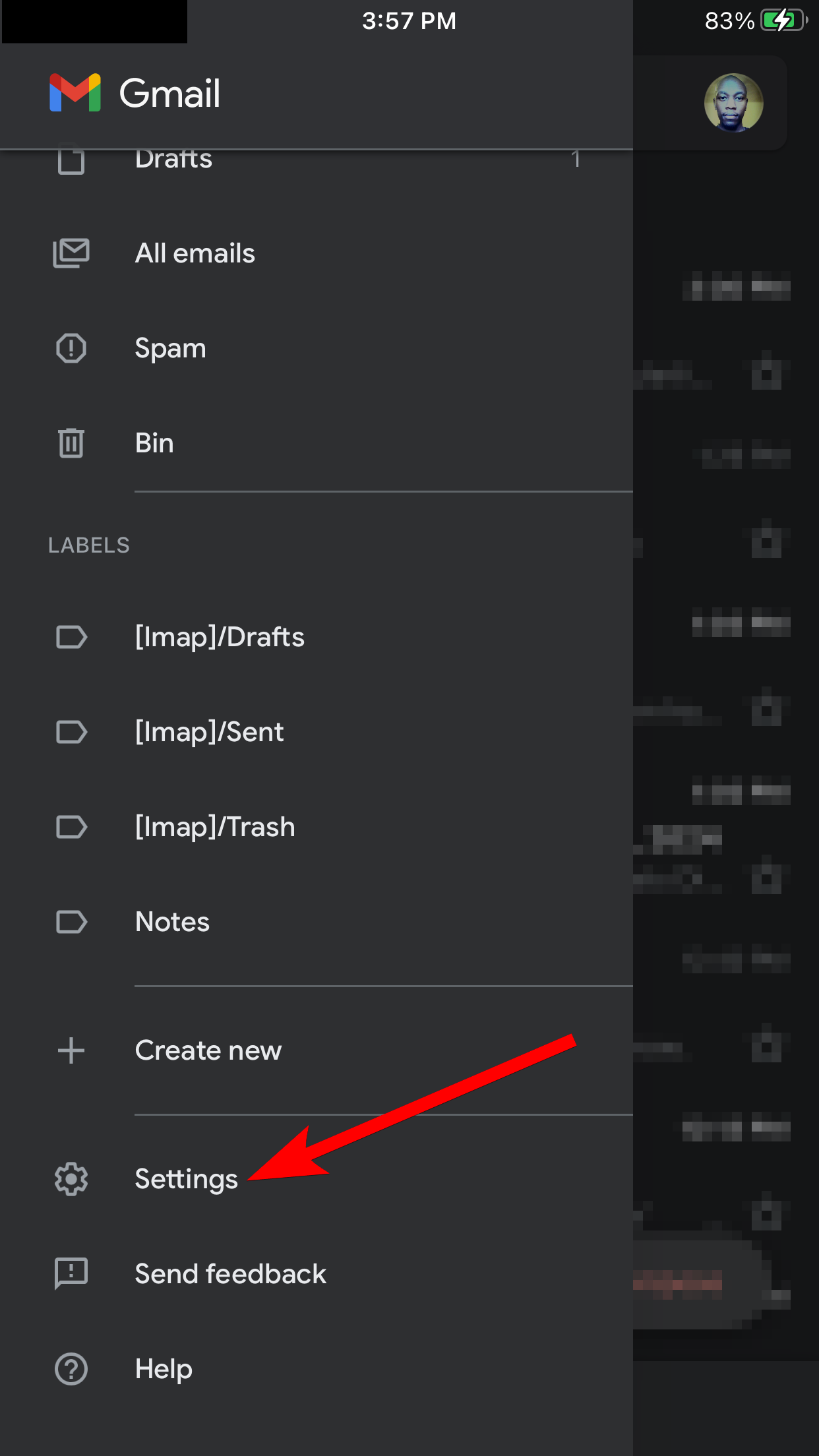
Tap "Default Apps" on the next screen. Then, in the Navigate From Your Location and Navigate Between Locations sections, tap “Google Maps” to make it the default navigation app for Gmail.
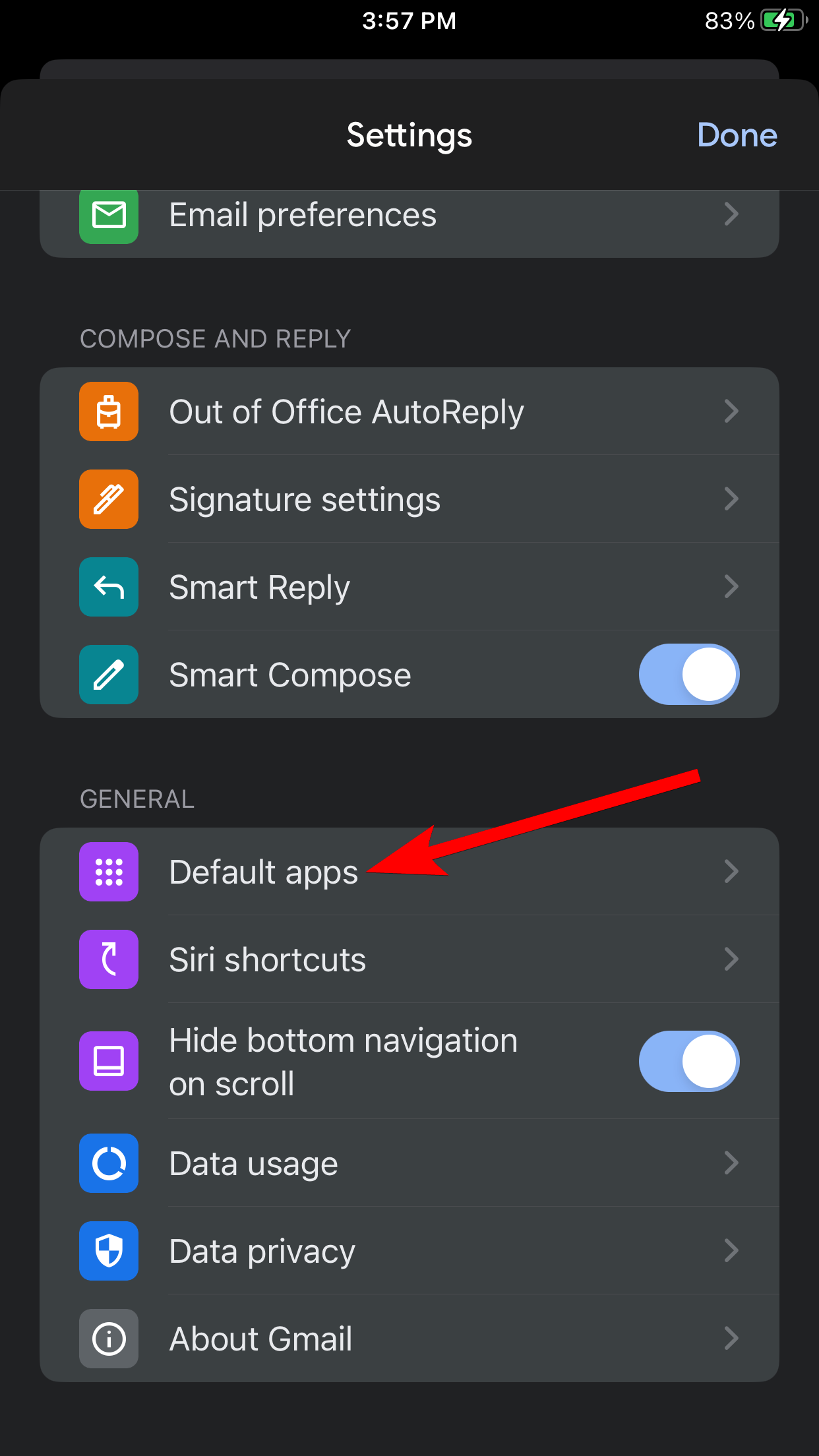

The Google Maps options will have a blue checkmark on the right when selected as the default.
At the time of writing, Chrome and Gmail are your go-to apps to use Google Maps as the default map app on your iPhone. But, as reported by 9to5Mac, iPhone users in the EU should be able to change the default navigation app in March 2025. Whether Apple will make this available to all iPhone users remains to be seen.
The above is the detailed content of Want to Make Google Maps the Default on iPhone? Here\'s the Workaround. For more information, please follow other related articles on the PHP Chinese website!
Related articles
See more- How to remove the red dot prompt, that is, the unread message mark, in the Messages app in iOS 16?
- A non-destructive way to quickly import iPhone photos to your computer!
- How to self-check whether there are problems with the new iPhone 13/14 and how to avoid buying refurbished devices.
- Weiyun mac version download and function introduction
- How to solve the problem that Safari cannot be found in private browsing mode and cannot clear history in iOS 16?

