We've compiled a list of things you should watch out for if you suspect an iPhone is water damaged. Note that a symptom by itself may not be a sign of water damage, but the more signs a phone has, the more likely it is water damaged.
1. Foggy Cameras
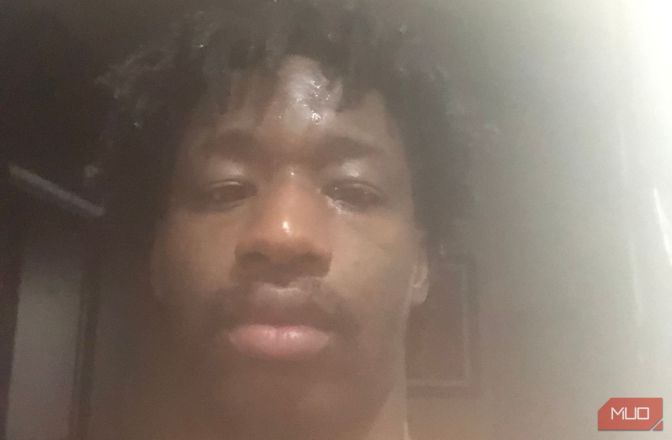
One of the first things you should do when inspecting a phone for any kind of damage is to check its cameras. They are sensitive pieces of hardware and are easily affected by scratches, drops, and water.
When water finds its way into your camera, it can fog up the lens and affect the quality of your pictures. And the front camera is particularly prone to damage in this manner, especially if you have replaced the screen at some point in the phone's history.
If you use your iPhone's camera and your pictures look like they're from a low-budget movie from the 50s, then it might be water-damaged. If you see a photo like this, turn off your phone and dry it thoroughly.
2. Face ID or Touch ID Malfunctioning

Apple's biometric security features are one of the features you could lose when your iPhone takes an unfortunate bath in water.
Face ID works using the TrueDepth camera system embedded into the notch or Dynamic Island. While your front camera might dry, and your picture quality may return to what it used to be, Face ID could still remain unavailable. You can try to fix Face ID on your iPhone, but your best bet is to get it to an expert as soon as possible.
Likewise, Touch ID could also be negatively affected by water if it slips through the side of the Home button and gets into the sensors. This is less likely to happen if you use an iPhone 7 or 8, but it's still possible if the phone falls into extremely dirty water.
3. Misbehaving Buttons
Dirty water often contains all sorts of particles that can get into small gaps and block them. If you notice that the buttons on an iPhone feel stuck, make a grainy sound, or simply do not respond, then you could be holding a water-damaged iPhone.
4. Patches on the Display

If you're unlucky, water could also affect your display and develop permanent patches. You might see signs of water under the display first before it slowly forms dark patches—making the affected area dimmer.
Once you see signs of water under the display, dry the device and back up all your iPhone's data. Whatever you do, do not put it in rice because that myth may accelerate your problem. If there's still a dark spot after your phone is dry, you might need to change the screen assembly.
5. Faulty Touchscreen and Flickering Display
This is rare on iPhones, but if you see no cracks on your screen, yet the phone's touch function seems partially or completely unresponsive, you can assume that water may have affected a part of the screen. You might also experience "ghost touches," meaning the phone's screen seems to work itself.
You might also notice that your phone's screen is flickering. This could happen alongside an unresponsive touchscreen, or it could occur separately. Either way, these are signs of a water-damaged iPhone.
The phone's display module may have been affected by water. You should return it to Apple or an Apple Authorized Service Provider to replace that part of the screen.
6. Muffled Speakers

Another clear sign that an iPhone is water-damaged is muffled speakers. If you want to purchase a used phone, after checking the cameras, you should play some sounds on the speakers to see what it sounds like.
If the sounds on the iPhone come out muffled, then you can assume that the phone likely had some water damage to its speaker hardware at some point. You can also test the front speaker by playing a voice note on iMessage and placing it against your ear.
You should dry out the speakers for iPhones that just fell into some water. If that still doesn't help, try some DIY iPhone speaker fixes before you spend money on an expert.
7. Signs of Rust and Corrosion
iPhones are typically made of stainless steel or aluminum, a sturdy lightweight metal, but a metal nonetheless. This means that when iPhones are exposed to moisture or salty water for too long, the metals can corrode and cause rust or pitting.
If you take your time to observe the body of the iPhone and you find tiny, flaky pits in the metal, that phone might have been in some water once in its life, and its owner didn't dry it out properly.
If you're skilled at DIY repairs, you can try opening up the iPhone to search the interior components for signs of rust.
8. Unstable Charging

In most scenarios where a phone falls into some water, it will likely be dirty water. And dirty water could contain all sorts of things like sand, mud, or other icky particles. These particles can get into your phone's charging port and block the pins. When the pins are blocked in this manner, your charger might not be able to fully nest in your phone, stopping your phone from charging properly or charging at all.
If your phone falls in muddy water, try to remove mud from the charging port as quickly as possible. When your phone dries, give the charging port a thorough clean. You can check our guide on how to clean your dirty iPhone for better assistance with that.
9. Strange Smells
Dirty or salty water could also give your iPhone an odd smell, especially if it makes its way inside the phone, where it's harder to clean.
If you're looking to buy a used iPhone that you suspect has been water-damaged, you can sniff the charging port area to find out if it has been in water recently. If you smell something grimy, salty, or a little like burning wire, it may be water-damaged.
Turning on your phone after water makes its way inside can cause the water inside to turn to vapor as the phone heats up. Not only can vapor cause more damage, but it could cause strange odors to ooze out of your phone.
Avoid a Water-Damaged iPhone at All Costs
Unless you're absolutely sure you can fix the issue, do not buy a water-damaged iPhone—even if it's considerably cheaper.
It's better to save up and buy an undamaged phone or just get an older model. Damage like this usually spells the end of an iPhone, and it could only be a matter of time before the problem aggravates to the point you can't use it anymore.
However, if your own iPhone gets water-damaged, you can still remedy it with some quick action. Turn it off, dry it out, and clean it. And lastly, do not put it in rice!
The above is the detailed content of 9 Symptoms of a Water-Damaged iPhone. For more information, please follow other related articles on the PHP Chinese website!
 How to Summarize Webpages in Safari for MacMay 09, 2025 am 10:47 AM
How to Summarize Webpages in Safari for MacMay 09, 2025 am 10:47 AMSafari browser's powerful web simplification feature: use Apple Intelligence to read efficiently! One of the built-in Apple Intelligence features of Safari browser is the web snippet feature. Whether the content of a web page is a long-lasting or a normal website, Apple Intelligence can quickly generate summary, helping you quickly understand web page content and save time. This feature is very convenient to use in Safari for Mac. How to use the web ssummary feature in Safari for Mac? If you are using an Apple Silicon Mac with MacOS Sequoia 15 or later
 How to Fix Spotlight Search Issues on MacOS SequoiaMay 09, 2025 am 10:36 AM
How to Fix Spotlight Search Issues on MacOS SequoiaMay 09, 2025 am 10:36 AMA fair number of Mac users have discovered that Spotlight Search is not working well in MacOS Sequoia, either missing files, apps, and sometimes not working at all to find any local file. For some users the issues with Spotlight happens right after t
 How to Customize Safari on Mac? How to Personalize It on MacBook Air/Pro?May 09, 2025 am 10:35 AM
How to Customize Safari on Mac? How to Personalize It on MacBook Air/Pro?May 09, 2025 am 10:35 AMPersonalize Your Safari Experience on MacBook: A Comprehensive Guide You can easily customize Safari on your MacBook to enhance your browsing experience. This guide provides a step-by-step approach to personalize various aspects of Safari, from the t
![How to Silence Notifications on iPhone? [Mute Messages & Apps on iOS]](https://img.php.cn/upload/article/001/242/473/174675709271104.jpg?x-oss-process=image/resize,p_40) How to Silence Notifications on iPhone? [Mute Messages & Apps on iOS]May 09, 2025 am 10:18 AM
How to Silence Notifications on iPhone? [Mute Messages & Apps on iOS]May 09, 2025 am 10:18 AMSilence iPhone Notifications: 6 Ways to Find Your Peace Need a break from the constant buzz of iPhone notifications? This guide offers six methods to silence your iPhone, from quick toggles to scheduled quiet time. Let's dive in! 1. Focus Mode: The
 How to Record Calls on iPhoneMay 09, 2025 am 10:15 AM
How to Record Calls on iPhoneMay 09, 2025 am 10:15 AMThe new iPhone call recording function added in iOS 18.1 and above makes recording easier than ever! Just tap the recording button on the screen to start recording. This button is on the same screen as the speaker, mute and hang up buttons, making it convenient and fast. After the recording starts, the system will automatically play the prompt tone to inform both parties that the recording is being recorded, but it is best to confirm it verbally to show respect. Say goodbye to the past tedious recording methods, such as using a three-party call to transfer to a voice mail or recording with a Mac computer. Call content recorded on iPhone will be automatically saved in the memo app and saved with the title "Call with (Contact Name or Phone Number)" so that you can listen back, view voice to text records at any time, and add
 RC of MacOS Sequoia 15.2, iOS 18.2, iPadOS 18.2, Released for TestingMay 09, 2025 am 09:55 AM
RC of MacOS Sequoia 15.2, iOS 18.2, iPadOS 18.2, Released for TestingMay 09, 2025 am 09:55 AMApple released the iOS 18.2, MacOS Sequoia 15.2, and iPadOS 18.2 version candidates (RC) for all users participating in the Apple Systems Software Beta Test Program. The RC version is usually the final version of the Beta version before its public release, which indicates that the official version of iOS 18.2, iPadOS 18.2 and MacOS Sequoia 15.2 will be released soon. In addition to regular bug fixes and security enhancements, these upcoming software updates focus on bringing new Apple Intelligence features to compatible devices, including Imag
 MacOS Sequoia 15.1.1 with Security Fixes Available NowMay 09, 2025 am 09:40 AM
MacOS Sequoia 15.1.1 with Security Fixes Available NowMay 09, 2025 am 09:40 AMApple released the macOS Sequoia 15.1.1 update, a small software update that mainly contains important Mac security fixes. This update does not contain any new features, but fixes multiple security vulnerabilities that are being actively exploited, so it is highly recommended that you install this important update on your Apple device. In addition, Apple has released iOS 18.1.1 for iPhone, iPadOS 18.1.1, visionOS 2.1.1, and iOS 17.7.2 and iPadOS 17.7.2, all of which include the same security patches. How to download and install mac
 Mist Makes Downloading MacOS Installers & Firmwares EasyMay 09, 2025 am 09:37 AM
Mist Makes Downloading MacOS Installers & Firmwares EasyMay 09, 2025 am 09:37 AMMist: A powerful tool for easy downloading of macOS installers and firmware Many Mac users, IT staff and system administrators like to keep abreast of macOS installation programs, including current and previous versions of macOS system software. Additionally, many advanced Mac users and IT professionals need to access macOS IPSW firmware files at any time to restore Apple Silicon Macs, use them for virtual machines, and even for deployment, troubleshooting, or simple reconfiguration and setup of your Mac. This is where the free Mist tool comes into play, it makes it very easy to download any available macOS IPSW firmware file or any version of macOS installer. Although we maintain it


Hot AI Tools

Undresser.AI Undress
AI-powered app for creating realistic nude photos

AI Clothes Remover
Online AI tool for removing clothes from photos.

Undress AI Tool
Undress images for free

Clothoff.io
AI clothes remover

Video Face Swap
Swap faces in any video effortlessly with our completely free AI face swap tool!

Hot Article

Hot Tools

SublimeText3 Chinese version
Chinese version, very easy to use

Safe Exam Browser
Safe Exam Browser is a secure browser environment for taking online exams securely. This software turns any computer into a secure workstation. It controls access to any utility and prevents students from using unauthorized resources.

DVWA
Damn Vulnerable Web App (DVWA) is a PHP/MySQL web application that is very vulnerable. Its main goals are to be an aid for security professionals to test their skills and tools in a legal environment, to help web developers better understand the process of securing web applications, and to help teachers/students teach/learn in a classroom environment Web application security. The goal of DVWA is to practice some of the most common web vulnerabilities through a simple and straightforward interface, with varying degrees of difficulty. Please note that this software

mPDF
mPDF is a PHP library that can generate PDF files from UTF-8 encoded HTML. The original author, Ian Back, wrote mPDF to output PDF files "on the fly" from his website and handle different languages. It is slower than original scripts like HTML2FPDF and produces larger files when using Unicode fonts, but supports CSS styles etc. and has a lot of enhancements. Supports almost all languages, including RTL (Arabic and Hebrew) and CJK (Chinese, Japanese and Korean). Supports nested block-level elements (such as P, DIV),

MantisBT
Mantis is an easy-to-deploy web-based defect tracking tool designed to aid in product defect tracking. It requires PHP, MySQL and a web server. Check out our demo and hosting services.







