If your iPhone buttons aren't working properly, you should fix them as soon as possible. Luckily, there are plenty of solutions, and you can do many of them yourself.
1. Make Sure Your iPhone's Volume Buttons Are Enabled
Some might not be aware of this, but there is a setting that turns your iPhone's volume buttons on and off. This setting is already enabled by default on all devices, but it's possible someone can turn it off without realizing it.
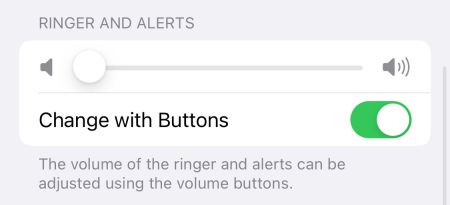
To check this, head to Settings > Sounds & Haptics and toggle on Change with Buttons. If this isn't enabled, this could be why your volume buttons aren't working. If it's already enabled, proceed to the next fix.
2. Remove Your iPhone From Its Case

iPhones are expensive, so it's likely that most of you use a case to protect them. In some instances, your case can interfere with your volume buttons. This is especially true with cases that have layers or have built-in screen protectors.
Simply remove your iPhone case and give your volume buttons another try. If they work now, you'll need to get a new case. After all, you probably want to keep your iPhone protected.
It's also possible that prolonged use of a case can cause your volume buttons to get dirty. If that's the case, proceed to the next step.
3. Clean Your iPhone's Volume Buttons Using Alcohol

We use our phones so much that dirt and grime can sometimes get under the buttons, especially when not using a case. So, press down on your buttons a few times to check if your buttons are stuck. You might need to clean them if they're stuck or don't seem to click down.
To clean your volume buttons, take a cotton swab and dip it in isopropyl alcohol. The best option for cleaning electronics is 99 percent isopropyl alcohol, as it dries quickly and doesn't contain much water. It also removes dirt and grime by breaking up oils.
Use the cotton swab to clean around your volume button the best you can. If you can push down on the buttons, doing so might help you clean it better. There's no need to overdo it with the alcohol, as it doesn't take much to work.
After cleaning, wait a few minutes for the alcohol to dry. If your volume buttons are working now, great! If they are only working a bit better, that's a sign that they are still dirty, and you should keep cleaning them. It's worth cleaning your entire iPhone if it's dirty.
4. Reset or Restore Your iPhone
Sometimes, firmware updates can change how the buttons on our phones work. This is especially true for older iPhone models. If you recently updated your iPhone and the volume buttons stopped working, try restarting your iPhone by turning it off and on again.
If that doesn't help, you might need to reset your device. This means backing up your iPhone and erasing all the content settings. A full reset might also work if your volume button stops working after an app download or a jailbreak attempt.
To do this, first, you'll need to back up your iPhone. Then, go to Settings > General > Transfer or Reset iPhone > Erase All Content and Settings.

This will wipe your phone clean and essentially make it like new. Before restoring a backup, go into the device and test the volume buttons. If they work, restore your backup.
In some cases, restoring your backup might make them not work again. If that's the case, it might have been an app you tried to download, or your backup could be corrupted. Sadly, this means starting from scratch unless you have an older backup you can try restoring.
5. Update Your iPhone
Not updating your iPhone can also cause issues with your iPhone's volume buttons. Outdated iPhones might not work with the latest apps, and the volume controls might not work correctly as a result.
There's also a possibility that a previous Apple update you installed is buggy, and updating again could fix the problem. To be safe, try updating your iPhone to see if it resolves the issue.
You can update it by heading to Settings > General > Software Update. Here, you can see if a new iOS version is available. If you're using a beta version of iOS, it might be time to switch back to the stable public build and report this issue to Apple.
6. Control Your iPhone's Volume Without Using Volume Buttons
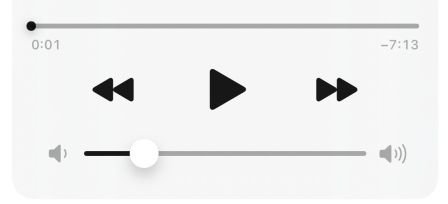
If you use apps like Spotify, you can control the volume within the app without a physical button. If all else fails, there are still ways to control your volume without using the buttons. The easiest way is to use the Control Center.
You can open the Control Center and adjust your volume by swiping down from the top-right corner of your iPhone. If your iPhone has a Home button, you'll need to swipe up from the bottom of the screen instead.
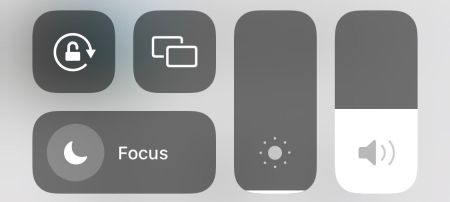
If you have AirPods, you can say, "Hey Siri, turn up the volume." Other Bluetooth headphones typically have built-in volume controls, which you can use as well. This means that you won't have to keep going to your phone when you want to change the volume.
Control the Volume With AssistiveTouch
If you're looking for another way to control the volume, consider using AssistiveTouch. You can set the AssistiveTouch button to open a menu to control your volume on the screen or have it either turn up or down when tapped.
To use it, go to Settings > Accessibility > Touch > AssistiveTouch. Here, you can set your device to turn the volume down with one tap and turn it up with two taps.
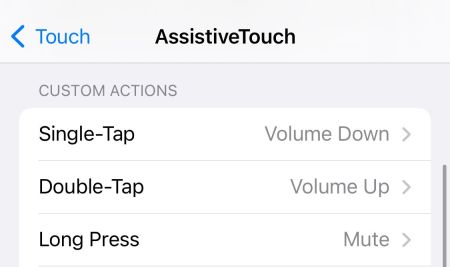
7. Get Your Volume Buttons Repaired
If cleaning your buttons and resetting your iPhone doesn't fix the volume buttons, you most likely need to get the buttons repaired. This is especially true if you recently damaged your iPhone or exposed it to water.
If your iPhone is under warranty, make an Apple Store appointment at a Genius Bar, and your repair will most likely be free. Otherwise, you will need to pay for a repair out of pocket.
So, next time you upgrade your iPhone, consider learning more about the AppleCare+ extended warranty and see if it's worth it so you won't get caught with a costly repair again.
While repairing your iPhone's volume buttons out of pocket can be expensive, it's cheaper than buying a new phone. But if you don't want to pay this price, maybe it's time to upgrade your iPhone.
Will Apple Discontinue the Volume Button?
Considering Apple has discontinued the Home button, headphone jack, and Ring/Silent switch, it's logical to assume that one day the volume buttons might disappear too. For now, the volume buttons remain—even the iPhone 15 models have volume buttons.
While they don't break often, it's bothersome if they do. Luckily, the solutions mentioned above will fix your iPhone volume buttons in most cases, and you'll be able to change your volume again in no time.
The above is the detailed content of iPhone Volume Buttons Not Working? Try These 7 Fixes. For more information, please follow other related articles on the PHP Chinese website!
 MacOS Sequoia is Compatible with These MacsMay 12, 2025 am 10:50 AM
MacOS Sequoia is Compatible with These MacsMay 12, 2025 am 10:50 AMmacOS Sequoia (macOS 15): A Comprehensive Guide to Compatibility macOS Sequoia, Apple's latest operating system, boasts exciting new features like iPhone mirroring, enhanced window tiling, AI-powered Safari and Mail, a dedicated Passwords app, and u
 How to Fix Cellular Data Not Working on iOS 18 with Apps or iPhoneMay 12, 2025 am 10:49 AM
How to Fix Cellular Data Not Working on iOS 18 with Apps or iPhoneMay 12, 2025 am 10:49 AMMany iPhone users upgrading to iOS 18 have reported cellular data issues with various apps. Streaming music, podcasts, and social media content may fail when using cellular data, even if Wi-Fi is unavailable. This problem, widely discussed in Apple
 How to Run Llama LLM on Mac, LocallyMay 12, 2025 am 10:40 AM
How to Run Llama LLM on Mac, LocallyMay 12, 2025 am 10:40 AMMeta's Llama large language model (LLM) offers a powerful alternative to cloud-based options like ChatGPT. Unlike its counterparts, Llama allows for local execution on your computer, granting offline access and seamless integration into personal wor
 MacOS Sequoia is Available to Download NowMay 12, 2025 am 10:27 AM
MacOS Sequoia is Available to Download NowMay 12, 2025 am 10:27 AMApple officially released macOS Sequoia, which is now available for download for all Mac users! Sequoia, version number macOS 15.0, is named after the famous Giant Sequoia and National Park, California, where Apple is headquartered. macOS Sequoia brings many exciting new features to the Mac, most notably iPhone mirroring, which allows you to control your iPhone with your cursor and conveniently drag and drop files and photos between devices. Other new features include: standalone password app, more convenient window tiling, new wallpapers and screen savers, "Focus Mode" in Safari
 How to Scroll-to-Top with Dynamic Island on iPhone 16, iPhone 15, & iPhone 14 ProMay 12, 2025 am 10:18 AM
How to Scroll-to-Top with Dynamic Island on iPhone 16, iPhone 15, & iPhone 14 ProMay 12, 2025 am 10:18 AMThe iPhone's "Back to Top" gesture is useful: Easily deal with dynamic islands iPhones have long provided a convenient “back to top” gesture: Just tap the top of the screen to quickly get back to the top of long text, email, or web pages. However, iPhone models equipped with Dynamic Island, such as the iPhone 14 Pro, iPhone 15 and iPhone 16 series, make this gesture slightly tricky. The Dynamic Island is located at the top of the screen and integrates a camera, microphone, and real-time information display for various applications (such as music playback, timer, or navigation). The problem is that when users habitually touch the top of the screen, it is easy to accidentally touch the dynamic island, thereby accidentally switching to the dynamic island.
 MacOS Sequoia 15 Release Candidate Available to Download NowMay 12, 2025 am 10:17 AM
MacOS Sequoia 15 Release Candidate Available to Download NowMay 12, 2025 am 10:17 AMmacOS Sequoia 15 release candidate is now available! Apple has released the macOS Sequoia 15 release candidate (RC) to Mac users involved in developers and public beta programs. At the same time, users of qualified device can also download iOS 18 RC, iPadOS 18 RC, watchOS 11 RC, tvOS 18 RC and visionOS 2 RC. If you have been waiting for the RC version or want to get the first to experience the version that will be released next Monday, you can now install macOS Sequoia RC through the developer beta or public beta program. Apple
 How to Stop Apple Music from Opening on Mac RandomlyMay 12, 2025 am 10:01 AM
How to Stop Apple Music from Opening on Mac RandomlyMay 12, 2025 am 10:01 AMMany Mac users find that the Apple Music app will open randomly and even play music without any action. This behavior of Apple Music randomly opening and playing music is very annoying to many Mac users. This article will explain why Apple Music is open randomly and provides four different solutions. Why does Apple Music open randomly? There are two main reasons why Apple Music apps are opened randomly on Mac: Unexpected keyboard or touch bar input: Inadvertent pressing of keyboard media buttons (such as play/pause, back/forward buttons) may cause Apple M to be
 MacOS Sequoia 15 Beta 7 Available for TestingMay 12, 2025 am 09:43 AM
MacOS Sequoia 15 Beta 7 Available for TestingMay 12, 2025 am 09:43 AMmacOS Sequoia 15 Beta 7 and iOS 18 Beta 7 Now Available for Testing Apple has released the seventh beta versions of its upcoming operating systems, including macOS Sequoia 15, iOS 18, iPadOS 18, watchOS 11, tvOS 18, and visionOS 2. The macOS Sequoi


Hot AI Tools

Undresser.AI Undress
AI-powered app for creating realistic nude photos

AI Clothes Remover
Online AI tool for removing clothes from photos.

Undress AI Tool
Undress images for free

Clothoff.io
AI clothes remover

Video Face Swap
Swap faces in any video effortlessly with our completely free AI face swap tool!

Hot Article

Hot Tools

Safe Exam Browser
Safe Exam Browser is a secure browser environment for taking online exams securely. This software turns any computer into a secure workstation. It controls access to any utility and prevents students from using unauthorized resources.

Atom editor mac version download
The most popular open source editor

SublimeText3 Chinese version
Chinese version, very easy to use

WebStorm Mac version
Useful JavaScript development tools

Dreamweaver Mac version
Visual web development tools







