But sometimes this backup feature stops working on iPhones because of issues like improper iCloud settings. Luckily, you can easily get your WhatsApp backups up and running. Here are some easy fixes to try when WhatsApp isn't backing up to iCloud:
1. Check if WhatsApp Is Enabled for iCloud Backup
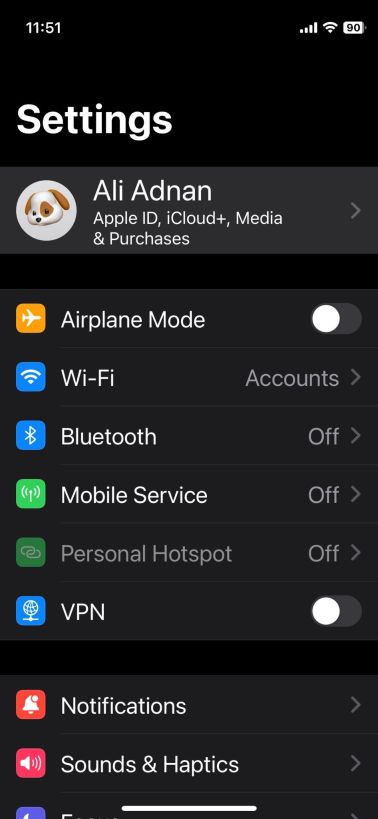
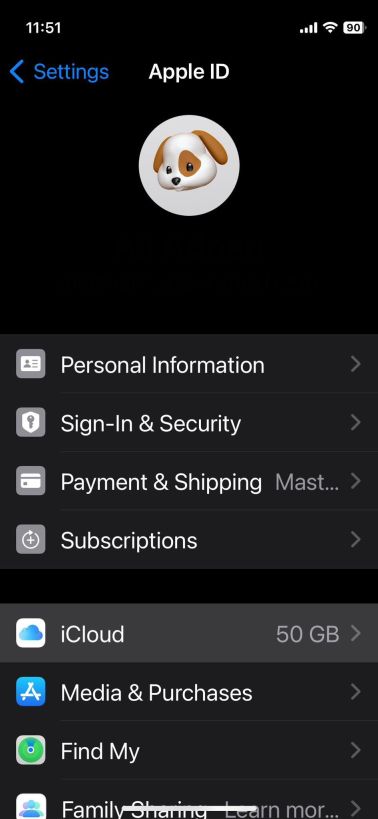
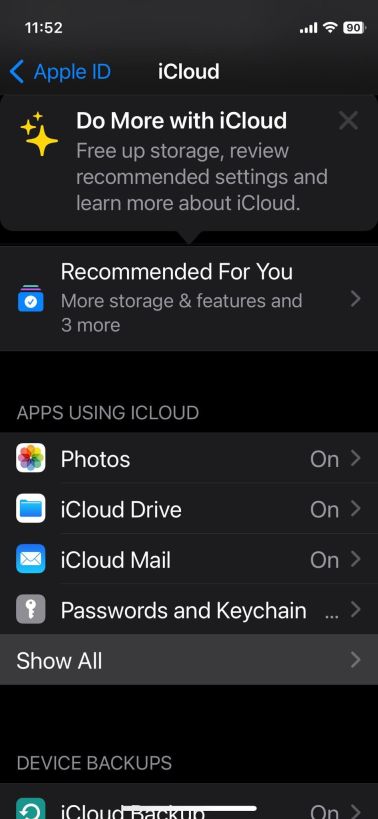

To ensure a seamless WhatsApp backup, make sure you have WhatsApp enabled on your iPhone as an app that can use iCloud. To do this, follow these steps:
Launch iPhone Settings, tap on your name on the top, and go to iCloud. In the Section, Apps Using iCloud, and select Show All. Scroll down and toggleon the switch right next to WhatsApp. If it is already on, consider switching it off and then on again.2. Make Sure You Have Free Space Available



For iCloud backups to work correctly, your cloud must have at least twice the storage space as the actual size of the backup. So, if your WhatsApp isn't backing up to iCloud, consider checking the size of the backup and comparing it to the space available on your cloud.
Launch WhatsApp and go to Settings > Chats. Select Chat Backup from the options. You will be able to see the backup size below the details of your last WhatsApp backup.To check your available iCloud storage space:
Go to iCloud in your iPhone Settings. The information regarding the used and available iCloud space will be available at the top. If the backup size is larger than the space available on your iCloud, go to Manage Account Storage. Here you can review any large files and delete them. You can even upgrade your iCloud storage if additional space is required.

3. Perform a Manual Backup on WhatsApp
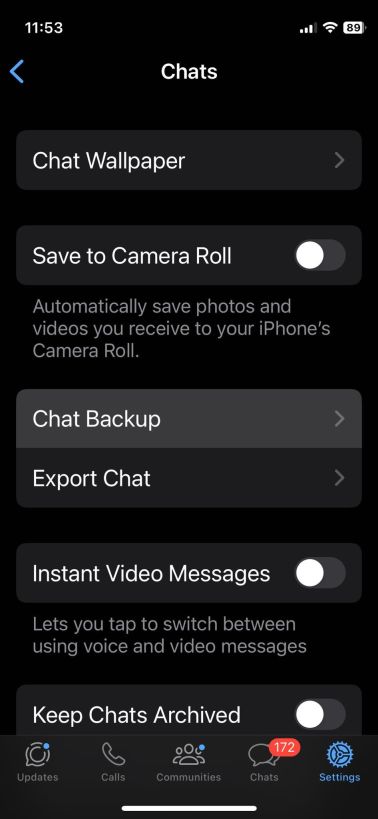

Sometimes, the issue of failed WhatsApp backups can be resolved by manually backing up your chats through the app.
Here's how you can do that:
Go to Chat Backup on WhatsApp. To manually start the backup process, tap Back Up Now.While not necessary, consider keeping WhatsApp open during this manual backup. This means not swiping the WhatsApp page up in the app switcher. You may use other apps or put your iPhone to sleep during this time though.
4. Check the iCloud Server Status

Sometimes, the issue may not be with your device or with WhatsApp, but rather with iCloud services. Visit the Apple System Status page to see whether iCloud servers are down or having server issues.
If the circle beside iCloud Backup isn't green, consider backing up WhatsApp once it is working again.
5. Restart Your iPhone
Restarting your iPhone will fix a number of software-related issues, including those involving iCloud backups.
To restart your device:
Hold down the power button, or the power button and the volume up button on newer models, until the slider appears. Slide the slider to turn off your iPhone. After a little while, press and hold the power button to switch your iPhone back on. Check to see if the WhatsApp backup succeeds now.6. Update Your iPhone and WhatsApp


Outdated software can also cause backup issues.
To update your iPhone, follow these steps:
Launch Settings and go to General > Software Update. If an update is available download it by entering your passcode. Once done, select Install Now and accept the terms and conditions to initiate the installation process.WhatsApp also routinely updates its application to resolve bug fixes and system glitches. That's why you should never disable automatic updates on your phone if you're looking to use the best version of WhatsApp. To update the app, head on over to the App Store, search WhatsApp, and check if an update is available.
7. Remove Videos From Your iCloud Backup
Large videos in particular can end up using a lot of iCloud storage space. So, if your iCloud backup keeps failing, consider removing these videos from iCloud backup.
To do this, follow these steps:
Go to Chat Backup and Toggle off the switch right beside Include Videos. Then, tap Back Up Now and see if the process succeeds.You can always turn this switch back on to re-include WhatsApp videos in your iCloud backup.
8. Delete the Existing iCloud Backup
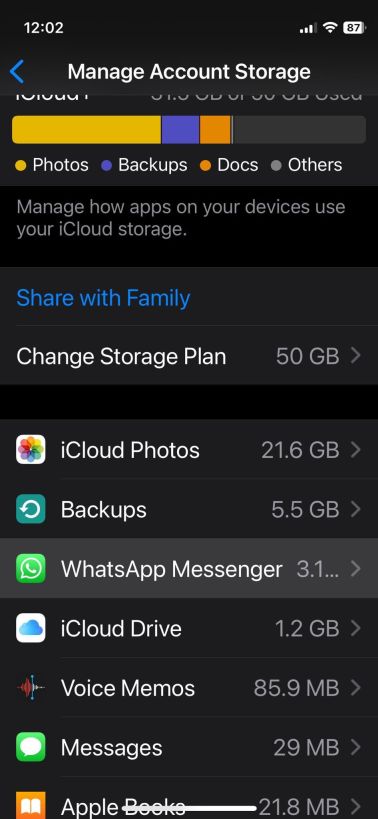

If none of the above fixes work, it's likely your WhatsApp backup contains something broken. You can fix this by deleting your current iCloud backup:
Go to iPhone Settings >Apple ID >iCloud >Manage Account Storage. Tap WhatsApp Messenger. Tap Delete Data from iCloud Once the backup has been deleted, return to WhatsApp and start a fresh backup.Seamless WhatsApp Backups Can Give You Peace of Mind
It might be frustrating when WhatsApp keeps failing at successfully backing up your chats to iCloud. But there are some easy fixes that you can try to remedy this. Start with the basics, like double-checking your settings and making sure you have enough iCloud storage.
If these simple things don't work, go on to more complex remedies like upgrading your iOS and deleting old backups. But in the off-chance that none of these solutions work, you should contact Apple Support or WhatsApp Support for tailored help.
The above is the detailed content of WhatsApp Not Backing Up to iCloud? Here\'s How to Fix It. For more information, please follow other related articles on the PHP Chinese website!
 macOS Beta: The Sequoia 15.5 beta 3 is now available. Here's how to get itApr 27, 2025 pm 06:05 PM
macOS Beta: The Sequoia 15.5 beta 3 is now available. Here's how to get itApr 27, 2025 pm 06:05 PMmacOS Sequoia: Deeply exploring the beta version In September 2024, macOS Sequoia officially landed on Mac computers, but its beta beta version development continues. Registered developers or public beta test users can continue to receive the latest updates and experience new features that have not been released publicly. This article will explain in detail the contents of the latest version of Sequoia Beta, how to obtain, install steps, and potential risk avoidance. If you prefer to use the latest official version of macOS Sequoia, please refer to how to update your Mac system. In the past, the developer beta version was only for developers who paid to join the Apple Developer Program (costs at $99/£79). However, in recent days
 How to avoid being scammed by a toll-collection SMS and similar smishing attemptsApr 27, 2025 pm 06:03 PM
How to avoid being scammed by a toll-collection SMS and similar smishing attemptsApr 27, 2025 pm 06:03 PMA wave of "toll-fee SMS scams" is currently sweeping across America. Many state governments have warned residents about text messages from unknown numbers demanding payment for allegedly unpaid tolls. The scam's credibility stems from the
 How to make your Mac text larger on a big displayApr 27, 2025 pm 05:59 PM
How to make your Mac text larger on a big displayApr 27, 2025 pm 05:59 PMConnecting your Mac to a large HDTV offers access to a wide array of audio-visual apps and streaming services, all within the secure macOS environment. However, a common issue arises: tiny interface elements on the external display, making them diff
 How to stop display static after waking your Mac's monitorApr 27, 2025 pm 05:57 PM
How to stop display static after waking your Mac's monitorApr 27, 2025 pm 05:57 PMReaders have intermittently reported static interference after external monitors wake up from sleep, but we recently received a new report: This problem occurred on every monitor of a couple. They found no rules, and like previous readers, turning off the monitor and then turning it on can solve the problem. Although there is no universal answer, research shows that the problem may lie in the connection line or protocols transmitted on the connection line. Depending on the model of your Mac and monitor you are using, you can easily troubleshoot problems. HDCP (High Bandwidth Digital Content Protection) protocol after all HDMI or DisplayPort compliant devices (including use via Thunderbolt or USB)
 How to type a hashtag (#) on your MacApr 27, 2025 pm 05:53 PM
How to type a hashtag (#) on your MacApr 27, 2025 pm 05:53 PMThe hashtag (#) symbol, also known as the pound sign or octothorpe, has become ubiquitous thanks to social media. Typing it on a Mac, however, depends on your keyboard layout. U.S. Keyboard Layout: Simply press Shift 3. U.K. Keyboard Layout: Pr
 If you think your Mac has a virus this is how to remove it for freeApr 27, 2025 pm 05:52 PM
If you think your Mac has a virus this is how to remove it for freeApr 27, 2025 pm 05:52 PMThis guide helps you identify and remove malware from your Mac, offering free solutions. Many websites promoting Mac malware removal are actually selling antivirus software, but this guide provides unbiased advice. We'll use "malware" and
 How to speed up a slow MacApr 27, 2025 pm 05:50 PM
How to speed up a slow MacApr 27, 2025 pm 05:50 PMBoost Your Mac's Performance: Simple Tips & Tricks Yearning for a faster Mac but hesitant about the cost of a new one? Don't worry! This guide offers straightforward ways to significantly improve your current Mac's speed and efficiency. We'll ex
 I'm a Mac power user. These five tips will turn you into one tooApr 27, 2025 pm 05:40 PM
I'm a Mac power user. These five tips will turn you into one tooApr 27, 2025 pm 05:40 PMUnlock Your Mac's Full Potential: Five Essential Upgrades for Power Users Your Mac is a powerhouse right out of the box, but to truly maximize its capabilities, you need to go beyond the basics. This guide reveals five key areas to enhance your Mac e


Hot AI Tools

Undresser.AI Undress
AI-powered app for creating realistic nude photos

AI Clothes Remover
Online AI tool for removing clothes from photos.

Undress AI Tool
Undress images for free

Clothoff.io
AI clothes remover

Video Face Swap
Swap faces in any video effortlessly with our completely free AI face swap tool!

Hot Article

Hot Tools

ZendStudio 13.5.1 Mac
Powerful PHP integrated development environment

Notepad++7.3.1
Easy-to-use and free code editor

DVWA
Damn Vulnerable Web App (DVWA) is a PHP/MySQL web application that is very vulnerable. Its main goals are to be an aid for security professionals to test their skills and tools in a legal environment, to help web developers better understand the process of securing web applications, and to help teachers/students teach/learn in a classroom environment Web application security. The goal of DVWA is to practice some of the most common web vulnerabilities through a simple and straightforward interface, with varying degrees of difficulty. Please note that this software

SublimeText3 Mac version
God-level code editing software (SublimeText3)

SublimeText3 English version
Recommended: Win version, supports code prompts!







