You may likely encounter display issues at least once throughout the life of your phone, and when you do, it's important that you know what exactly the problem is and how to deal with it.
We'll help you identify some of the most common iPhone display issues and teach you how to fix them.
1. Black Screen of Death

The black screen of death is the most common display issue reported by hundreds of iPhone users worldwide. This problem is characterized by a complete loss of display on the iPhone screen. This is different from when your phone dies and doesn't turn on.
In case of a black screen of death, you can tell that your phone is turned on and functioning just fine since you can hear sounds and feel vibrations. However, you'd still see a black screen on your phone that won't respond to your touch, identical to when your phone is powered off or in sleep mode.
There are several reasons why an iPhone may suffer from the black screen of death. More often than not, the problem is software-related, which includes system glitches, malware attacks, and compatibility issues with third-party apps.
You can try to fix it by force restarting your iPhone, but if that doesn't work, you'll need to boot into recovery mode and factory reset your iPhone with iTunes or Finder.
However, faulty hardware can also cause a black screen of death. So, if your iPhone has been subject to a hard drop, been the victim of an accident, or suffered water damage that compromised its hardware components, it's time to take it to a nearby Apple Store.
2. Frozen Display
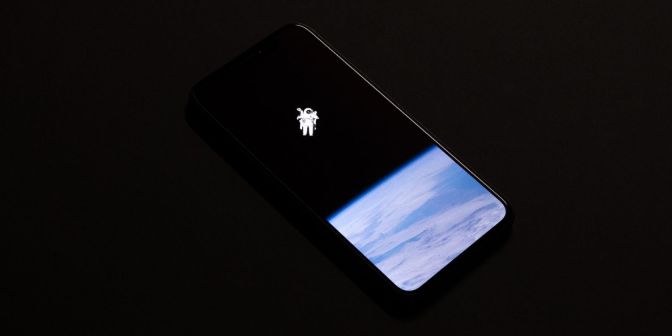
A frozen display is another common display issue among iPhone users. Your phone's display may freeze while you're using an app or get stuck on the Apple logo when turning it on.
This can happen when your iPhone is overburdened with heavy-duty apps that tax the CPU and GPU. Or it's possible an unoptimized app caused your iPhone to freeze.
Your iPhone's display could also freeze if the device is running an outdated version of iOS. So, make sure you update your iPhone because Apple is quick to fix minor software bugs with subsequent updates.
Fortunately, you have multiple options to fix a frozen iPhone before you decide to contact Apple.
3. Black Dot on the Screen
If you see a black dot appear on your iPhone's screen, chances are that your iPhone has suffered physical damage. A black dot usually appears when a specific part of your screen contains dead pixels, or obstacles are blocking the screen's backlight.
In most cases, the black dot is due to dead pixels on the screen and hence is impossible to fix yourself manually. So, you'd have to seek professional help. Even then, the damage is sometimes irreversible and cannot be fixed. And you'd have to get the entire display panel replaced.
However, if you think the issue isn't dead pixels, it's worth removing your screen protector and cleaning the display with a microfiber cloth to see if that fixes it. Also, restart your phone and see if that makes a difference. There's a very slight chance that these fixes will work for this issue, but it's still worth trying them out just to be sure.
4. Touchscreen Not Responding Properly

Often, when your iPhone gets too hot, the storage is too full, or there's water on the screen, your touchscreen may stop working properly. The first thing you should do is rid your fingers of any moisture and then wipe your phone's screen with a dry cloth. Dirt and grime can also be a culprit here. Use isopropyl alcohol and a microfiber cloth to clean your screen.
On the other hand, if your iPhone keeps hanging due to low storage, free up as much space as you can and restart your device. And lastly, if your iPhone's too hot or cold, set it aside and wait till it returns to a normal temperature before you use it again.
5. Flickering Screen
If your iPhone screen keeps flickering, an outdated application or a buggy iOS update may be to blame. In some cases, the problem can also be due to the Auto-Brightness option on your phone, which has gone rogue and caused your screen to flicker. Turning it off might solve the issue.
If the problem only occurs when using certain apps, uninstall and reinstall them to see if the flickering stops. Other more tedious fixes include force restarting your iPhone or factory resetting it. You can also use a third-party repair tool like Fonelab to diagnose and fix the problem.
If none of these things solve the issue, then the problem is likely hardware-related.
6. Ghost Touch Bug
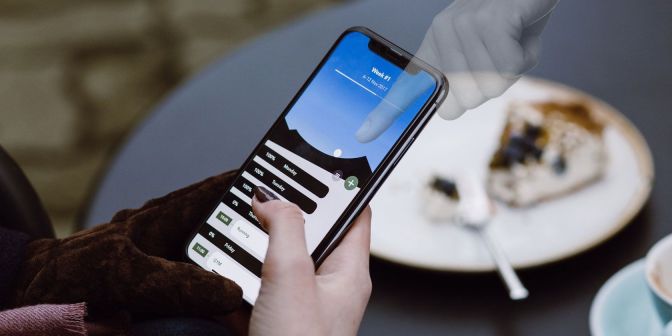
Ghost touch bug is a frustrating issue that can occur on any iPhone model. It refers to a situation where your phone's screen behaves erratically without your input.
For example, you may observe random apps opening and closing or text messages being sent without your knowledge. The device starts operating by itself when you haven't even touched it, as if a ghost is using it. That's where the bug gets its name from.
This problem can be caused by various factors, such as hardware damage due to accidental drops or water exposure, software glitches resulting from updates or installed applications, faulty display components, etc.
Fortunately, you can follow some basic troubleshooting steps to fix ghost touch on your iPhone.
7. Screen Discoloration
Color distortion on any screen is almost always caused by a fault in the device's LCD or physical damage to any of the hardware components of the screen. In rare cases, it can also be a glitch that goes away when you restart your iPhone or update it to the latest iOS version.
If your iPhone's display does not have color distortion but has a yellow tint, you're in luck, because there are several ways to fix the yellow tint on your iPhone.
Take Care of Your iPhone's Display
Your iPhone's screen can run into several problems due to hardware damage or software malfunctions. In case of hardware-related issues, there's not much you can do besides taking your iPhone to a nearby Apple Store.
However, before doing that, it's worth examining if the issue is caused by software glitches and can be fixed manually by force restarting, updating, or factory resetting your iPhone.
The above is the detailed content of The 7 Most Common iPhone Display Issues (and How to Fix Them). For more information, please follow other related articles on the PHP Chinese website!
 How to Play Ambient Music on iPhoneApr 28, 2025 am 11:40 AM
How to Play Ambient Music on iPhoneApr 28, 2025 am 11:40 AMOne of the latest interesting features of the iPhone is the ambient music player, which, as the name implies, plays ambient music. This neat audio feature is available with iOS 18.4, and the Ambient Music Player offers four different ambient music types: sleep, relaxation, work, and physical and mental health. While the ambient music player is free to use and seems to be related to Apple Music, it is unique in that it doesn't play through the music app and there are no dedicated apps to play. Instead, the ambient music player on the iPhone is mysteriously hidden in optional parts of the control center, so it's easy to overlook or even notice. Nevertheless, if you like to play gentle beats and music while working, focusing or resting
 How to Show QR Code for Wi-Fi on iPhone, Mac, iPadApr 28, 2025 am 11:35 AM
How to Show QR Code for Wi-Fi on iPhone, Mac, iPadApr 28, 2025 am 11:35 AMEasily share Wi-Fi: Quickly connect with QR code One way to easily share Wi-Fi router access rights is to generate a QR code for Wi-Fi connection. This is very useful in homes, offices, waiting rooms, rentals, restaurants, shops, and anywhere where people need Wi-Fi access. It also makes it easier for users to join Wi-Fi networks without having to enter complex passwords. The latest version of Mac, iPhone and iPad system software makes this task easier than ever, enabling the ability to generate QR codes for any connected Wi-Fi router, and you can easily join by pointing your camera at the QR code. Although Apple's iPhone, Mac and iPad have long provided a useful
 iOS 18.4.1 Update Released with CarPlay Fix & Security PatchesApr 28, 2025 am 11:34 AM
iOS 18.4.1 Update Released with CarPlay Fix & Security PatchesApr 28, 2025 am 11:34 AMApple launches iPhone iOS 18.4.1 and iPad iPadOS 18.4.1 updates! This update contains important bug fixes and security patches and is recommended to upgrade now. iOS 18.4.1 specifically fixes the problem of CarPlay connection failure in some cases. If you have CarPlay connection issues, this update may solve your problem. In addition, Apple has released macOS Sequoia 15.4.1, watchOS, tvOS and visionOS updates. How to download and install iOS 18.4.1 / iPadOS 18.4.1 update?
 macOS Beta: The Sequoia 15.5 beta 3 is now available. Here's how to get itApr 27, 2025 pm 06:05 PM
macOS Beta: The Sequoia 15.5 beta 3 is now available. Here's how to get itApr 27, 2025 pm 06:05 PMmacOS Sequoia: Deeply exploring the beta version In September 2024, macOS Sequoia officially landed on Mac computers, but its beta beta version development continues. Registered developers or public beta test users can continue to receive the latest updates and experience new features that have not been released publicly. This article will explain in detail the contents of the latest version of Sequoia Beta, how to obtain, install steps, and potential risk avoidance. If you prefer to use the latest official version of macOS Sequoia, please refer to how to update your Mac system. In the past, the developer beta version was only for developers who paid to join the Apple Developer Program (costs at $99/£79). However, in recent days
 How to avoid being scammed by a toll-collection SMS and similar smishing attemptsApr 27, 2025 pm 06:03 PM
How to avoid being scammed by a toll-collection SMS and similar smishing attemptsApr 27, 2025 pm 06:03 PMA wave of "toll-fee SMS scams" is currently sweeping across America. Many state governments have warned residents about text messages from unknown numbers demanding payment for allegedly unpaid tolls. The scam's credibility stems from the
 How to make your Mac text larger on a big displayApr 27, 2025 pm 05:59 PM
How to make your Mac text larger on a big displayApr 27, 2025 pm 05:59 PMConnecting your Mac to a large HDTV offers access to a wide array of audio-visual apps and streaming services, all within the secure macOS environment. However, a common issue arises: tiny interface elements on the external display, making them diff
 How to stop display static after waking your Mac's monitorApr 27, 2025 pm 05:57 PM
How to stop display static after waking your Mac's monitorApr 27, 2025 pm 05:57 PMReaders have intermittently reported static interference after external monitors wake up from sleep, but we recently received a new report: This problem occurred on every monitor of a couple. They found no rules, and like previous readers, turning off the monitor and then turning it on can solve the problem. Although there is no universal answer, research shows that the problem may lie in the connection line or protocols transmitted on the connection line. Depending on the model of your Mac and monitor you are using, you can easily troubleshoot problems. HDCP (High Bandwidth Digital Content Protection) protocol after all HDMI or DisplayPort compliant devices (including use via Thunderbolt or USB)
 How to type a hashtag (#) on your MacApr 27, 2025 pm 05:53 PM
How to type a hashtag (#) on your MacApr 27, 2025 pm 05:53 PMThe hashtag (#) symbol, also known as the pound sign or octothorpe, has become ubiquitous thanks to social media. Typing it on a Mac, however, depends on your keyboard layout. U.S. Keyboard Layout: Simply press Shift 3. U.K. Keyboard Layout: Pr


Hot AI Tools

Undresser.AI Undress
AI-powered app for creating realistic nude photos

AI Clothes Remover
Online AI tool for removing clothes from photos.

Undress AI Tool
Undress images for free

Clothoff.io
AI clothes remover

Video Face Swap
Swap faces in any video effortlessly with our completely free AI face swap tool!

Hot Article

Hot Tools

SublimeText3 Chinese version
Chinese version, very easy to use

mPDF
mPDF is a PHP library that can generate PDF files from UTF-8 encoded HTML. The original author, Ian Back, wrote mPDF to output PDF files "on the fly" from his website and handle different languages. It is slower than original scripts like HTML2FPDF and produces larger files when using Unicode fonts, but supports CSS styles etc. and has a lot of enhancements. Supports almost all languages, including RTL (Arabic and Hebrew) and CJK (Chinese, Japanese and Korean). Supports nested block-level elements (such as P, DIV),

Dreamweaver CS6
Visual web development tools

WebStorm Mac version
Useful JavaScript development tools

Safe Exam Browser
Safe Exam Browser is a secure browser environment for taking online exams securely. This software turns any computer into a secure workstation. It controls access to any utility and prevents students from using unauthorized resources.







