There are many reasons why your iPhone might not be receiving text messages—from incorrect settings to poor internet connection. So, try the troubleshooting steps below, and you'll receive texts again in no time!
1. Make Sure Messaging Is Enabled
If you've just set up your iPhone or completed an iOS update, there is a chance iMessage isn't enabled. If not enabled, you won't receive texts from other iPhones. To turn this on, head to Settings > Messages > iMessage.

Below iMessage, you will also see a setting for Send & Receive. Make sure you have an address enabled to receive iMessages. While you're here, be sure to also enable MMS and Group Messaging. If you scroll down, you will see the options for these.
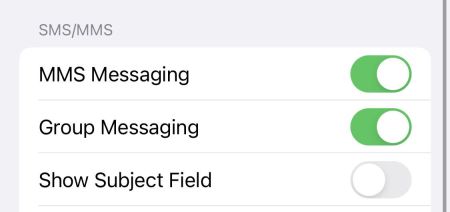
Sometimes, certain emojis will be sent as an MMS message. If you have this off, you won't receive the text. There are also cases where someone might tag another person in the text and make it a group text. If this option was off, you wouldn't have received that text either.
If you're receiving messages from other iPhones but not Android phones, this could be the reason. If that still doesn't help, but you are receiving iMessage texts, you can learn more about what to do if you're not receiving texts from Android.
2. Edit Send & Receive Settings

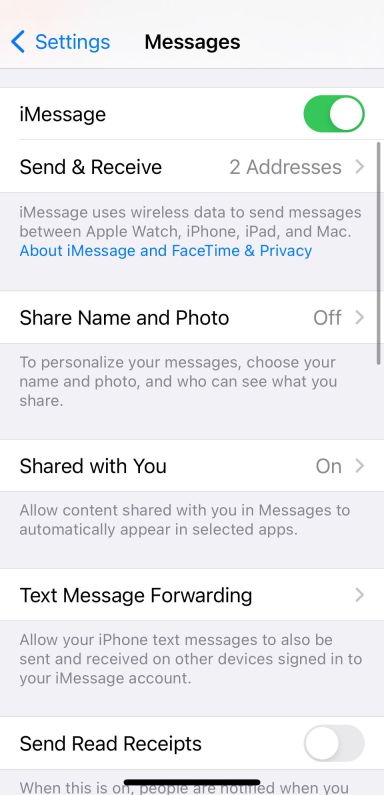

If your iPhone isn't receiving picture messages from other iOS devices, or if you're having an issue with iMessage, there is a simple solution. The solution is to edit your Send & Receive settings to include your email.
To do this, open Settings, head to Messages > Send & Receive, and select your Apple ID email address. This will allow you to send or receive messages over the internet using this email address.
Some people might be sending you messages to your email address unknowingly, so changing this particular setting will make it possible to receive these messages.
3. Make Sure You Have Cellular or Wi-Fi for iMessage
If you are waiting for an iMessage from another iPhone user and aren't getting it, you could have a bad connection. iMessage requires Wi-Fi or cellular data to work.
If you have cellular data turned off or aren't connected to Wi-Fi, you won't receive iMessage texts until you reconnect. Also, if you are getting texts from some people and not others, you might be having issues with iMessage in general.
To solve this issue, reconnect to Wi-Fi or cellular data. And if you don't have a good connection, you can try the next step.
4. Bad Connection? Turn on Send as SMS
If you don't have access to a stable internet connection, consider turning on the Send as SMS feature. This will enable you to send regular SMS texts instead of iMessage texts when you don't have service.
If you have this off, your iPhone will wait until you have a stable connection before it sends a message. That means your recipient won't receive the messages immediately and might not text back because they didn't get your message yet. This might lead you to believe you aren't getting texts when, in reality, they didn't get your initial message.
To turn this on, head to Settings > Messages and tap Send as SMS. This will enable SMS messaging in the future.

5. Turn Off Message Filtering
iPhones allow you to filter text messages from unknown senders. While this is off by default, you may have accidentally turned it on. If that's the case, you could be missing text messages from numbers you don't have saved on your phone.
To resolve this, turn off message filtering on your device. You can do this by heading to Settings > Messages and disabling Filter Unknown Senders. You should start receiving text messages again if it was enabled all this time.
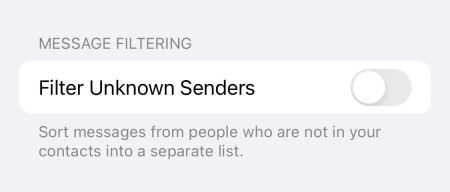
Once you turn it off, head to the Messages app to find any unread messages that the filter hid. Filtered messages don't get deleted. Instead, they get stored in another folder. Once you turn off Message Filtering, you'll see them in the Messages app.
6. Reset Your Network Settings
Sometimes, third-party apps, updates, and bugs can cause your network settings to malfunction. If this happens, you might not receive iMessages or even text messages in general.
Before proceeding to more time-consuming fixes, you should try resetting your network settings. Some users reported that this does fix many issues related to your iPhone not receiving texts.
To do this, head to Settings > General > Transfer or Reset iPhone > Reset > Reset Network Settings.

After resetting your network settings, get someone to send you another text message. If you still can't receive it, you can always try resetting your iPhone entirely. However, that is time-consuming and might not work.
7. Contact Your Carrier
If you tried the above fixes and still aren't receiving text messages on your iPhone, it's time to call your carrier. After all, there are many other ways your carrier can help you. For example, there could be a cell tower outage near you that they can inform you of, or you could have an issue with your account.
If you pay your carrier for service and aren't receiving text messages, the carrier is responsible for restoring your text messaging. The carrier can verify your plan, check for outages, and try resetting your account if necessary. You may also want to consider trying a new SIM card and see if that helps.
When calling your carrier, just let them know you aren't receiving text messages. If the carrier can't help you, consider switching to a different network provider unless you have a carrier-locked phone.
iPhone Not Receiving Texts? There Are Things You Can Do
You could miss important events or updates if you're not receiving text messages on your iPhone. This can be difficult for anybody. Because of this, you'll want to get this fixed as soon as possible. After all, you might have already missed some important messages and don't want to miss them anymore.
Luckily, there are several things you can try before contacting your carrier. Sometimes, a simple setting can change whether you receive messages. There are also cases when resetting your network settings fixes your carrier issues, so you don't need to call and wait.
No matter what the issue with your iPhone is, you have several steps to try, and hopefully, you can get it fixed and start receiving messages again.
The above is the detailed content of 7 Fixes for an iPhone Not Receiving Texts. For more information, please follow other related articles on the PHP Chinese website!
 macOS Beta: The Sequoia 15.5 beta 3 is now available. Here's how to get itApr 27, 2025 pm 06:05 PM
macOS Beta: The Sequoia 15.5 beta 3 is now available. Here's how to get itApr 27, 2025 pm 06:05 PMmacOS Sequoia: Deeply exploring the beta version In September 2024, macOS Sequoia officially landed on Mac computers, but its beta beta version development continues. Registered developers or public beta test users can continue to receive the latest updates and experience new features that have not been released publicly. This article will explain in detail the contents of the latest version of Sequoia Beta, how to obtain, install steps, and potential risk avoidance. If you prefer to use the latest official version of macOS Sequoia, please refer to how to update your Mac system. In the past, the developer beta version was only for developers who paid to join the Apple Developer Program (costs at $99/£79). However, in recent days
 How to avoid being scammed by a toll-collection SMS and similar smishing attemptsApr 27, 2025 pm 06:03 PM
How to avoid being scammed by a toll-collection SMS and similar smishing attemptsApr 27, 2025 pm 06:03 PMA wave of "toll-fee SMS scams" is currently sweeping across America. Many state governments have warned residents about text messages from unknown numbers demanding payment for allegedly unpaid tolls. The scam's credibility stems from the
 How to make your Mac text larger on a big displayApr 27, 2025 pm 05:59 PM
How to make your Mac text larger on a big displayApr 27, 2025 pm 05:59 PMConnecting your Mac to a large HDTV offers access to a wide array of audio-visual apps and streaming services, all within the secure macOS environment. However, a common issue arises: tiny interface elements on the external display, making them diff
 How to stop display static after waking your Mac's monitorApr 27, 2025 pm 05:57 PM
How to stop display static after waking your Mac's monitorApr 27, 2025 pm 05:57 PMReaders have intermittently reported static interference after external monitors wake up from sleep, but we recently received a new report: This problem occurred on every monitor of a couple. They found no rules, and like previous readers, turning off the monitor and then turning it on can solve the problem. Although there is no universal answer, research shows that the problem may lie in the connection line or protocols transmitted on the connection line. Depending on the model of your Mac and monitor you are using, you can easily troubleshoot problems. HDCP (High Bandwidth Digital Content Protection) protocol after all HDMI or DisplayPort compliant devices (including use via Thunderbolt or USB)
 How to type a hashtag (#) on your MacApr 27, 2025 pm 05:53 PM
How to type a hashtag (#) on your MacApr 27, 2025 pm 05:53 PMThe hashtag (#) symbol, also known as the pound sign or octothorpe, has become ubiquitous thanks to social media. Typing it on a Mac, however, depends on your keyboard layout. U.S. Keyboard Layout: Simply press Shift 3. U.K. Keyboard Layout: Pr
 If you think your Mac has a virus this is how to remove it for freeApr 27, 2025 pm 05:52 PM
If you think your Mac has a virus this is how to remove it for freeApr 27, 2025 pm 05:52 PMThis guide helps you identify and remove malware from your Mac, offering free solutions. Many websites promoting Mac malware removal are actually selling antivirus software, but this guide provides unbiased advice. We'll use "malware" and
 How to speed up a slow MacApr 27, 2025 pm 05:50 PM
How to speed up a slow MacApr 27, 2025 pm 05:50 PMBoost Your Mac's Performance: Simple Tips & Tricks Yearning for a faster Mac but hesitant about the cost of a new one? Don't worry! This guide offers straightforward ways to significantly improve your current Mac's speed and efficiency. We'll ex
 I'm a Mac power user. These five tips will turn you into one tooApr 27, 2025 pm 05:40 PM
I'm a Mac power user. These five tips will turn you into one tooApr 27, 2025 pm 05:40 PMUnlock Your Mac's Full Potential: Five Essential Upgrades for Power Users Your Mac is a powerhouse right out of the box, but to truly maximize its capabilities, you need to go beyond the basics. This guide reveals five key areas to enhance your Mac e


Hot AI Tools

Undresser.AI Undress
AI-powered app for creating realistic nude photos

AI Clothes Remover
Online AI tool for removing clothes from photos.

Undress AI Tool
Undress images for free

Clothoff.io
AI clothes remover

Video Face Swap
Swap faces in any video effortlessly with our completely free AI face swap tool!

Hot Article

Hot Tools

MantisBT
Mantis is an easy-to-deploy web-based defect tracking tool designed to aid in product defect tracking. It requires PHP, MySQL and a web server. Check out our demo and hosting services.

SecLists
SecLists is the ultimate security tester's companion. It is a collection of various types of lists that are frequently used during security assessments, all in one place. SecLists helps make security testing more efficient and productive by conveniently providing all the lists a security tester might need. List types include usernames, passwords, URLs, fuzzing payloads, sensitive data patterns, web shells, and more. The tester can simply pull this repository onto a new test machine and he will have access to every type of list he needs.

mPDF
mPDF is a PHP library that can generate PDF files from UTF-8 encoded HTML. The original author, Ian Back, wrote mPDF to output PDF files "on the fly" from his website and handle different languages. It is slower than original scripts like HTML2FPDF and produces larger files when using Unicode fonts, but supports CSS styles etc. and has a lot of enhancements. Supports almost all languages, including RTL (Arabic and Hebrew) and CJK (Chinese, Japanese and Korean). Supports nested block-level elements (such as P, DIV),

Atom editor mac version download
The most popular open source editor

SublimeText3 Mac version
God-level code editing software (SublimeText3)







