Home >Software Tutorial >Mobile Application >How to upload local documents in 101 Education ppt (How to upload local documents in 101 Education ppt)
How to upload local documents in 101 Education ppt (How to upload local documents in 101 Education ppt)
- PHPzOriginal
- 2024-06-14 14:07:52323browse
When using 101 Education to teach, you will inevitably encounter situations where you need to upload local PPT documents. In order to help everyone solve this problem, PHP editor Youzi specially compiled a detailed operation guide. This article will teach you step by step how to easily upload local PPT documents to make the teaching process smoother and more efficient. Read on for detailed step-by-step instructions.
1. First enter the 101 Education PPT and select the corresponding login method to log in;

2. After successfully logging in to the 101 Education PPT account, enter the home page , click the network disk below to enter;

3. Then enter the network disk, click the green plus sign in the lower right corner, and click to enter;
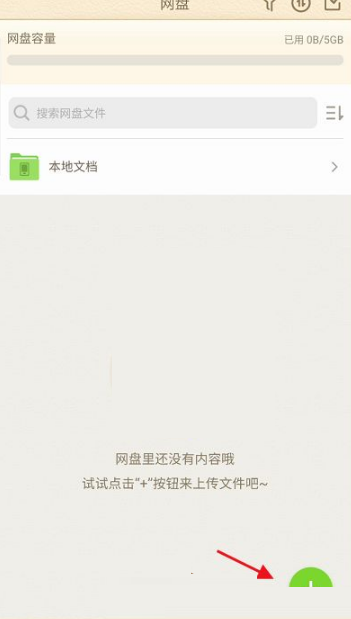
4. Then a pop-up window will pop up, find the upload courseware, and click Upload Courseware to enter;


The above is the detailed content of How to upload local documents in 101 Education ppt (How to upload local documents in 101 Education ppt). For more information, please follow other related articles on the PHP Chinese website!
Related articles
See more- How to allow multiple users to use Youku membership? Detailed explanation on how to use multiple members of Youku!
- How to bind bank card and check balance using WeChat mobile phone operation guide
- Share how to export national karaoke accompaniment and teach you how to extract song accompaniment
- A simple guide to batch transfer photos from iPhone to computer
- Share the iQiyi member login method: how to let others scan the code to log in, so that two people can share a VIP account

