Home >System Tutorial >MAC >How to Fix the Roblox Low Memory Warning on Your iPhone
How to Fix the Roblox Low Memory Warning on Your iPhone
- PHPzOriginal
- 2024-06-14 13:20:573015browse
Roblox throws a low memory warning when your iPhone runs low on memory. When this warning appears, you'll see the following message on the screen:
Your device's memory is low. Leaving now will preserve your state and prevent Roblox from crashing. (Error Code:292)
Roblox developers recommend leaving the game immediately when this error appears. Doing so ensures that your state is saved and your Roblox avatar is in the position of your choice before you leave the game. You can also choose to keep playing the game, but the probability is very high that the game will crash automatically after a few seconds.
Troubleshooting the Roblox Low Memory iPhone Warning
The Roblox low memory warning usually appears as a temporary glitch and can be easily fixed by restarting the game. However, if you encounter this issue frequently, you can try some of the troubleshooting steps we've outlined below.
1. Check Device Compatibility
You will regularly encounter the low memory warning on Roblox if your device is not fully compatible with the game. An iPhone 5s, iPad Air, iPad mini 2, or later is required to play Roblox.
Additionally, it's worth updating your iPhone if you haven't already to avoid iOS-related bugs from causing the low memory warning.
2. Close Unnecessary Background Apps
Another way to fix the Roblox low memory warning is to close any unnecessary apps running in the background. Apps running in the background can constantly use device memory, leaving foreground apps like Roblox with limited memory. This is especially common on older iPhones, such as the iPhone 5s, iPhone 6, and iPhone 6 Plus, which only have 1GB of RAM.
So, close all unnecessary apps running in the background and see if that resolves the Roblox low memory issue.
3. Reduce In-Game Graphics
If closing unnecessary apps in the background doesn't help, you can reduce the game's graphics quality to resolve the Roblox low memory issue.
To do this, open the Roblox game that's causing the issue and tap the Roblox icon in the top-left corner.

Then, switch to the Settings tab, change the Graphics Mode to Manual, and tap the minus (-) icon next to the Graphics Quality option to lower the visual fidelity.
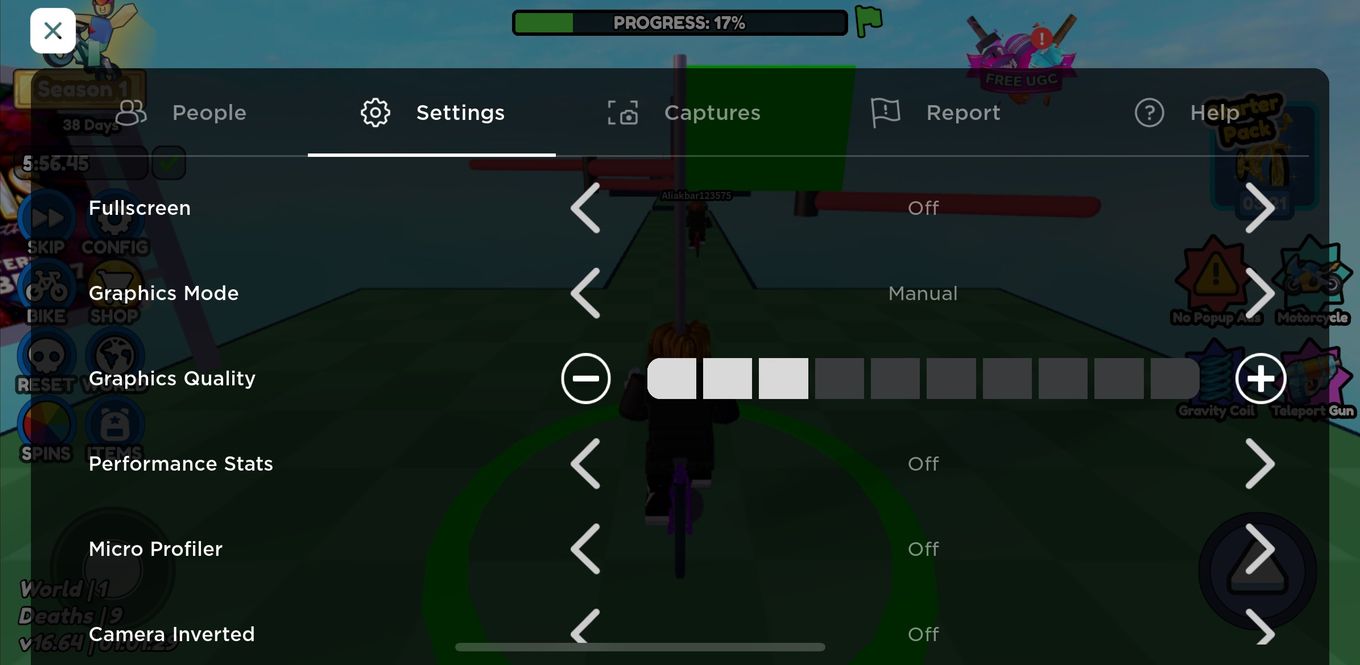
After that, tap the X icon in the top-left corner and restart the game.
Enjoy Your Favorite Roblox Game Without Interruptions
Hopefully, you managed to play a few Roblox games without the low memory warning appearing on the screen. However, if you're still facing this issue despite following all these troubleshooting steps, it may be time to upgrade your iPhone, as its RAM might be the limiting factor.
The above is the detailed content of How to Fix the Roblox Low Memory Warning on Your iPhone. For more information, please follow other related articles on the PHP Chinese website!

