If the entire on-screen keyboard isn't showing up when you need to type something, it's probably because the cursor isn't in a text field yet. Try tapping a text field or search box on your screen for the keyboard to appear.


If it's a specific language that's not showing up on your iPhone keyboard, it's likely because you haven't added the language yet.
To add a language to your keyboard, go to Settings > General > Keyboard > Keyboards > Add New Keyboard. From the list, select the language and your preferred input method if needed, then tap Done.
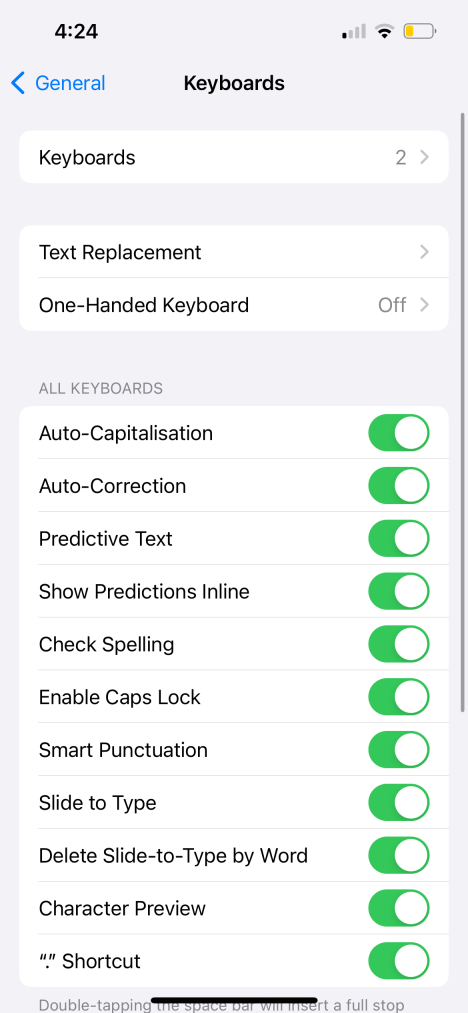
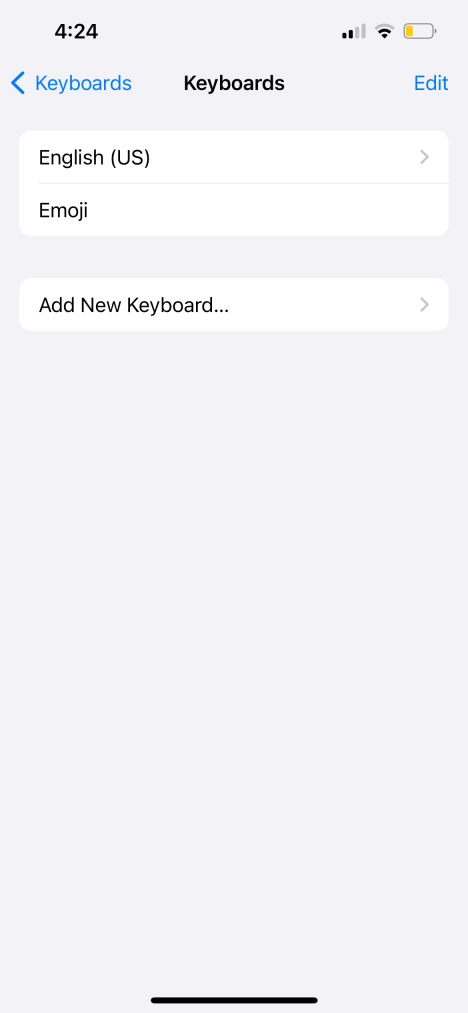

2. iPhone or iPad Keyboard Typing the Wrong Letters and Words
Almost everyone has had a text message needlessly autocorrected by their iPhone or iPad. But if this happens too frequently, and there are more mistakes than accurate corrections, here's what you should do.
Test Your iPhone or iPad Screen
If the on-screen keyboard seems to type on its own and input the wrong letters and words, the issue may lie with your iPhone screen. Test to see if your iPhone works normally when you're not using the keyboard.
If your iPhone is also opening apps randomly when you're not touching the screen at all, this is a problem known as "ghost touch." You can try solutions such as cleaning your iPhone screen and replacing the screen protector to fix ghost touch on your iPhone.
But if the cause of ghost touch is damaged hardware—for example, you dropped your iPhone recently, and there are visible screen cracks—you probably need to replace your iPhone's display. While we recommend getting it fixed by Apple, you have options if you want to fix your iPhone's screen for cheap.
Check Your Text Replacement Setting
Let's say you're typing the phrase "I'm studying" in a message, but it autocorrects to "I'm napping" every time. This is probably caused by a text replacement setting.
The purpose of iPhone text replacement is to help people save time by completing phrases from preset abbreviations. However, it can also be used by a family or friend to set up a prank, hence the endless "correction."
Go to Settings > General > Keyboard > Text Replacement. If there's an unwanted phrase in the list, swipe left on it and tap Delete.
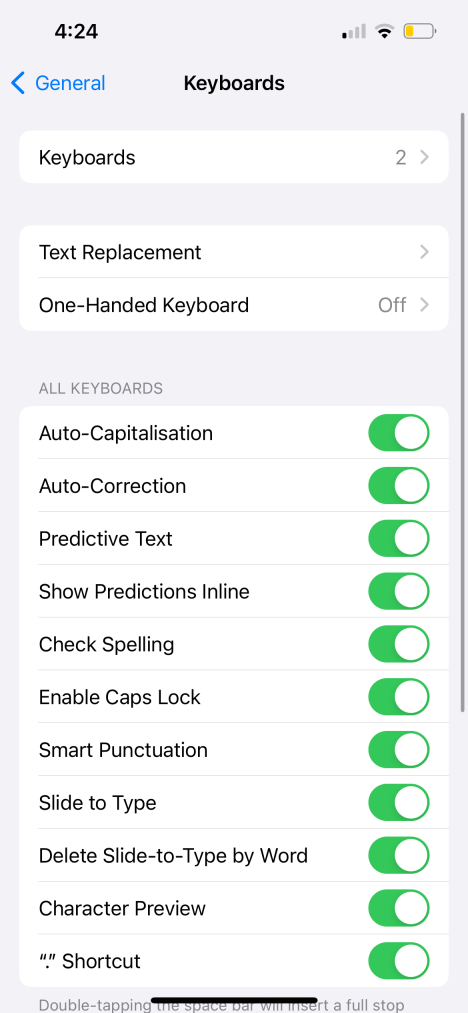


3. iPhone or iPad Keyboard Is Lagging
If you're typing swiftly on your iPhone keyboard but the text takes a while to show up on the screen, the cause might be a temporary software glitch or an incorrect iPhone setting. Try the solutions below.
Reset the Keyboard Dictionary
Your iPhone's keyboard dictionary doesn't only autocorrect misspelled words. It also learns from what you type and provides predictive text accordingly.
You can try resetting the keyboard dictionary if your iPhone or iPad keyboard has been lagging frequently. Go to Settings > General > Transfer or Reset iPhone > Reset > Reset Keyboard Dictionary to do so.


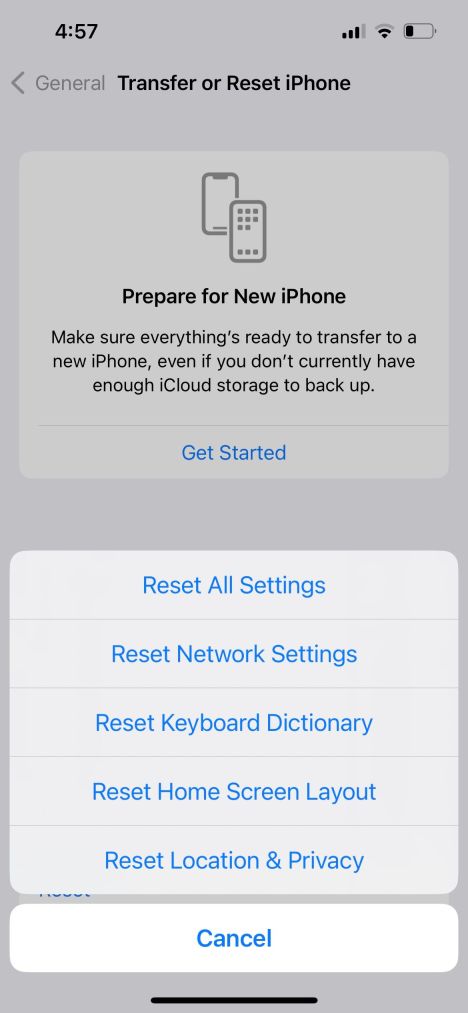
檢查輔助功能中的觸控調節設定
如果您使用的是二手iPhone 或iPad,前所有者可能更改了一些輔助功能設置,這些設定會影響如何操作螢幕(包括螢幕鍵盤)觸控敏感。因此,這些設定可能會導致在鍵盤上鍵入內容和實際顯示在螢幕上的文字之間出現延遲。
要刪除它,請前往“設定”>“輔助功能>觸摸>觸摸住宿。關閉“保持持續時間”、“忽略重複”,選擇“關閉輕按輔助”,然後關閉“觸控調整”。
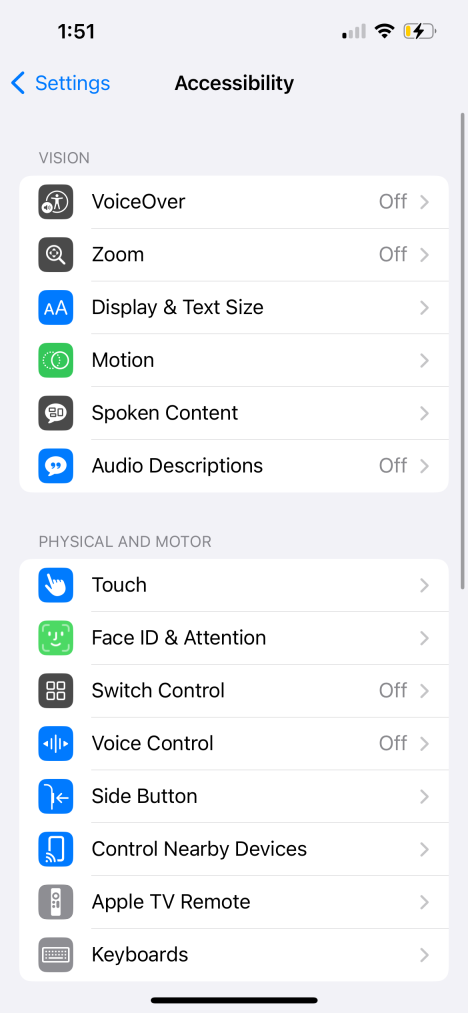


4. 在鍵盤上打字時沒有聲音或振動
預設情況下,當您在iPhone 或iPad 鍵盤上打字時,應該有輕微的聲音敲擊聲。但是,您可以對其進行自訂,以在「設定」應用程式中包含每次按鍵的觸覺回饋。如果您在打字時沒有聽到聲音,您可以在此處檢查它是否已啟用。
到「設定」>聲音和觸覺>鍵盤回饋以及聲音和觸覺切換,取決於您的需求。



如果您打字時仍然感覺不到振動,請前往「設定」>「振動」。輔助功能>觸摸並確保振動已開啟。另外,請確保您的 iPhone 上已關閉靜音模式。
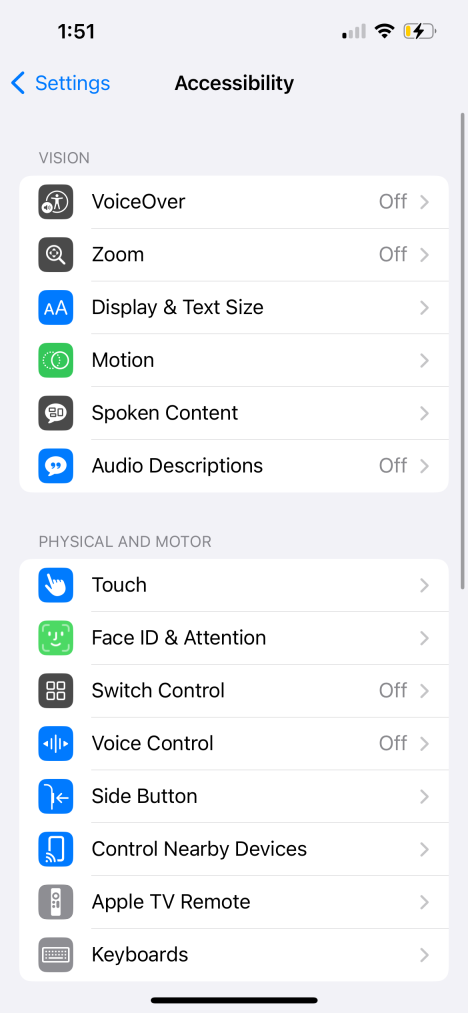

5. 實體鍵盤無法與 iPad 搭配使用
上述所有修復均針對 iPhone 或 iPad 的螢幕鍵盤。然而,鑑於 iPad 的螢幕較大,人們經常連接實體鍵盤來將其用作筆記型電腦的替代品。如果實體鍵盤不起作用,您可以執行以下操作。
檢查鍵盤與您的 iPad 型號的兼容性
如果連接到 iPad 的鍵盤無法工作,可能是因為它與您的 iPad 型號或安裝的 iPadOS 版本不相容於您的設備上。
例如,Apple 的 iPad 妙控鍵盤配件僅適用於選定的 iPad Pro 和 iPad Air 型號。您可以參考 Apple 的 iPad 鍵盤頁面來確定適合您的 iPad 的鍵盤保護套。
斷開並重新連接您的iPad 鍵盤
一旦您確定您的iPad 擁有合適的鍵盤保護套,您可以嘗試斷開並重新連接鍵盤,看看是否可以解決問題。如果實體鍵盤透過磁性固定在您的 iPad 上,只需將其卸下並重新連接即可。
但是,如果您使用的是透過藍牙連接到 iPad 的第三方鍵盤,請關閉 iPad 上的藍牙,等待片刻,然後將其打開並再次連接鍵盤。
6. General Fixes When Your iPhone or iPad Keyboard Doesn't Work
If your iPhone or iPad keyboard is still not working after going through the above troubleshooting methods, you can try a few generic solutions. First, restart your iPhone or iPad by turning it off and on again. However, if the on-screen keyboard is frozen, you may need to force restart your iPhone or iPad instead.
Secondly, go to Settings > General > Software Update to check if a newer version of iOS or iPadOS is available for your device. Apple frequently rolls out updates that include bug fixes and performance improvements, which may help solve keyboard problems if it hasn't been working right.



Similarly, if you've been using a third-party iPhone keyboard app, it's best to update the iPhone app to get the latest bug fixes as well.
As a long-time user, I've noticed that several iPhone and iPad keyboard issues crop up from time to time. We hope our list of common iPhone or iPad keyboard problems helped you find the relevant fixes quickly. However, if the issue persists, it's best to contact Apple Support for further assistance.
The above is the detailed content of iPhone or iPad Keyboard Not Working? 6 Problems Solved. For more information, please follow other related articles on the PHP Chinese website!
 Launch All Apps & Documents Related to a Project with Stapler for MacMay 13, 2025 am 10:37 AM
Launch All Apps & Documents Related to a Project with Stapler for MacMay 13, 2025 am 10:37 AMLongtime Mac users may recall a handy old shareware application for the Classic Macintosh called Stapler, which essentially helped manage projects by grouping a series of apps and documents into a single document that when opened would then launch al
 How to Get Apple Intelligence on Your iPhone, iPad, or MacMay 13, 2025 am 10:32 AM
How to Get Apple Intelligence on Your iPhone, iPad, or MacMay 13, 2025 am 10:32 AMApple Intelligence is a set of AI features that Apple is rolling out in beta, and will debut to a larger set of Apple device owners in the fall. Apple Intelligence offers many features from writing and creating text and emails, to taking actions and
 MacOS Sonoma 14.6.1 & Ventura 13.6.9 Released with Bug FixesMay 13, 2025 am 10:25 AM
MacOS Sonoma 14.6.1 & Ventura 13.6.9 Released with Bug FixesMay 13, 2025 am 10:25 AMIf you feel like you have spent a significant amount of your time updating system software on your Apple devices lately, you’re in for a treat; another round of system software updates! This time around, Apple has released MacOS Sonoma 14.6.1 alon
 MacOS Sequoia 15 Beta 6 Available for TestingMay 13, 2025 am 10:23 AM
MacOS Sequoia 15 Beta 6 Available for TestingMay 13, 2025 am 10:23 AMApple has issued the 6th beta version of MacOS Sequoia for users enrolled in the developer beta testing program. Usually a matching public beta build arrives soon after, which in this case dev beta 6 would be versioned as public beta 4. MacOS Sequoia
 MacOS Sonoma 14.6 Update Released with Bug Fixes & Security UpdatesMay 13, 2025 am 10:20 AM
MacOS Sonoma 14.6 Update Released with Bug Fixes & Security UpdatesMay 13, 2025 am 10:20 AMApple has released macOS Sonoma 14.6 for Mac users running the Sonoma operating system. The MacOS Sonoma 14.6 software update primarily focuses on bug fixes and security updates for most Macs, however it does include a nice new feature specifically
 MacOS Sequoia 15 Beta 5 Available to DownloadMay 13, 2025 am 10:06 AM
MacOS Sequoia 15 Beta 5 Available to DownloadMay 13, 2025 am 10:06 AMMacOS Sequoia beta 5 is now available for users enrolled in the developer beta testing program to download and install onto their Macs. MacOS Sequoia beta 5 carries the build of 24A5309e, and usually a new developer beta build is soon followed by a m
 Beta 2 of iOS 18.1, MacOS Sequoia 15.1, & iPadOS 18.1 Released with Apple IntelligenceMay 13, 2025 am 09:49 AM
Beta 2 of iOS 18.1, MacOS Sequoia 15.1, & iPadOS 18.1 Released with Apple IntelligenceMay 13, 2025 am 09:49 AMApple has released the second beta of iOS 18.1, iPadOS 18.1, and MacOS Sequoia 15.1, each with support for Apple Intelligence AI features, on supported devices anyway. The release of these new beta updates is unusual in that they’re concurrent wit
 How to Uninstall VMWare Fusion on MacMay 13, 2025 am 09:44 AM
How to Uninstall VMWare Fusion on MacMay 13, 2025 am 09:44 AMYou might be aware that VMWare Fusion Pro is now free to download and install, and perhaps you installed it on a Mac to test virtual machines or to play around with, and now you’ve decided you no longer need VMware on the Mac. But VMware Fusion P


Hot AI Tools

Undresser.AI Undress
AI-powered app for creating realistic nude photos

AI Clothes Remover
Online AI tool for removing clothes from photos.

Undress AI Tool
Undress images for free

Clothoff.io
AI clothes remover

Video Face Swap
Swap faces in any video effortlessly with our completely free AI face swap tool!

Hot Article

Hot Tools

SublimeText3 Linux new version
SublimeText3 Linux latest version

SublimeText3 Chinese version
Chinese version, very easy to use

Dreamweaver CS6
Visual web development tools

VSCode Windows 64-bit Download
A free and powerful IDE editor launched by Microsoft

SublimeText3 Mac version
God-level code editing software (SublimeText3)







