Home >Software Tutorial >Mobile Application >How to set DingTalk to Chinese (steps to set DingTalk English version to Chinese)
How to set DingTalk to Chinese (steps to set DingTalk English version to Chinese)
- WBOYWBOYWBOYWBOYWBOYWBOYWBOYWBOYWBOYWBOYWBOYWBOYWBOriginal
- 2024-06-13 21:03:541556browse
Troubled by the language barrier caused by the English version of DingTalk? PHP editor Strawberry will provide you with a step-by-step guide to solve this problem. As a popular collaboration tool, DingTalk’s English version interface may cause inconvenience to some users. This article will introduce in detail how to modify the English version of DingTalk to Chinese, helping you easily switch between Chinese and English and improve work efficiency.
The first step
Select [My] and click to enter;
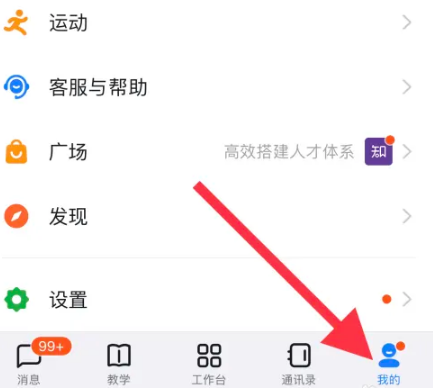
The second step
Select [Settings] and click to enter;

Step 3
Select [General] and click to enter;

Step 4
Select [Multi-language] and click to enter;

Step 5
Check [Simplified Chinese] and save the settings.

The above is the detailed content of How to set DingTalk to Chinese (steps to set DingTalk English version to Chinese). For more information, please follow other related articles on the PHP Chinese website!
Related articles
See more- How to allow multiple users to use Youku membership? Detailed explanation on how to use multiple members of Youku!
- How to bind bank card and check balance using WeChat mobile phone operation guide
- Share how to export national karaoke accompaniment and teach you how to extract song accompaniment
- A simple guide to batch transfer photos from iPhone to computer
- Share the iQiyi member login method: how to let others scan the code to log in, so that two people can share a VIP account

