 System Tutorial
System Tutorial LINUX
LINUX The principle and usage of ll command to view directory information list in Linux
The principle and usage of ll command to view directory information list in LinuxThe principle and usage of ll command to view directory information list in Linux

Study and summarize the document yourself. It’s a bit messy, don’t blame me
1. What does the total dose in Linux mean?
In Linux, we often use the ll command (ls-l) to view the directory information list, see the picture on the right:

In the picture above, what does "Total 92" refer to? The "total" here, which can also be called "total dosage" or "total", refers to the number of blocks used in the directory. How is this number of blocks estimated? See picture on the right:

The value on the right side of the above figure is the sum of the number of blocks (number of blocks) occupied by directories and files, 4x8+40+12+8=92, which is equal to "total 92", among which, the "ll-s" command also It can be written as "ls-ls" or "ls-l--size", and use "ls--help" to view the ls command parameter information, see the picture on the right (partial screenshot):
Note that "-s" here is capitalized, and the size of each file is listed in blocks.
To sum up, the "total" value in the ll or ls-l query results refers to the total number of blocks occupied by all files and subdirectories in the directory.
2. Linux return to root directory command
1. cd.. means to go to the upper directory;
2. cd-, means to return to the previous directory, similar to windows return;
3. cd/ means returning to the root directory.
4. cdlinux chmod command, return to normal user

1. The command to switch users is: su+username
2. Switch from ordinary user to root user: sudosu
3. Return to the original user: exit command or logout, or ctrl+d
4. If you want to switch to the working environment of a new user: su-username such as su-root
5.# represents ordinary users, $ represents super users. That is root user
3. Linux file permissions
There are three types of file permissions: read (r), write (w) and execute (x). In addition to being represented by r, w and x, we can also use two's complement numbers to represent the three permissions. It is represented by a 3-digit two's complement number. A permission corresponds to a two's complement bit. If the bit is 1, it means that you have this permission. If the bit is 0, it means you do not have this permission, as shown in Table

If you have done microcontroller development, you will also find that the three permissions r, w and x are the same as the register bits on the microcontroller
By different combinations, you can get different two's complement numbers and eight's complement numbers. 3-digit permissions can create 8 different permission combinations, as shown in the table

The eight's complement number corresponding to the permission is the multiplication of the bits corresponding to each permission. For example, the permission rwx is 4+2+1=7. The permissions of the following file test.c are "rw-rw-r--", so its ten's complement representation is: 664.
In addition, we also started to use a, u, g and o to indicate the ownership of files, and =, + and - to indicate changes in file permissions,


For the file test.c, we want to change its ownership user (zuozhongkai) to have executable permissions on it, so we can
Use: u+x. If you want to set the owned user and its user group to have executable permissions on it, you can use: gu+x.
1. Permission management commands
Use Shell to operate file permission management, mainly using the two commands "chmod" and "chown",
Permission change command chmod
The command "chmod" is used to change the permissions of files or folders. The permissions can be represented by the numbers mentioned above or they can be
is represented by letters, and the command format is as follows:
chmod[parameter][file name/directory name]
The main parameters are as follows:
-c is similar to the "-v" parameter, but only the modified part is echoed.
-f does not display error messages.
-R recursively processes all files in the specified directory and their sub-file directories together.

-v displays the execution process of the instruction.
Let's first learn how to use the command "chmod" to modify the permissions of a file in commonly used Linux systems and create a
in the user root directory.File mytest, then check its default permissions,
We created a file: mytest. The default permissions of this file are "rw-rw-r--". We changed its permissions to "rwxrw-rw". The corresponding number is 766. The operation is as follows:

Earlier we used numbers to change permissions. Let’s use letters to change permissions.

File owner change command chown
The chown command is used to change the owner user or user group of a file or directory. The command format is as follows:
chown[parameter][username.][filename/directory]
where [username.] indicates the user or user group to which the file or directory is to be changed. The user name and group name are
Separated by ".", either the user name or group name can be omitted. The main parameters of the command are as follows:
-c has a similar effect to -v, but only the modified part is displayed.

-f does not display error messages.
-h only processes all files and subdirectories in the specified directory.
-v displays the processing process. Create a test file in the user root directory and check the user and user group to which the folder belongs

4. linuxc disk management
The file /etc/fstab records the hard disk partition situation in Ubuntu in detail,

There is a line "/wason/dev/sda1duringinstallation", which means that the root directory "/" is on /dev/sda1 Linux chmod command , where "/" is the mount point, " /dev/sda1" is the hard drive where we install the Ubuntu system. Because our system is installed in a virtual machine. You can view the c drive in the current system through the following command:
ls/dev/sd*The above command is to copy all the device files starting with /dev/sd,
There are four c drive device files in, where sd indicates a SATA hard drive or other external device, and the last
The number inrepresents the nth partition on the hard disk. For example, /dev/sda1 represents the first partition on drive c. sda. picture
all start with /dev/sda, indicating that there is currently only one hard drive. If you plug in a U disk, SD card, etc., /dev/sdb, /dev/sdc, etc. may appear. If your USB flash drive has two partitions, device files such as /dev/sdb1 and dev/sdb2 may also appear.

c drive management command
1. Disk partition command fdisk
If you want to partition a certain c drive, you can use the command fdisk. The command format is as follows:
fdisk
[parameter]
The main parameters are as follows:
-b
Specify the size of each partition.
-l
List the partition table of the specified device.
-s
Output the specified partition size to standard output, in blocks.
-u combined with the "-l" parameter will use the number of partitions instead of the number of cylinders to represent the starting address of each partition.
For example, if I want to partition the U disk, I must not partition the Ubuntu system I installed! ! ! You can use the following command
Command: sudofdisk/dev/sdb

The above is the detailed content of The principle and usage of ll command to view directory information list in Linux. For more information, please follow other related articles on the PHP Chinese website!
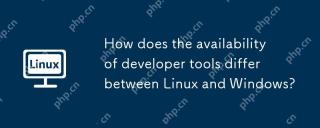 How does the availability of developer tools differ between Linux and Windows?May 12, 2025 am 12:04 AM
How does the availability of developer tools differ between Linux and Windows?May 12, 2025 am 12:04 AMLinuxoffersmoredevelopertools,especiallyopen-sourceandcommand-linebased,whileWindowshasimprovedwithWSLbutstilllagsinsomeareas.Linuxexcelsinopen-sourcetools,command-lineefficiency,andsystemoptimization,makingitidealfordevelopersfocusedontheseaspects.W
 7 Windows-Like Linux Distros You Should Try OutMay 11, 2025 am 10:35 AM
7 Windows-Like Linux Distros You Should Try OutMay 11, 2025 am 10:35 AMThis article explores the best Linux distributions offering a Windows-like desktop experience. The shift from Windows, particularly from Windows 10 (released July 29, 2015) and its successor Windows 11 (October 5, 2021), is often considered by users
 10 Best Open Source Security Firewalls for LinuxMay 11, 2025 am 10:25 AM
10 Best Open Source Security Firewalls for LinuxMay 11, 2025 am 10:25 AMAs an administrator with more than ten years of experience in Linux management, my main responsibility is always the security management of Linux servers. Firewalls play a vital role in protecting Linux systems and network security. They are like security guards between internal and external networks, controlling and managing in and out of network traffic according to a set of predefined rules. These firewall rules allow legal connections and block unspecified connections. There are many open source firewall applications available these days, and choosing the right application for your needs can be challenging. In this article, we will explore the ten most popular open source firewalls that can help protect your Linux servers in 2024. Iptables /
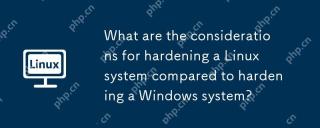 What are the considerations for hardening a Linux system compared to hardening a Windows system?May 10, 2025 am 12:08 AM
What are the considerations for hardening a Linux system compared to hardening a Windows system?May 10, 2025 am 12:08 AMThe strategies for hardening Linux and Windows systems vary: 1. Linux hardening includes minimized installation, user and permission management, firewall configuration, and the use of SELinux or AppArmor. 2. Windows hardening policies involve enabling WindowsDefender, configuring group policies, using Windows updates and patch management.
 Warehouse: A GUI for Effortlessly Handling Flatpak AppsMay 09, 2025 am 11:30 AM
Warehouse: A GUI for Effortlessly Handling Flatpak AppsMay 09, 2025 am 11:30 AMA GUI for Effortless Flatpak Management: Introducing Warehouse Managing a growing collection of Flatpak applications can be cumbersome using only the command line. Enter Warehouse, a user-friendly graphical interface designed to streamline Flatpak a
 8 Powerful Linux Commands to Identify Hard Drive BottlenecksMay 09, 2025 am 11:03 AM
8 Powerful Linux Commands to Identify Hard Drive BottlenecksMay 09, 2025 am 11:03 AMThis article provides a comprehensive guide to identifying and resolving hard drive bottlenecks in Linux systems. Experienced server administrators will find this particularly useful. Slow disk operations can severely impact application performance,
 4 Best QR Code Generators for Linux UsersMay 09, 2025 am 10:27 AM
4 Best QR Code Generators for Linux UsersMay 09, 2025 am 10:27 AMEfficient QR code generation tool under Linux system In today's digital world, QR codes have become a way to quickly and conveniently share information, simplifying data access from URLs, texts, contacts, Wi-Fi credentials, and even payment information. Linux users can use a variety of tools to create QR codes efficiently. Let's take a look at some popular QR code generators that can be used directly on Linux systems. QRencode QRencode is a lightweight command line tool for generating QR codes on Linux. It is well-received for its simplicity and efficiency and is popular with Linux users who prefer direct methods. Using QRencode, you can use the URL,
 elementary OS 8: A User-Friendly Linux for macOS and WindowsMay 09, 2025 am 10:19 AM
elementary OS 8: A User-Friendly Linux for macOS and WindowsMay 09, 2025 am 10:19 AMElementary OS 8 Circe: A Smooth and Stylish Linux Experience Elementary OS, a Ubuntu-based Linux distribution, has evolved from a simple theme pack into a fully-fledged, independent operating system. Known for its user-friendly interface, elegant de


Hot AI Tools

Undresser.AI Undress
AI-powered app for creating realistic nude photos

AI Clothes Remover
Online AI tool for removing clothes from photos.

Undress AI Tool
Undress images for free

Clothoff.io
AI clothes remover

Video Face Swap
Swap faces in any video effortlessly with our completely free AI face swap tool!

Hot Article

Hot Tools

SAP NetWeaver Server Adapter for Eclipse
Integrate Eclipse with SAP NetWeaver application server.

Notepad++7.3.1
Easy-to-use and free code editor

EditPlus Chinese cracked version
Small size, syntax highlighting, does not support code prompt function

MinGW - Minimalist GNU for Windows
This project is in the process of being migrated to osdn.net/projects/mingw, you can continue to follow us there. MinGW: A native Windows port of the GNU Compiler Collection (GCC), freely distributable import libraries and header files for building native Windows applications; includes extensions to the MSVC runtime to support C99 functionality. All MinGW software can run on 64-bit Windows platforms.

ZendStudio 13.5.1 Mac
Powerful PHP integrated development environment





