How to change Windows 11 startup music? In Windows 11, default music plays when you turn on your computer. If you want to personalize it and use your favorite tracks, here's how you can change it. PHP editor Xinyi will guide you step by step through the entire process to ensure that you can easily change the boot music and add a touch of personalization to every boot.
Win11 startup music modification tutorial
1. First, we save the file we want to set as startup music to the C:WindowsMedia location. (The music file needs to be in wav format)

2. Then we create a new text box and enter (New-Object Media.SoundPlayer C: WindowsMedia music name).PlaySync();.
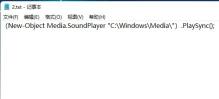
3. Then save the file and name it 2.ps1.

4. Then we enter the personalization settings and click to enter the theme on the right.

5. Find the sound in the topic and click to enter.
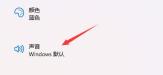
6. Then uncheck Play Windows startup sound and click Apply.
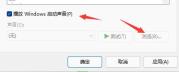
7. Then we use the win+r shortcut key to open Run, enter gpedit.msc and press Enter to confirm.
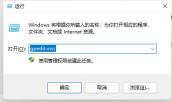
8. Then find the script (startup/shutdown) in the group policy and double-click to open the startup on the right.

9. Finally, click the powershell script option above, then select Add below, and then browse to put our 2.ps1 script in.
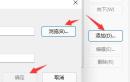
The above is the detailed content of Win11 boot music modification tutorial. For more information, please follow other related articles on the PHP Chinese website!
 Zlib1.dll Is Missing or Not Found Error? Fix It with Simple Moves - MiniToolApr 16, 2025 am 12:52 AM
Zlib1.dll Is Missing or Not Found Error? Fix It with Simple Moves - MiniToolApr 16, 2025 am 12:52 AMWhat is zlib1.dll? Some people encountered the “zlib1.dll is missing” error or zlib1.dll not found error when they attempt to open an application that includes zlib1.dll. To fix these related errors, this article on php.cn Website can give you some i
 AutoFill Is Not Working in Excel? Here Are Fixes! - MiniToolApr 16, 2025 am 12:51 AM
AutoFill Is Not Working in Excel? Here Are Fixes! - MiniToolApr 16, 2025 am 12:51 AMSome of you might find that AutoFill is not working in Excel. Can you come up with any solutions on that? If not, then you have come to the right spot. This post on php.cn Website will provide you with 6 ways to solve Excel AutoFill not working.
 Windows 7 Starter Edition: What Is It? How to Download It? - MiniToolApr 16, 2025 am 12:50 AM
Windows 7 Starter Edition: What Is It? How to Download It? - MiniToolApr 16, 2025 am 12:50 AMWhat is Windows 7 Starter Edition? What are the limitations of Windows 7 Starter Edition? How to get the Windows 7 Starter Edition ISO? This post from php.cn provides detailed information about Windows 7 Starter Edition for you.
 Run Apps as Different User in Windows with This Top GuideApr 16, 2025 am 12:49 AM
Run Apps as Different User in Windows with This Top GuideApr 16, 2025 am 12:49 AMWhen running an App, are you troubled with changing accounts by logging out of the present one and then logging in to another? php.cn has collected some effective ways to help you run apps as a different user in Windows 10 and Windows 11.
 Fixed: Dropbox There Was an Error Downloading Your FileApr 16, 2025 am 12:48 AM
Fixed: Dropbox There Was an Error Downloading Your FileApr 16, 2025 am 12:48 AMAre you suffering from the “Dropbox there was an error downloading your file” error in Windows? Now read this post given by php.cn to get several useful solutions to this problem.
 5 Ways to Fix Selected Files Are Not Highlighted in File Explorer - MiniToolApr 16, 2025 am 12:47 AM
5 Ways to Fix Selected Files Are Not Highlighted in File Explorer - MiniToolApr 16, 2025 am 12:47 AMAre you troubled by the problem of “selected files are not highlighted in File Explorer”? Do you know how to fix it? If not, you can read this post on php.cn to get several feasible solutions to make selected files visible in File Explorer.
 Fix Language Bar Missing from the Taskbar - Proven GuideApr 16, 2025 am 12:46 AM
Fix Language Bar Missing from the Taskbar - Proven GuideApr 16, 2025 am 12:46 AMThe language bar is essential if you work with multilanguage. You can change the input language by tweaking the setting from the taskbar. But the language bar might disappear one day when you open the computer. How to fix the language bar missing fro
 How to Connect an External Drive to an Android Phone or Tablet? - MiniToolApr 16, 2025 am 12:45 AM
How to Connect an External Drive to an Android Phone or Tablet? - MiniToolApr 16, 2025 am 12:45 AMWant to use an external drive to expand your phone’s storage? It is possible to do this. This php.cn post shows you a guide on how to connect an external drive to a phone. Besides, if you need to recover data from your external drive, you can try php


Hot AI Tools

Undresser.AI Undress
AI-powered app for creating realistic nude photos

AI Clothes Remover
Online AI tool for removing clothes from photos.

Undress AI Tool
Undress images for free

Clothoff.io
AI clothes remover

AI Hentai Generator
Generate AI Hentai for free.

Hot Article

Hot Tools

VSCode Windows 64-bit Download
A free and powerful IDE editor launched by Microsoft

DVWA
Damn Vulnerable Web App (DVWA) is a PHP/MySQL web application that is very vulnerable. Its main goals are to be an aid for security professionals to test their skills and tools in a legal environment, to help web developers better understand the process of securing web applications, and to help teachers/students teach/learn in a classroom environment Web application security. The goal of DVWA is to practice some of the most common web vulnerabilities through a simple and straightforward interface, with varying degrees of difficulty. Please note that this software

SublimeText3 Linux new version
SublimeText3 Linux latest version

Dreamweaver CS6
Visual web development tools

MantisBT
Mantis is an easy-to-deploy web-based defect tracking tool designed to aid in product defect tracking. It requires PHP, MySQL and a web server. Check out our demo and hosting services.





