Home >Software Tutorial >Computer Software >How to disable automatic updates in 360 Driver Master How to disable automatic updates in 360 Driver Master
How to disable automatic updates in 360 Driver Master How to disable automatic updates in 360 Driver Master
- WBOYWBOYWBOYWBOYWBOYWBOYWBOYWBOYWBOYWBOYWBOYWBOYWBOriginal
- 2024-06-11 13:02:12752browse
Are you tired of the automatic update prompts from 360 Driver Master? Today, PHP editor Xiaoxin will bring you a simple tutorial on how to disable automatic updates of 360 Driver Master. This tutorial will guide you through the entire process step by step, allowing you to get rid of frequent update notifications and enjoy a worry-free drive management experience. Continue reading the following details to learn how to completely solve the automatic update problem of 360 Driver Master.
Step one: Open 360 Driver Master (as shown in the picture).

Step 2: In the 360 Driver Master window, click the [Main Menu] button in the upper right corner (as shown in the picture).

Step 3: In the drop-down menu, click [Settings] (as shown in the picture).
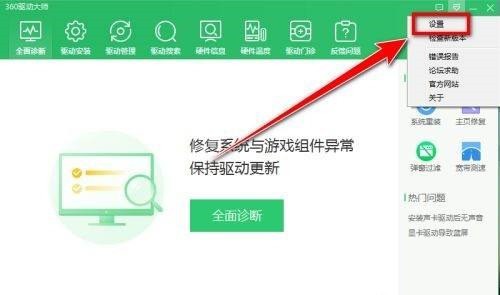
Step 4: In the settings window, remove the check mark in front of [Check the latest stable version of Driver Master at startup] (as shown in the picture).

Step 5: Click the [OK] button to make the settings take effect (as shown in the picture).

The above is the detailed content of How to disable automatic updates in 360 Driver Master How to disable automatic updates in 360 Driver Master. For more information, please follow other related articles on the PHP Chinese website!

