Home >Software Tutorial >Computer Software >Operation process for generating key labels in Camtasia Studio
Operation process for generating key labels in Camtasia Studio
- PHPzOriginal
- 2024-06-10 12:54:04795browse
How to use Camtasia Studio to add annotations to key events? For video tutorials that require screen recording, clearly marking key events is crucial. PHP editor Youzi will introduce the detailed process of using Camtasia Studio to generate key labels. Knowing this technique will help you create more interactive and engaging video tutorials. Continue reading the following guide to learn how to annotate keys in Camtasia Studio.
1. Use the screen recording function of the software to record a piece of video material.
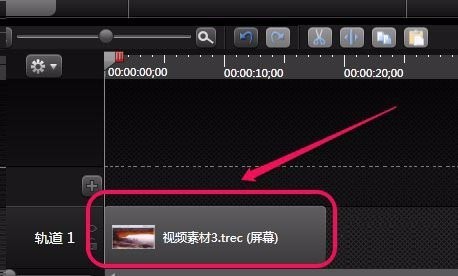
2. Select the [Generate Key Label] command in the [Edit] menu.

3. At this time, the [Generate Key Label] dialog box will pop up.

4. Open the [Select Label Style] drop-down menu and select a favorite style. Just select the default here.

5. The [Show keyboard input in the background] item is checked by default. As shown in the figure, there is a button style display at the bottom of the screen for easy viewing.

6. [F10] in the red box means that we have used the [F10] button, followed by the time when the [F10] button appeared.

7. Click the [Generate] button.

8. You can see that [Key Label] has been added to [Track 2], and the [F10] key label graphic also appears at the bottom of the preview area. At this point, the button labels are created.

The above is the detailed content of Operation process for generating key labels in Camtasia Studio. For more information, please follow other related articles on the PHP Chinese website!

