Home >Software Tutorial >Computer Software >How to turn on message notifications in Google Chrome? How to turn on message notifications in Google Chrome
How to turn on message notifications in Google Chrome? How to turn on message notifications in Google Chrome
- WBOYWBOYWBOYWBOYWBOYWBOYWBOYWBOYWBOYWBOYWBOYWBOYWBOriginal
- 2024-06-09 17:36:37441browse
When using Google Chrome, you may miss message reminders from online communication platforms because the browser does not turn on the message notification function. In order to solve this problem, PHP editor Strawberry will provide you with detailed steps to help you easily turn on message notifications and ensure that you receive timely replies to important messages.
How to turn on Google Chrome message notifications:
1. Double-click to open the software, click the three dots icon in the upper right corner, and then click "Settings" in the option list below.
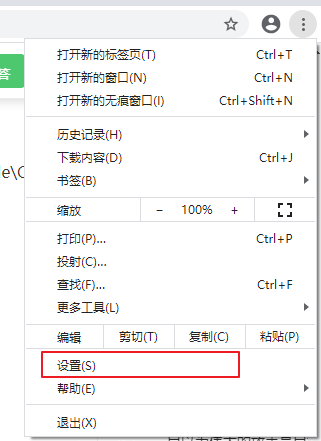
2. After entering the new interface, click the three horizontal lines icon in the upper left corner, and then click "Privacy Settings and Security" in the option list below.


3. Then click "Website Settings" on the right.

4. Then click "Notification" in "Permissions".

5. Finally, find “Websites can ask if they can send you notifications” and turn on the switch button on the right side of it.

The above is the detailed content of How to turn on message notifications in Google Chrome? How to turn on message notifications in Google Chrome. For more information, please follow other related articles on the PHP Chinese website!
Related articles
See more- How to set the extraction code for network disk? -Network disk setting extraction code method
- Iterative production operation method within the square of the geometric sketchpad
- Detailed method of constructing textured cones with geometric sketchpad
- Beyond Compare compares table data to display row numbers
- How to find all files in Everything How to find all files in Everything

