Home >Software Tutorial >Mobile Application >How to convert Word to PDF format
How to convert Word to PDF format
- WBOYWBOYWBOYWBOYWBOYWBOYWBOYWBOYWBOYWBOYWBOYWBOYWBOriginal
- 2024-06-08 22:49:54462browse
How to convert Word document to PDF format? In daily work and life, converting Word documents to PDF format is a very practical operation. It protects the document's content from accidental modification or editing while making it easy to upload and print. If you're worried about accidentally modifying a file or missing an opportunity to correct errors, converting a Word document to PDF is a quick and easy solution. This article will introduce in detail different methods to help you easily convert Word documents to PDF format. PHP editor Banana has compiled a variety of methods, please continue reading to learn more.
Methods to convert Word to PDF
The first method: use third-party software
If you need the quality and speed of conversion and use it frequently, then we can download it A third-party converter that converts Word documents into PDF format. (Search for this type of software on your browser and download it for free.)
1. Select the "Word to PDF" option.

2. Upload the Word document you want to convert.

3. Set the page number, decide whether to check the "Merge" option as needed, and finally click "Start Conversion".

4. After a while, you can find the converted PDF document in the folder.
Second method: Use the "Save As" function that comes with the Office software
WPS office software, you can directly use its own "Save As" function to convert the Word document into PDF format. The steps are as follows:
1. Open the Word document you need to convert.
2. Select the "File" option in the menu bar, and select the "Save As" option in the pop-up drop-down menu.
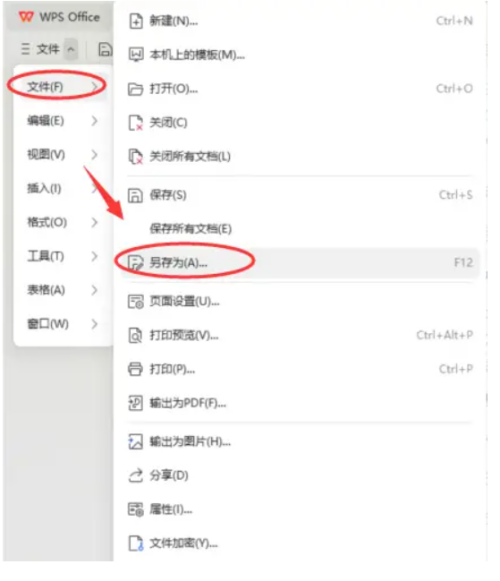
3. In the pop-up "Save as" window, select the location you want to save, and select "PDF" format in the "Save as type" drop-down menu.

4. Click the "Save" button to complete the conversion of Word to PDF.
Third method: Use an online conversion tool
Sometimes we like the computer desktop to be clean and tidy, and we don’t want to install too many software, or the impact of too many software installed on your computer Run, then you can use the online conversion tool to convert the Word document to PDF format. The steps are as follows:
1. Open an online conversion tool website
2. Select the corresponding option such as "Word to PDF" or "Convert Word to PDF".

3. Upload the Word document you need to convert.
4. Complete the conversion operation according to the website prompts and download the converted PDF file.

The operation of converting Word to PDF is very common in the office field, and it is also one of the necessary skills for office experts. If you also want to become an office expert, learn how to convert Word to PDF format!
The above is the detailed content of How to convert Word to PDF format. For more information, please follow other related articles on the PHP Chinese website!
Related articles
See more- How to allow multiple users to use Youku membership? Detailed explanation on how to use multiple members of Youku!
- How to bind bank card and check balance using WeChat mobile phone operation guide
- Share how to export national karaoke accompaniment and teach you how to extract song accompaniment
- A simple guide to batch transfer photos from iPhone to computer
- Share the iQiyi member login method: how to let others scan the code to log in, so that two people can share a VIP account

