Home >Software Tutorial >Computer Software >How to read documents aloud in Adobe Reader XI How to read documents aloud in Adobe Reader XI
How to read documents aloud in Adobe Reader XI How to read documents aloud in Adobe Reader XI
- WBOYOriginal
- 2024-06-07 12:49:33648browse
Confused about how to let Adobe Reader XI read documents? PHP editor Strawberry provides you with a convenient solution! This article will take an in-depth look at the read-aloud feature of Adobe Reader XI and guide you through how to easily set up and use this feature. Continue reading, and the document in your hand instantly turns into a "reader" to enhance your reading experience.
1. Open Adobe Reader XI and click [Open] on the toolbar (as shown in the picture).

2. Select [My Computer] and click [Open] (as shown in the picture).
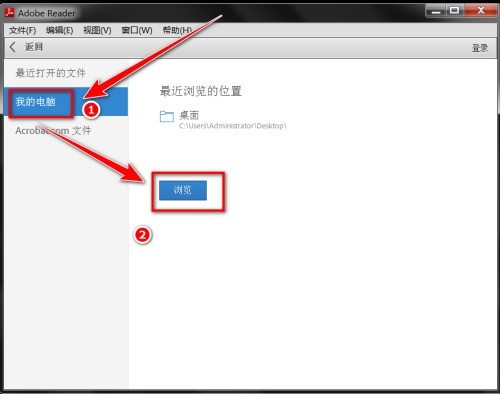
3. Select the document you want to read aloud and click [Open] (as shown in the picture).

4. After opening the document, click [View] in the menu bar (as shown in the picture).

5. In the drop-down menu, click [Read Aloud] (as shown in the picture).

6. In the next-level menu, click [Enable Reading] (as shown in the picture).

7. Repeat steps 4 to 5 again. In the next-level menu, select [Read this page only] or [Read to the end of the document] to start reading the document (such as shown in the figure).

The above is the detailed content of How to read documents aloud in Adobe Reader XI How to read documents aloud in Adobe Reader XI. For more information, please follow other related articles on the PHP Chinese website!

