Home >Software Tutorial >Computer Software >How to create a circular glowing effect in Visio Tutorial on how to create a circular glowing effect in Visio
How to create a circular glowing effect in Visio Tutorial on how to create a circular glowing effect in Visio
- WBOYWBOYWBOYWBOYWBOYWBOYWBOYWBOYWBOYWBOYWBOYWBOYWBOriginal
- 2024-06-02 13:31:41931browse
In the process of making Visio diagrams, have you ever encountered a situation where you need to add a glow effect to a circle? If you're struggling with this issue, you've come to the right place! PHP editor Zimo brings you a detailed tutorial on creating a circular glowing effect in Visio. In this tutorial, you'll learn step-by-step how to easily create a circular glow effect using Visio to add visual impact to your diagrams. Read on now to find out how!
1. First, open the Visio software interface, draw an elliptical shape, and click to select it

2. Then, click the Start option in the upper left corner
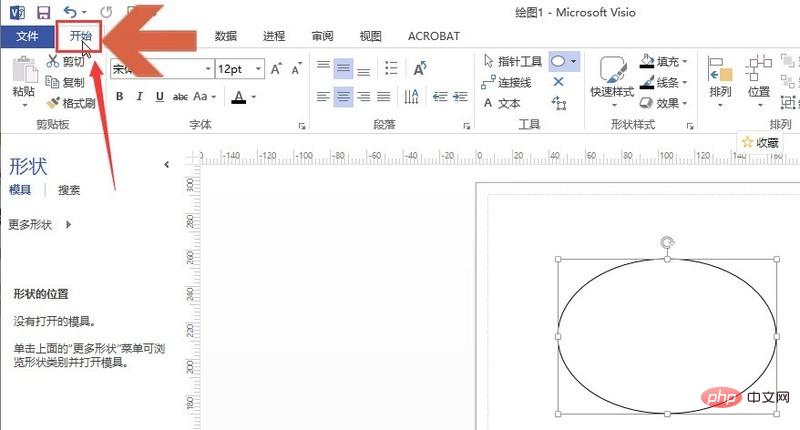
3. Next, find the effect button in the shape style column

4. Finally, find the glow option in the drop-down menu and click on the desired glow effect. Just set it

The above is the detailed content of How to create a circular glowing effect in Visio Tutorial on how to create a circular glowing effect in Visio. For more information, please follow other related articles on the PHP Chinese website!
Related articles
See more- How to set the extraction code for network disk? -Network disk setting extraction code method
- Iterative production operation method within the square of the geometric sketchpad
- Detailed method of constructing textured cones with geometric sketchpad
- Beyond Compare compares table data to display row numbers
- How to find all files in Everything How to find all files in Everything

