Home >System Tutorial >Windows Series >Tutorial on how to solve the problem that WIN10 keeps spinning in circles for a long time before entering the desktop when logging in
Tutorial on how to solve the problem that WIN10 keeps spinning in circles for a long time before entering the desktop when logging in
- WBOYWBOYWBOYWBOYWBOYWBOYWBOYWBOYWBOYWBOYWBOYWBOYWBOriginal
- 2024-06-01 15:21:25822browse
Experienced the problem that when logging in to Windows 10, the screen keeps spinning and you cannot enter the desktop? Don't worry, PHP editor Yuzi has brought you a solution. This tutorial will detail the common causes of this issue and guide you step-by-step to resolve the issue. Come take a look and make your login experience smoother!
1. Win+r opens the run input msconfig.

2. Switch to the service tab. (Note: If you don’t want to turn off any services, you can skip this step.)
3. Click to hide all Microsoft services. Because Microsoft services are what we call system services, system services will not be disabled after hiding them.

4. Uncheck the services you do not want to start and click Apply. (If you want to start the service, just check it)
5. Switch to the startup tab. Choose to open Task Manager.

6. Select the program that needs to be disabled in the task manager, right-click to disable or start it.
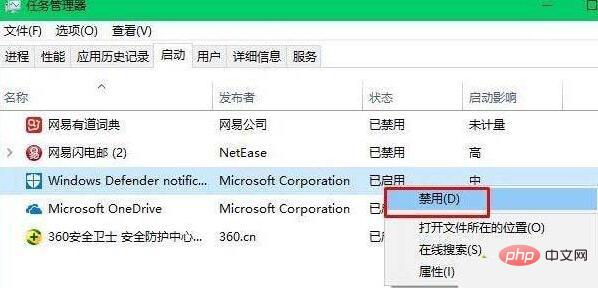
The above is the detailed content of Tutorial on how to solve the problem that WIN10 keeps spinning in circles for a long time before entering the desktop when logging in. For more information, please follow other related articles on the PHP Chinese website!
Related articles
See more- How to solve the problem of Windows 7 desktop rotating 90 degrees
- How to forcefully terminate a running process in Win7
- Win11 Build 25336.1010 preview version released today: mainly used for testing operation and maintenance pipelines
- Win11 Beta preview Build 22621.1610/22624.1610 released today (including KB5025299 update)
- Fingerprint recognition cannot be used on ASUS computers. How to add fingerprints? Tips for adding fingerprints to ASUS computers

