How to delete the search engine in Google Chrome For Mac - deletion tutorial
Question: How to remove search engine from Google Chrome for Mac? Some users face difficulties in deleting search engine in Google Chrome browser on Mac. PHP editor Xiaoxin will provide detailed solution steps in this article to help you solve this problem. By reading the following carefully, you can easily remove unwanted search engines from Google Chrome for Mac.
Step 1: In Google Chrome preferences, click Search Engine.
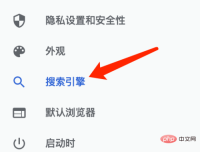
Step 2: On the Manage Search Engine page, click More Actions.

Step 3: In the drop-down menu of more operations, click Delete.
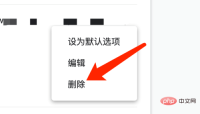
The above is the detailed content of How to delete the search engine in Google Chrome For Mac - deletion tutorial. For more information, please follow other related articles on the PHP Chinese website!
 How to use Google Duo for Mac and iPhoneApr 19, 2025 am 11:46 AM
How to use Google Duo for Mac and iPhoneApr 19, 2025 am 11:46 AMGoogle Duo: Your Versatile Video and Voice Calling Companion Staying connected with friends, family, and colleagues has never been easier thanks to messenger apps. Beyond simple communication, these apps offer fun features like sharing memes, GIFs,
 Mac Keychain Password Not Working: Why & How to Resolve It on MacBook?Apr 19, 2025 am 11:44 AM
Mac Keychain Password Not Working: Why & How to Resolve It on MacBook?Apr 19, 2025 am 11:44 AMmacOS Keychain: Troubleshooting Login and Password Problems Keychain Access, a built-in macOS application, securely stores login credentials, account information, notes, documents, and website certificates. While replaced by the Passwords app in mac
 How to convert RAR to ZIP on MacApr 19, 2025 am 11:42 AM
How to convert RAR to ZIP on MacApr 19, 2025 am 11:42 AMEfficient file sharing: Easily manage RAR and ZIP compressed files In our daily work and life, we often need to share a variety of files, from photos to financial statements, and it is crucial to ensure that the files arrive at the destination intact and intact. While individual files can be easily shared via email or cloud storage, sharing multiple files or folders at once often faces challenges: too many files are difficult to manage, easily lost or ignored; folder sharing may be empty; and sharing of applications (also essentially folders) often fails to run on other Macs. The solution is: archive before sending the file. Archives can preserve files and their relationships intact, while only processing a single file, and the file size may be smaller after compression. Setapp Selected Applications: 1
 Exploring the best Evernote alternatives for MacApr 19, 2025 am 11:26 AM
Exploring the best Evernote alternatives for MacApr 19, 2025 am 11:26 AMEvernote Alternatives for Mac: Finding Your Perfect Note-Taking App Evernote has long been a popular note-taking app, but its limitations, particularly its macOS integration, have led many users to seek alternatives. This article explores eight compe
 How to delete all photos from an iPhone or an iPadApr 19, 2025 am 11:20 AM
How to delete all photos from an iPhone or an iPadApr 19, 2025 am 11:20 AMThis guide explains how to delete photos from your iPhone or iPad, individually or in bulk. Before deleting everything, remember to back up important photos! Deleting Individual Photos: Open the Photos app. Navigate to the album containing the pho
 How to fix Mac screenshots not workingApr 19, 2025 am 11:05 AM
How to fix Mac screenshots not workingApr 19, 2025 am 11:05 AMMac screenshot failed? Don’t panic! The quick fix is here! Imagine having attendees smile and take pictures at a webinar, but your Mac can’t take screenshots as usual, that embarrassment… Don’t worry, you’re not alone! This article will provide a variety of solutions to Mac screenshot failures. Mac screenshot shortcut keys: Shift Command 3: Snaps the entire screen. Shift Command 4: Take a part of the screen. Shift Command 4 Spacebar: Snap the window or menu. While shortcut keys are simple, sometimes Mac screenshots may not work properly even with the correct shortcut keys.
 How to uninstall Avast from a MacApr 19, 2025 am 10:59 AM
How to uninstall Avast from a MacApr 19, 2025 am 10:59 AMIf you’ve been using any type of computer or laptop in the past few years, you have probably heard of Avast. This antivirus software is very popular and available for Macs as well as Windows computers. It also has versions for Android and iOS. L
 Best dictation software for Mac in 2025Apr 19, 2025 am 10:47 AM
Best dictation software for Mac in 2025Apr 19, 2025 am 10:47 AMExperience the speed and efficiency of voice typing! This article explores top dictation software options for Mac users in 2025, proving that editing dictated text is surprisingly straightforward. If you're hesitant, prepare to be amazed by how qui


Hot AI Tools

Undresser.AI Undress
AI-powered app for creating realistic nude photos

AI Clothes Remover
Online AI tool for removing clothes from photos.

Undress AI Tool
Undress images for free

Clothoff.io
AI clothes remover

Video Face Swap
Swap faces in any video effortlessly with our completely free AI face swap tool!

Hot Article

Hot Tools

SublimeText3 Linux new version
SublimeText3 Linux latest version

Dreamweaver Mac version
Visual web development tools

ZendStudio 13.5.1 Mac
Powerful PHP integrated development environment

SecLists
SecLists is the ultimate security tester's companion. It is a collection of various types of lists that are frequently used during security assessments, all in one place. SecLists helps make security testing more efficient and productive by conveniently providing all the lists a security tester might need. List types include usernames, passwords, URLs, fuzzing payloads, sensitive data patterns, web shells, and more. The tester can simply pull this repository onto a new test machine and he will have access to every type of list he needs.

SublimeText3 Mac version
God-level code editing software (SublimeText3)





