Home >Software Tutorial >Computer Software >Detailed explanation of how to handle the yellow light when the BitComet port is blocked
Detailed explanation of how to handle the yellow light when the BitComet port is blocked
- WBOYWBOYWBOYWBOYWBOYWBOYWBOYWBOYWBOYWBOYWBOYWBOYWBOriginal
- 2024-05-31 22:24:16885browse
Often when we use BitComet, we will encounter the situation where the port is blocked and the yellow light is on, which will affect the download speed. PHP editor Xiaoxin will give you a detailed introduction today on how to deal with the BitComet port blocking problem. Let’s learn together how to solve the problem of BitComet port blocking and bright yellow light.
Open BitComet, if the port is normal, the green light will be displayed, and if it is blocked, the yellow light will be displayed.

Open the routing interface and check the routing wan port IP address.

Record the above data, and enter ip to check the ip address of the current computer.

You can see that the two IP addresses are obviously different. This means that the IP given to you by the operator belongs to the internal network IP. External users with the internal network IP cannot access your network. , so the port is blocked.

Therefore, you must first change your network to a public network IP. It can be solved by calling customer service. If the customer service asks anything, we only need to reply that monitoring is installed. Under normal circumstances, it can be processed within 48 hours.
After modifying the public network IP, open routing and find the DMZ option. Open the DMZ host, fill in the IP address of your computer, and click Save.
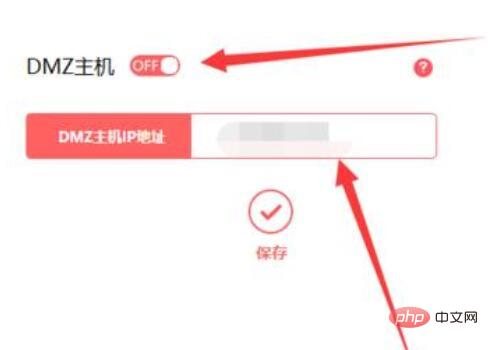
After saving, reopen BitComet and the port will no longer be blocked after detection. The most important point in the whole process is to change the internal IP to the public IP, otherwise any settings will not be effective.
The above is the detailed content of Detailed explanation of how to handle the yellow light when the BitComet port is blocked. For more information, please follow other related articles on the PHP Chinese website!

