Python实现模拟时钟代码推荐
# coding=utf8
import sys, pygame, math, random
from pygame.locals import *
from datetime import datetime, date, time
def print_text(font, x, y, text, color=(255,255,255)):
imgtext = font.render(text, True, color)
screen.blit(imgtext, (x,y))
def wrap_angle(angle):
return abs(angle%360)
# main
pygame.init()
screen = pygame.display.set_mode((600,500))
pygame.display.set_caption("CLOCK")
font = pygame.font.Font(None, 36)
orange = 220,180,0
white = 255,255,255
yellow = 255,255,0
pink = 255,100,100
pos_x = 300
pos_y = 250
radius = 250
angle = 360
# repeating loop
while True:
for event in pygame.event.get():
if event.type == QUIT:
sys.exit()
keys = pygame.key.get_pressed()
if keys[K_ESCAPE]:
sys.exit()
screen.fill((0,0,100))
# draw circle
pygame.draw.circle(screen, white, (pos_x,pos_y), radius, 6)
# draw the clock number 1-12
for n in range(1,13):
angle = math.radians(n*(360/12)-90)
x = math.cos(angle)*(radius-20)-10
y = math.sin(angle)*(radius-20)-10
print_text(font, pos_x+x, pos_y+y, str(n))
# get the time of day
today = datetime.today()
hours = today.hour%12
minutes = today.minute
seconds = today.second
# draw the hours hand
hour_angle = wrap_angle(hours*(360/12)-90)
hour_angle = math.radians(hour_angle)
hour_x = math.cos(hour_angle)*(radius-80)
hour_y = math.sin(hour_angle)*(radius-80)
target = (pos_x+hour_x, pos_y+hour_y)
pygame.draw.line(screen, pink, (pos_x,pos_y), target, 12)
# draw the minutes hand
min_angle = wrap_angle(minutes*(360/60)-90)
min_angle = math.radians(min_angle)
min_x = math.cos(min_angle)*(radius-60)
min_y = math.sin(min_angle)*(radius-60)
target = (pos_x+min_x, pos_y+min_y)
pygame.draw.line(screen, orange, (pos_x,pos_y), target, 12)
# draw the seconds hand
sec_angle = wrap_angle(seconds*(360/60)-90)
sec_angle = math.radians(sec_angle)
sec_x = math.cos(sec_angle)*(radius-40)
sec_y = math.sin(sec_angle)*(radius-40)
target = (pos_x+sec_x, pos_y+sec_y)
pygame.draw.line(screen, yellow, (pos_x,pos_y), target, 12)
# draw the center
pygame.draw.circle(screen, white, (pos_x,pos_y), 20)
print_text(font, 0, 0, str(hours) + ":" + str(minutes) + ":" + str(seconds))
pygame.display.update()
再来一个例子
import sys
from PyQt4 import QtGui, QtCore
from PyQt4.QtCore import Qt
from PyQt4.QtCore import QPoint
from PyQt4.QtCore import QTimer
from PyQt4.QtCore import QTime
from PyQt4.QtGui import QPainter
from PyQt4.QtGui import QColor
from PyQt4.QtGui import QPolygon
from PyQt4.QtCore import SIGNAL as signal
class Clock(QtGui.QWidget):
'''
classdocs
'''
def __init__(self):
'''
Constructor
'''
super(Clock, self).__init__()
self.hourColor=QColor(127, 0, 127);
self.minuteColor=QColor(0, 127, 127, 191)
self.secondColor=QColor(127, 127,0,120)
self.initUI()
self.timer = QTimer()
self.timer.timeout.connect(self.update)
self.timer.start(30)
self.show()
def handChange(self):
self.side = min(self.width(), self.height())
self.hand=(max(self.side/200,4), max(self.side/100,8), max(self.side/40,30))
self.hourHand=QPolygon([QPoint(self.hand[0],self.hand[1]),QPoint(-self.hand[0],self.hand[1]),QPoint(0,-self.hand[2])])
self.minuteHand=QPolygon([QPoint(self.hand[0],self.hand[1]),QPoint(-self.hand[0],self.hand[1]),QPoint(0,-self.hand[2]*2)])
self.secondHand=QPolygon([QPoint(self.hand[0],self.hand[1]),QPoint(-self.hand[0],self.hand[1]),QPoint(0,-self.hand[2]*3)])
def set_transparency(self, enabled):
if enabled:
self.setAutoFillBackground(False)
else:
self.setAttribute(Qt.WA_NoSystemBackground, False)
#下面这种方式好像不行
# pal=QtGui.QPalette()
# pal.setColor(QtGui.QPalette.Background, QColor(127, 127,10,120))
# self.setPalette(pal)
self.setAttribute(Qt.WA_TranslucentBackground, enabled)
self.repaint()
def initUI(self):
self.setGeometry(300, 300, 300, 200)
self.setWindowTitle('Clock')
self.handChange()
self.rightButton=False
# 下面两个配合实现窗体透明和置顶
sizeGrip=QtGui.QSizeGrip(self)
self.setWindowFlags(Qt.FramelessWindowHint|Qt.WindowStaysOnTopHint|Qt.SubWindow )
#self.setMouseTracking(True);
self.trans=True
self.set_transparency(True)
quitAction = QtGui.QAction(QtGui.QIcon('quit.png'), '&Quit', self)
self.connect(quitAction,signal("triggered()"),QtGui.qApp.quit)
backAction = QtGui.QAction( '&Back', self)
self.connect(backAction,signal("triggered()"),self.backClicked)
self.popMenu= QtGui.QMenu()
self.popMenu.addAction(quitAction)
self.popMenu.addAction(backAction)
def resizeEvent(self, e):
self.handChange()
def backClicked(self):
if self.trans == True :
self.trans = False
self.set_transparency(False)
else:
self.trans = True
self.set_transparency(True)
def mouseReleaseEvent(self,e):
if self.rightButton == True:
self.rightButton=False
self.popMenu.popup(e.globalPos())
def mouseMoveEvent(self, e):
if e.buttons() & Qt.LeftButton:
self.move(e.globalPos()-self.dragPos)
e.accept()
def mousePressEvent(self, e):
if e.button() == Qt.LeftButton:
self.dragPos=e.globalPos()-self.frameGeometry().topLeft()
e.accept()
if e.button() == Qt.RightButton and self.rightButton == False:
self.rightButton=True
def paintEvent(self, e):
time = QTime.currentTime()
qp = QPainter()
qp.begin(self)
qp.setRenderHint(QPainter.Antialiasing) # 开启这个抗锯齿,会很占cpu的!
qp.translate(self.width() / 2, self.height() / 2)
qp.scale(self.side / 200.0, self.side / 200.0)
qp.setPen(QtCore.Qt.NoPen)
qp.setBrush(self.hourColor)
qp.save()
qp.rotate(30.0 * ((time.hour() + time.minute()/ 60.0)))
qp.drawConvexPolygon(self.hourHand)
qp.restore()
qp.setPen(self.hourColor)
for i in range(12):
qp.drawLine(88, 0, 96, 0)
qp.rotate(30.0)
qp.setPen(QtCore.Qt.NoPen)
qp.setBrush(self.minuteColor)
qp.save()
qp.rotate(6.0 * ((time.minute() + (time.second()+time.msec()/1000.0) / 60.0)))
qp.drawConvexPolygon(self.minuteHand)
qp.restore()
qp.setPen(self.minuteColor)
for i in range(60):
if (i % 5) is not 0:
qp.drawLine(92, 0, 96, 0)
qp.rotate(6.0)
qp.setPen(QtCore.Qt.NoPen)
qp.setBrush(self.secondColor)
qp.save()
qp.rotate(6.0*(time.second()+time.msec()/1000.0))
qp.drawConvexPolygon(self.secondHand)
qp.restore()
qp.end()
if __name__ == '__main__':
app = QtGui.QApplication(sys.argv)
clock = Clock()
sys.exit(app.exec_())
例三:
主要是模仿了qt自带的clock例子,然后 通过 python的语法 进行实现,
同时添加了秒针 的实现
用到的工具 有qt 4.8;python 2.7 ;pyqt
import sys
from PyQt4.QtCore import *
from PyQt4.QtGui import *
class clock (QWidget):
def __init__(self):
QWidget.__init__(self,windowTitle="python clock")
timer = QTimer(self)
self.connect(timer, SIGNAL("timeout()"),self,SLOT("update()"))
timer.start(1000)
self.resize(200,200)
def paintEvent(self,e):
hourColorHand = QPolygon([QPoint(7,8),QPoint(-7,8),QPoint(0,-30)])
minuteColorHand = QPolygon([QPoint(7,8),QPoint(-7,8),QPoint(0,-70)])
secondColorHand = QPolygon([QPoint(3,8),QPoint(-3,8),QPoint(0,-90)])
hourColor = QColor(127,0,127)
minuteColor = QColor(0,127,127,191)
secondColor = QColor(0,100,100,100)
painter = QPainter(self);
side = min(self.width(),self.height())
atime =QTime.currentTime()
painter.setRenderHint(QPainter.Antialiasing)
painter.translate(self.width()/2,self.height()/2)
painter.scale(side/200,side/200)
painter.setPen(Qt.NoPen)
painter.setBrush(hourColor)
painter.save()
painter.rotate(30.0*(atime.hour() + atime.minute()/60.0))
painter.drawConvexPolygon(hourColorHand)
painter.restore()
painter.setPen(hourColor)
for i in range(0,12):
painter.drawLine(88,0,96,0)
painter.rotate(30.0)
painter.setPen(Qt.NoPen)
painter.setBrush(minuteColor)
painter.save()
painter.rotate(6.0*(atime.minute()+atime.second()/60.0))
painter.drawConvexPolygon(minuteColorHand)
painter.restore()
painter.setPen(minuteColor)
for i in range(0,60) :
if (i%5)!=0 :
painter.drawLine(92,0,96,0)
painter.rotate(6.0)
painter.setPen(Qt.NoPen)
painter.setBrush(secondColor)
painter.save()
painter.rotate(6.0 * atime.second())
painter.drawConvexPolygon(secondColorHand)
painter.restore()
if __name__ == "__main__" :
q = QApplication(sys.argv)
s = clock()
s.show()
q.exec_()
 How Do I Use Beautiful Soup to Parse HTML?Mar 10, 2025 pm 06:54 PM
How Do I Use Beautiful Soup to Parse HTML?Mar 10, 2025 pm 06:54 PMThis article explains how to use Beautiful Soup, a Python library, to parse HTML. It details common methods like find(), find_all(), select(), and get_text() for data extraction, handling of diverse HTML structures and errors, and alternatives (Sel
 Mathematical Modules in Python: StatisticsMar 09, 2025 am 11:40 AM
Mathematical Modules in Python: StatisticsMar 09, 2025 am 11:40 AMPython's statistics module provides powerful data statistical analysis capabilities to help us quickly understand the overall characteristics of data, such as biostatistics and business analysis. Instead of looking at data points one by one, just look at statistics such as mean or variance to discover trends and features in the original data that may be ignored, and compare large datasets more easily and effectively. This tutorial will explain how to calculate the mean and measure the degree of dispersion of the dataset. Unless otherwise stated, all functions in this module support the calculation of the mean() function instead of simply summing the average. Floating point numbers can also be used. import random import statistics from fracti
 How to Perform Deep Learning with TensorFlow or PyTorch?Mar 10, 2025 pm 06:52 PM
How to Perform Deep Learning with TensorFlow or PyTorch?Mar 10, 2025 pm 06:52 PMThis article compares TensorFlow and PyTorch for deep learning. It details the steps involved: data preparation, model building, training, evaluation, and deployment. Key differences between the frameworks, particularly regarding computational grap
 Serialization and Deserialization of Python Objects: Part 1Mar 08, 2025 am 09:39 AM
Serialization and Deserialization of Python Objects: Part 1Mar 08, 2025 am 09:39 AMSerialization and deserialization of Python objects are key aspects of any non-trivial program. If you save something to a Python file, you do object serialization and deserialization if you read the configuration file, or if you respond to an HTTP request. In a sense, serialization and deserialization are the most boring things in the world. Who cares about all these formats and protocols? You want to persist or stream some Python objects and retrieve them in full at a later time. This is a great way to see the world on a conceptual level. However, on a practical level, the serialization scheme, format or protocol you choose may determine the speed, security, freedom of maintenance status, and other aspects of the program
 What are some popular Python libraries and their uses?Mar 21, 2025 pm 06:46 PM
What are some popular Python libraries and their uses?Mar 21, 2025 pm 06:46 PMThe article discusses popular Python libraries like NumPy, Pandas, Matplotlib, Scikit-learn, TensorFlow, Django, Flask, and Requests, detailing their uses in scientific computing, data analysis, visualization, machine learning, web development, and H
 Scraping Webpages in Python With Beautiful Soup: Search and DOM ModificationMar 08, 2025 am 10:36 AM
Scraping Webpages in Python With Beautiful Soup: Search and DOM ModificationMar 08, 2025 am 10:36 AMThis tutorial builds upon the previous introduction to Beautiful Soup, focusing on DOM manipulation beyond simple tree navigation. We'll explore efficient search methods and techniques for modifying HTML structure. One common DOM search method is ex
 How to Create Command-Line Interfaces (CLIs) with Python?Mar 10, 2025 pm 06:48 PM
How to Create Command-Line Interfaces (CLIs) with Python?Mar 10, 2025 pm 06:48 PMThis article guides Python developers on building command-line interfaces (CLIs). It details using libraries like typer, click, and argparse, emphasizing input/output handling, and promoting user-friendly design patterns for improved CLI usability.
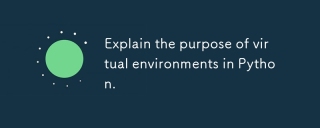 Explain the purpose of virtual environments in Python.Mar 19, 2025 pm 02:27 PM
Explain the purpose of virtual environments in Python.Mar 19, 2025 pm 02:27 PMThe article discusses the role of virtual environments in Python, focusing on managing project dependencies and avoiding conflicts. It details their creation, activation, and benefits in improving project management and reducing dependency issues.


Hot AI Tools

Undresser.AI Undress
AI-powered app for creating realistic nude photos

AI Clothes Remover
Online AI tool for removing clothes from photos.

Undress AI Tool
Undress images for free

Clothoff.io
AI clothes remover

AI Hentai Generator
Generate AI Hentai for free.

Hot Article

Hot Tools

SublimeText3 Mac version
God-level code editing software (SublimeText3)

MantisBT
Mantis is an easy-to-deploy web-based defect tracking tool designed to aid in product defect tracking. It requires PHP, MySQL and a web server. Check out our demo and hosting services.

MinGW - Minimalist GNU for Windows
This project is in the process of being migrated to osdn.net/projects/mingw, you can continue to follow us there. MinGW: A native Windows port of the GNU Compiler Collection (GCC), freely distributable import libraries and header files for building native Windows applications; includes extensions to the MSVC runtime to support C99 functionality. All MinGW software can run on 64-bit Windows platforms.

WebStorm Mac version
Useful JavaScript development tools

Safe Exam Browser
Safe Exam Browser is a secure browser environment for taking online exams securely. This software turns any computer into a secure workstation. It controls access to any utility and prevents students from using unauthorized resources.






