CentOS Docker installation
Docker supports the following CentOS versions:
CentOS 7 (64-bit)
- ##CentOS 6.5 (64-bit ) or higher version
PrerequisitesCurrently, only the kernel in the CentOS release version supports Docker. Docker runs on CentOS 7, which requires the system to be 64-bit and the system kernel version to be 3.10 or above. Docker runs on CentOS-6.5 or higher version of CentOS, which requires the system to be 64-bit and the system kernel version to be 2.6.32-431 or higher.
Use yum to install (under CentOS 7)Docker requires the kernel version of the CentOS system to be higher than 3.10. Check the prerequisites on this page to verify whether your CentOS version supports Docker.
Check your current kernel version through the
uname -r command[root@php ~]# uname -r 3.10.0-327.el7.x86_64

[root@php ~]# yum -y install docker
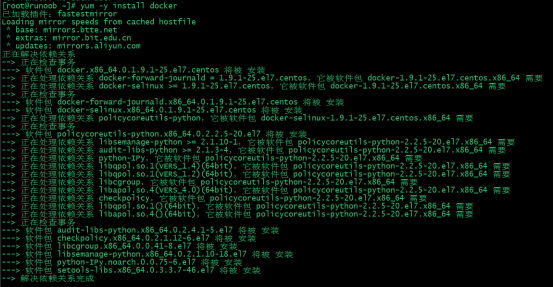

[root@php ~]# service docker start
 ##Test run hello-world
##Test run hello-world
[root@php ~]#docker run hello-world
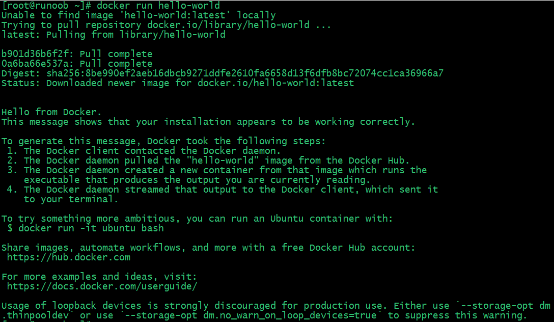 Since there is no hello-world image locally, a hello-world image will be downloaded and run in the container.
Since there is no hello-world image locally, a hello-world image will be downloaded and run in the container.
1. Log in to Centos using
sudo or root permissions. 2. Make sure the yum package is updated to the latest.
$ sudo yum update
3. Execute the Docker installation script.
$ curl -fsSL https://get.docker.com/ | sh
Executing this script will add the
docker.repo source and install Docker. 4. Start the Docker process.
$ sudo service docker start
5. Verify that
docker is installed successfully and execute a test image in the container. $ sudo docker run hello-world








